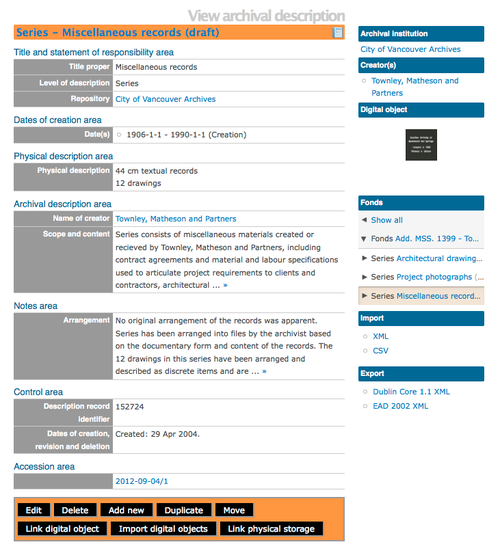Edit an existing archival description
Please note that ICA-AtoM is no longer actively supported by Artefactual Systems.
Visit https://www.accesstomemory.org for information about AtoM, the currently supported version.
Main Page > User manual > Add/edit content > Add/edit archival descriptions > Edit an existing description
Edit description
- Navigate to the description you want to edit. For more information on navigation in ICA-AtoM, see access content
- Switch from view mode to edit mode by clicking the title or edit button; this takes you to the record's edit page. On loading, the edit page displays the record with all information areas closed; click on an information area to access the fields grouped under it
- Add/revise data as required
- To discard all changes, click the "Cancel" button in the button block; ICA-AtoM returns you to the view page, with no changes saved
- To save changes, click the "Save" button in the button block
In Release 1.3 ICA-AtoM introduced the ability to relate new accessions to existing archival descriptions. If you select an archival description that has a related accession, the view archival description record will include an "Accessions area" and all related accessions will be listed. Clicking on the blue hyperlink in the Accessions area will redirect the User to the view accessions record page. For more information about accessions, see Add accession.
Duplicate an existing description
- At the bottom of the archival description edit page click the duplicate button in the button block to make a duplicate archival description.
- The user is directed to a new screen and can edit the duplicate archival description, which is an exact duplicate of the original archival description. Before starting the edit page provides a warning.
- After editing the duplicate archival description, the user can cancel or save the changes.
- Saving the changes creates a new archival description.
Publish description
- All new and imported archival descriptions are automatically saved as draft records. This means that users who are not authenticated cannot view these records. To publish the records, select "publish" in the gray box at the bottom of the edit page
- Publication status is inherited from the highest level of description; for example, when a fonds description is changed from draft to published, all child levels within the fonds are automatically changed as well
- If a contributor (i.e. a user without permission to publish descriptions) edits a published record the record's status is automatically changed back to draft
Move description from one parent to another
- To move a description to another part of the same fonds, use your cursor to drag and drop the description in the context menu /treeview hierarchy.
- To move a description from one fonds to another, open the view page for the description you want to move and click the "Move" button in the button block. Select a description from the list, or search for the desired description, open it by clicking on the blue hyperlink, and then select "Move here". The blue hyperlinks allow Users to drill down into the hierarchy of the archival description selected. A bread crumb trail will appear above the list of potential archival descriptions to help Users understand if they are moving to a sous-fonds, series, sub-series, or a file.
- To make a child-level description a top-level description (e.g. to turn a series into a fonds), click "Move here" without selecting one of the blue links
Moving any description using these methods also moves all child-level descriptions of the description being moved. For example, if you move a series that has file-level descriptions attached, all the file-level descriptions will be moved along with the series.