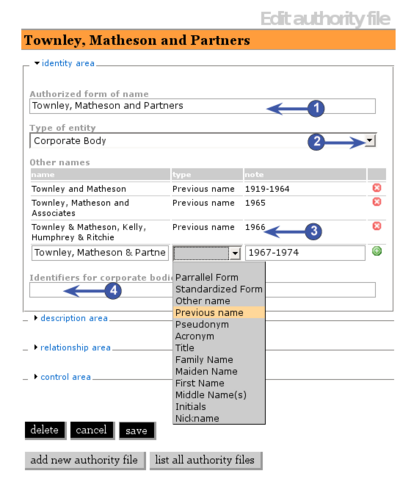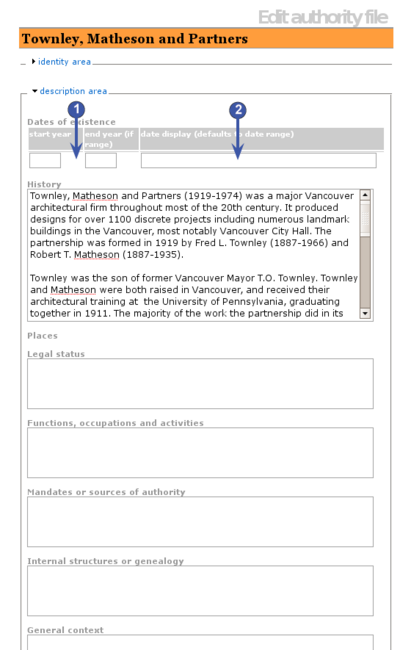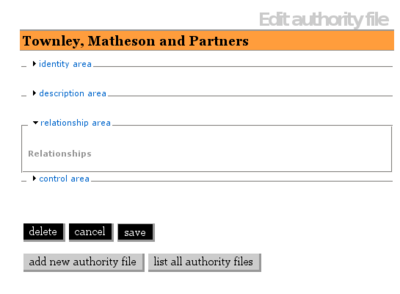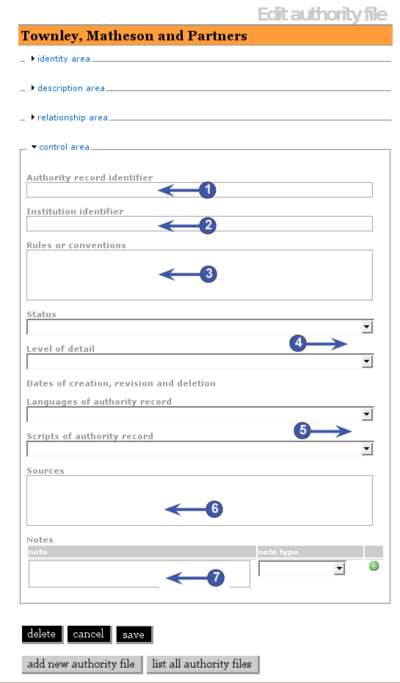Please note that ICA-AtoM is no longer actively supported by Artefactual Systems.
Visit https://www.accesstomemory.org for information about AtoM, the currently supported version.
Add / edit authority records
Main Page > User manual > UM-3 Add / edit content > UM-3.2 Add / edit authority records
Data entry screen
|
The Edit authority record screen is structured into four RecordAreas based on ISAAR(CPF)'s information areas.
Click on a RecordArea to expand it (display fields); click again to collapse it (hide fields). Note that whenever you save a record, ICA-AtoM collapses all RecordAreas.
The following notes aim only to clarify ICA-AtoM procedures; for guidelines on what information to record in particular fields, consult ISAAR(CPF) as the content standard. The notes are organized by field, with links to the applicable ISAAR(CPF) section(s).
|
insertScreenshot
|
Identity area
|
The IdentityArea contains fields for information "which uniquely identifies the entity being described and which defines standardized access points for the record" (ISAAR(CPF) 4.4.1).
1. Authorized form of name: ISAAR(CPF) 5.1.2
- Enter the name that uniquely identifies the entity.
- Drop-down lists of names that appear throughout the system are generated from the values entered in this field.
2. Type of entity: ISAAR(CPF) 5.1.1
- Select "Corporate body," "Person" or "Family".
3. Other names:
- Multi-value field displaying alternate names for the entity.
- Register as many names as you need.
- The last row in the list contains text boxes for data entry.
- Note that as of the current version of ICA-AtoM (v0.5), Other names are not included in drop-down name lists.
4. Name (ISAAR(CPF) ):
- Enter the alternate name.
5. Type [of name] (ISAAR(CPF) 5.1.3, ISAAR(CPF) 5.1.4, ISAAR(CPF) 5.1.5):
- Select the type of name from the drop-down list (e.g. "Previous name", "Parallel form").
6. Note (ISAAR(CPF) ):
- Add explanatory text if required.
7. AddInfoIcon (green + sign):
- Click to register the alternate name.
- ICA-AtoM saves the record, collapsing the IdentityArea; click again to re-open.
- The registered name now appears as the next entry in the list of other names.
8. DeleteInfoIcon (red X sign):
- Click to delete an alternate name already entered.
- ICA-AtoM deletes the name, saves the records, and collapses all record areas; click IdentityArea again to re-open.
9. Identifiers for corporate bodies ISAAR(CPF) 5.1.6:
- Enter numbers or other identifiers that were used to identify the corporate body in a specific jurisdiction (e.g. registered company number).
- Do not confuse with the Authority record identifier assigned by the archival institution as a unique identifier of the authority record.
|
|
Description area
|
The DescriptionArea contains fields that for information "about the nature, context and activities of the entity being described" (ISAAR(CPF) 4.4.2). With the exception of date-related fields (see steps 1-3 below), all fields are basic text fields. For practical purposes there are no limits on length in text fields (fields can hold up 16 million characters); scroll arrows will appear if needed.
1. Start year and End year: (ISAAR(CPF) 5.2.1):
- Enter the start and end years.
- For corporate bodies: years of establishment and dissolution.
- For persons: birth and death year.
- Leave end year blank if the entity is still in existence.
- Use four-digit numbers only.
- Do not use qualifiers (e.g. "ca.") or typographical symbols (e.g. "[197-]") to express uncertain dates.
- Start and end values will be used in searches (earlier than, later than) and sorting.
2. Date display (ISAAR(CPF) 5.2.1):
- Enter dates of existence as a date range (yearX - yearY).
- Add qualifiers (e.g. "ca.", "predominant") and typographical symbols if required.
- This is the value that will appear on the View screen as the Dates of existence.
3. The remaining fields in this area are basic text fields. See ISAAR(CPF) for guidelines:
|
|
Relationships area
|
The RelationshipsArea contains fields for documenting relationships with other corporate bodies, persons and/or families (ISAAR(CPF) 4.4.3).
- Not yet available as of ICA-AtoM 0.4.
|
|
Control area
|
The ControlArea is "where the authority record is uniquely identified and information is recorded on how, when and by which agency the authority record was created and maintained" (ISAAR(CPF) 4.4.4).
1. Authority record identifier: ISAAR(CPF) 5.4.1
- Enter the unique identifier the archival institution has assigned to the authority record.
- Do not confuse with Identifiers for corporate bodies in the IdentityArea (which are identifier used by the corporate body itself in a specific jurisdiction, e.g. corporation number).
2. Institution identifier: ISAAR(CPF) 5.4.2
- Enter the name or institution code of the body responsible for creating and maintaining the authority record.
3. Rules or conventions: ISAAR(CPF) 5.4.3
4. Status and Level of detail: ISAAR(CPF) 5.4.4 and ISAAR(CPF) 5.4.5
- Select status and level of detail of authority record from drop-down lists.
- ICA-AtoM ships with default lists ("Draft, Final, Revised, Deleted" for status; and "Minimal, Partial, Full" for level of detail); Administrators can customize to institution's own standards.
5. Language and scripts: ISAAR(CPF) 5.4.7
- Select language and script of the authority record from drop-down lists.
6. Sources: ISAAR(CPF) 5.4.8
7. Notes: ISAAR(CPF) 5.4.6, ISAAR(CPF) 5.4.9
- Multi-value field displaying notes.
- Use this field to register dates of creation, revision, deletion.
- Enter the text of the note, select the type of note, click the green AddInfoIcon to register.
- To delete an existing note, click the red DeleteInfoIcon beside it.
|
|