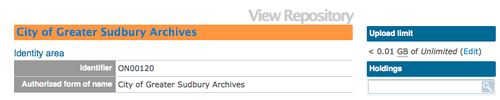|
|
| (47 intermediate revisions by 4 users not shown) |
| Line 1: |
Line 1: |
| − | __NOTOC__
| + | [[Main Page]] > [[User manual]] > [[Add/edit content]] > [[Add/edit archival institutions]] > Create a new archival institution |
| − | <span class="pageTitle">Add / edit archival institutions</span>
| |
| | | | |
| − | [[Main Page]] > [[User manual]] > [[UM-3 | UM-3 Add / edit content]] > [[UM-3.3|UM3.3 Add / edit archival institutions]] > UM-3.1.1 Data entry: archival institutions
| + | <div class="clearfix"> |
| | | | |
| − | [[Image:um3-1-1ArchivalDescription.png|500px|right|thumb|Edit screen: all record areas collapsed]]
| + | == From the main menu == |
| | | | |
| | + | # [[Image:addMenu.png|500px|right|thumb|Add a new archival institution from the main menu]]In the [[Glossary#Main menu|main menu]], hover your cursor over Add and select Archival institutions. ICA-AtoM takes you to a blank [[Glossary#Edit page|edit page]] for data entry |
| | + | # [[Image:createIsdiah.png|500px|right|thumb|Save or cancel the new record]]On loading, the [[Glossary#Edit page|edit page]] displays the record with all [[Glossary#Information area|information areas]] closed; click on an [[Glossary#Information area|information area]] to access the [[Glossary#Field|fields]] grouped under it |
| | + | # You can quit the process at any time by clicking the "cancel" button in the [[Glossary#Button block|button block]]; no new record will be added |
| | + | # Click the [[Glossary#Create button|Create button]] in the [[Glossary#Button block|button block]] to save the new record |
| | | | |
| − | The [[Edit screen]] for [[Archival institution|archival instiutions]] is structured into six [[Information area|information areas]] following the ''International Standard for Describing Institutions with Archival Holdings'' ([[RS-3|ISDIAH]]). These are:
| + | </div> |
| − | *[[#Identity area|Identity area]]
| |
| − | *[[#Contact area|Contact area]]
| |
| − | *[[#Description area|Description area]]
| |
| − | *[[#Access area|Access area]]
| |
| − | *[[#Services area|Services area]]
| |
| − | *[[#Control area|Control area]]
| |
| | | | |
| − | Click on an [[Information area|information area]] to expand it (display [[Field|fields]]); click again to collapse it (hide [[Field|fields]]). Note that as of the current version of ICA-AtoM (v1.0 beta), whenever you save a record ICA-AtoM re-loads the page, which collapses all areas.
| + | <div class="note"> |
| | | | |
| | + | Introduced in 1.3 Release is the ability for site Administrators to track digital object storage per repository. Storage limits may be placed on individual repositories by in-house server capacity or on hosted server agreements. If you are utilizing a multi-institutional / portal instance of ICA-AtoM you will need to check with the site Administrator to learn the digital object storage limitations. |
| | | | |
| − | The following notes aim only to clarify ICA-AtoM procedures; for guidelines on what information to record in particular fields, consult [[RS-3|ISDIAH]] as the content standard. The notes are organized by [[Field|field]], with links to the applicable [[RS-3|ISDIAH]] section(s).
| + | [[Image:digobjstorage.png|500px|right|thumb| Digital storage indicator is shown on the View archival repository page]] |
| | | | |
| − | <br clear=right> | + | </div> |
| − | == Identity area ==
| |
| | | | |
| − | [[Image:um3-3-1IdentityArea.png|500px|right|thumb|Archival institution: identity area]]
| + | <div class="clearfix"> |
| | | | |
| − | The "Identity area" contains fields that uniquely identify the [[Archival institution|archival institution]].
| + | == From an archival description edit page == |
| | | | |
| | + | In the Repository [[Glossary#Field|field]] of an ISAD, RAD or MODS [[Glossary#Archival description|archival description]] or in the Relation (isLocatedAt) [[Glossary#Field|field]] of a Dublin Core [[Glossary#Archival description|archival description]], type in a new [[Glossary#Archival institution|archival institution]] name. A new [[Glossary#Archival institution|archival institution]] will be created when you save the record. |
| | | | |
| − | 1. '''Identifier''' ([[RS-3#5.1.1|ISDIAH 5.1.1]]):
| |
| − | *Enter the institution's unique identifier (numeric or alphanumeric code).
| |
| | | | |
| | + | == From an archival institution view page == |
| | | | |
| − | 2. '''Authorized form of name''' ([[RS-3#5.1.2|ISDIAH 5.1.2]]):
| + | Click the [[Glossary#Add new button|add new button]] in the [[Glossary#Button block|button block]] of an [[Glossary#Archival institution|archival institution]] [[Glossary#View page|view page]]. This will open a blank [[Glossary#Edit page|edit page]] for data entry. |
| − | *Enter the name that uniquely identifies the institution.
| |
| | | | |
| | + | </div> |
| | | | |
| − | 3. '''Other names''' ([[RS-3#5.1.3|ISDIAH 5.1.3]], [[RS-3#5.1.4|ISDIAH 5.1.4]]):
| + | [[Category:User manual]] |
| − | *[[Multi-value field]] for registering and displaying other names by which the institution is known.
| |
| − | *Enter the data (see steps 4-6 below); when you click the [[Save button]] in the [[Button block]] the name will be registered and will now appear in the list above the data entry fields.
| |
| − | *There is no limit to the number of ''other names'' you can add, but as of the current version of ICA-AtoM (v1.0 beta) you can only register them one at a time, i.e. enter the data, click the [[Save button]], repeat for each additional name.
| |
| − | *To delete an ''other name'', click the [[Delete icon]] next to it in the list.
| |
| − | | |
| − | | |
| − | 4. '''Other names - name''' ([[RS-3#5.1.3|ISDIAH 5.1.3]], [[RS-3#5.1.4|ISDIAH 5.1.4]]):
| |
| − | *Enter the other name.
| |
| − | | |
| − | | |
| − | 5. '''Other names - type''' ([[RS-3#5.1.3|ISDIAH 5.1.3]], [[RS-3#5.1.4|ISDIAH 5.1.4]]):
| |
| − | *Select the type of name from the drop-down [[Value list|value list]].
| |
| − | *ICA-AtoM ships with a default [[Value list|value list]], but this can customized by [[Editor|editors]] and [[Administrator|administrators]].
| |
| − | | |
| − | | |
| − | 6. '''Other names - note''' ([[RS-3#5.1.3|ISDIAH 5.1.3]], [[RS-3#5.1.4|ISDIAH 5.1.4]]):
| |
| − | *Enter any other information relating to the ''other name''.
| |
| − | | |
| − | | |
| − | 7. '''Type''' ([[RS-3#5.1.5|ISDIAH 5.1.5]]):
| |
| − | *Select the type of institution from the drop-down [[Value list|value list]].
| |
| − | *ICA-AtoM ships with a default [[Value list|value list]], but this can customized by [[Editor|editors]] and [[Administrator|administrators]].
| |
| − | | |
| − | <br clear="right">
| |
| − | == Contact area area ==
| |
| − | | |
| − | [[Image:um3-3-1ContextArea.png|500px|right|thumb|Archival institution: contact area]]
| |
| − | | |
| − | The "Contact area" contains fields that provide information on how to contact the archival institution.
| |
| − | | |
| − | | |
| − | 1. '''Contact information''' [[RS-3#5.2.1|ISDIAH 5.2.1]], [[RS-3#5.2.2|ISDIAH 5.2.2]]
| |
| − | *Multi-value field for registering and displaying the institution's contact addresses.
| |
| − | *Enter the data (see steps 2-x below); when you click the [[Save button]] in the [[Button block]] the contact address will be registered and will now appear in the list above the data entry fields.
| |
| − | *There is no limit to the number of ''contacts'' you can add, but as of the current version of ICA-AtoM (v1.0 beta) you can only register them one at a time, i.e. enter the data, click the [[Save button]], repeat for each additional contact.
| |
| − | *To delete a ''contact'', click the [[Delete icon]] next to it in the list.
| |
| − | | |
| − | | |
| − | 2. '''Contact type'''
| |
| − | | |
| − | | |
| − | 3. Click the green <span class="button">AddInfoIcon</span> to add the new contact / address to the list.
| |
| − | | |
| − | | |
| − | 4. To edit an existing contact / address, click the <span class="button">EditInfoIcon</span> (pencil).
| |
| − | | |
| − | | |
| − | 5. To delete an existing contact / address, click the red <span class="button">DeleteInfoIcon</span>.
| |
| − | | |
| − | | |
| − | <br clear="right">
| |
| − | == Content and structure area ==
| |
| − | | |
| − | The <span class="area">ContentAndStructureArea</span> contains fields that provide information relating to the content and arrangement of the materials under description. These are all basic text fields. For practical purposes there are no limits on field length (fields can hold up 16 million characters); scroll arrows will appear if needed.
| |
| − | | |
| − | | |
| − | 1. <span class="field">Scope and content</span> ([[ISAD(G)#isad3.3.1 |ISAD(G) 3.3.1]]):
| |
| − | *Enter information relating to scope and content as per ISAD(G) rule.
| |
| − | | |
| − | | |
| − | 2. <span class="field">Appraisal, destruction and scheduling information</span> ([[ISAD(G)#isad3.3.2 |ISAD(G) 3.3.2]]):
| |
| − | *Enter information relating to appraisal, destruction and scheduling as per ISAD(G) rule.
| |
| − | | |
| − | | |
| − | 3. <span class="field">Accruals</span> ([[ISAD(G)#isad3.3.3 |ISAD(G) 3.3.3]]):
| |
| − | *Enter information relating to future accruals as per ISAD(G) rule.
| |
| − | | |
| − | | |
| − | 4. <span class="field">System of arrangement</span> ([[ISAD(G)#isad3.3.4 |ISAD(G) 3.3.4]]):
| |
| − | *Enter information relating to the system of arrangement as per ISAD(G) rule.
| |
| − | | |
| − | | |
| − | |width="40%" align="right"|
| |
| − | | |
| − | [[Image:ArchivalContent.png|500px|right]]
| |
| − | | |
| − | |}
| |
| − | | |
| − | === Conditions of access and use area ===
| |
| − | | |
| − | {| border="0" cellpadding="2"
| |
| − | | |
| − | |- valign="top"
| |
| − | |width="60%" |
| |
| − | | |
| − | The <span class="area">ConditionsOfAccessAndUseArea</span> contains fields that provide information about the availability of the material being described. Most of the fields in this area are basic text fields; the exceptions are <span class="field">Languages</span> and <span class="field">Scripts</span> (see steps 3 below).
| |
| − | | |
| − | | |
| − | 1. <span class="field">Conditions governing access</span> ([[ISAD(G)#isad3.4.1 |ISAD(G) 3.4.1]]):
| |
| − | *Enter information relating to conditions governing access as per ISAD(G) rule.
| |
| − | | |
| − | | |
| − | 2. <span class="field">Conditions governing reproduction</span> ([[ISAD(G)#isad3.4.2 |ISAD(G) 3.4.2]]):
| |
| − | *Enter information relating to conditions governing reproduction as per ISAD(G) rule.
| |
| − | | |
| − | | |
| − | 3. <span class="field">Language</span> ([[ISAD(G)#isad3.4.3 |ISAD(G) 3.4.3]]):
| |
| − | *Multi-value fields displaying in list form the language(s) and script(s) employed in the archival material under description.
| |
| − | *Select the language / script from the drop-down list.
| |
| − | *Click the <span class="button">Save</span> button.
| |
| − | *ICA-AtoM saves the records, collapsing the <span class="area">ConditionsOfAccessAndUseArea</span>; click to re-open.
| |
| − | *The selected language / script now appears in the list above the data entry field.
| |
| − | *Repeat for other languages / scripts if required.
| |
| − | *To delete a language / script from the list, click the red <span class="button">DeleteInfoIcon</span> beside it.
| |
| − | *Note that future releases of ICA-AtoM will normalize these fields to the standard behaviour of multi-value fields in the system (i.e. present to the user an <span class="button">AddInfoIcon</span> button for registering an entry rather than having to save the record).
| |
| − | | |
| − | | |
| − | 4. <span class="field">Physical characteristics</span> ([[ISAD(G)#isad3.4.3 |ISAD(G) 3.4.3]]):
| |
| − | *Enter information relating to physical characteristics that affect access to the material or technical requirements needed to access it as per ISAD(G) rule.
| |
| − | | |
| − | | |
| − | 5. <span class="field">Finding aids</span> ([[ISAD(G)#isad3.4.5 |ISAD(G) 3.4.5]]):
| |
| − | *Enter information relating to the existence of other finding aids to the material as per ISAD(G) rule.
| |
| − | | |
| − | | |
| − | 6. <span class="field">Location of originals</span> ([[ISAD(G)#isad3.5.1 |ISAD(G) 3.5.1]]):
| |
| − | *Enter information relating to the location of the originals of the materials described (if they are copies) as per ISAD(G) rule.
| |
| − | *Note that in future releases of ICA-AtoM, this field should be moved to a new record area (<span class="area">AlliedMaterials</span> to better reflect the ISAD(G) standard.
| |
| − | | |
| − | | |
| − | 7. <span class="field">Location of copies</span> ([[ISAD(G)#isad3.5.2 |ISAD(G) 3.5.2]]):
| |
| − | *Enter information relating to the location of copies of the materials described *In as per ISAD(G) rule.
| |
| − | *Note that in future releases of ICA-AtoM, this field should be moved to a new record area (<span class="area">AlliedMaterials</span> to better reflect the ISAD(G) standard.
| |
| − | | |
| − | | |
| − | 8. <span class="field">Related units of description</span> ([[ISAD(G)#isad3.5.3 |ISAD(G) 3.5.3]]):
| |
| − | *Enter information relating to related units of description as per ISAD(G) rule.
| |
| − | *Note that in future releases of ICA-AtoM, this field should be moved to a new record area (<span class="area">AlliedMaterials</span> to better reflect the ISAD(G) standard.
| |
| − | | |
| − | | |
| − | |width="40%" align="right"|
| |
| − | | |
| − | [[Image:Add ArchivalAccess.png|400px|right]]
| |
| − | | |
| − | |}
| |
| − | | |
| − | === Access points ===
| |
| − | {| border="0" cellpadding="2"
| |
| − | | |
| − | |- valign="top"
| |
| − | |width="60%" |
| |
| − | | |
| − | The <span class="area">AccessPoints</span> area links archival descriptions to terms drawn from controlled vocabularies as a means of facilitating acess and retrieval. As of version 0.5, ICA-AtoM can create <span class="field">Subject</span> access points; future releases should include <span class="field">Place</span> and <span class="field">Name</span> access points.
| |
| − | | |
| − | | |
| − | Access points are multi-value fields displaying terms in a list form. To create a new access point:
| |
| − | | |
| − | | |
| − | 1. Select a term from the drop-down list.
| |
| − | | |
| − | | |
| − | 2. Click the <span class="button">Save</span> button.
| |
| − | | |
| − | | |
| − | 3. ICA-AtoM saves the record, collapsing the <span class="area">AccessPoints</span> area; click to re-open; the selected term now appears in the list above the data entry field.
| |
| − | | |
| − | | |
| − | 4. Repeat for other terms as required.
| |
| − | | |
| − | | |
| − | 5. To delete an access point from the list, click the red <span class="button">DeleteInfoIcon</span> beside it.
| |
| − | | |
| − | | |
| − | Note that future releases of ICA-AtoM will normalize these fields to the standard behaviour of multi-value fields in the system (i.e. present to the user an <span class="button">AddInfoIcon button</span> for registering an entry rather than having to save the record).
| |
| − | | |
| − | | |
| − | |width="40%" align="right"|
| |
| − | | |
| − | [[Image:AddArchivalAccessPoints1.png|500px|right]]
| |
| − | | |
| − | [[Image:AddArchivalAccessPoints2.png|500px|right]]
| |
| − | | |
| − | |}
| |
| − | | |
| − | === Description control area ===
| |
| − | | |
| − | {| border="0" cellpadding="2"
| |
| − | | |
| − | |- valign="top"
| |
| − | |width="60%" |
| |
| − | | |
| − | The <span class="area">DescriptionControlArea</span> contains fields that provide information about the creation and maintenance of the description record.
| |
| − | | |
| − | | |
| − | 1. <span class="field">Notes</span>: [[ISAD(G)#Notes area | ISAD(G) 3.6]]
| |
| − | *Multi-value field displaying notes as a list; there is no limit to the number of notes you can add.
| |
| − | *Enter the note, select the type and click the green <span class="button">AddInfoIcon</span> to register.
| |
| − | *To delete an existing note, click the red <span class="button">DeleteInfoIcon</span> beside it.
| |
| − | *See above [[#Multi-value fields | Multi-value fields]] for more information on the behaviour of multi-value fields.
| |
| − | | |
| − | | |
| − | 2. <span class="field">Rules or conventions</span>: [[ISAD(G)#Rules or conventions | ISAD(G) 3.7.2]]
| |
| − | *Free text field.
| |
| − | | |
| − | | |
| − | 3. <span class="field">Dates of description</span>: [[ISAD(G)#Date(s) of descriptions | ISAD(G) 3.7.3]]
| |
| − | *Not yet available (as of ICA-AtoM 0.4).
| |
| − | *[Multi-value field, registering the dates the description was originally created and subsequently revised.]
| |
| − | | |
| − | | |
| − | |width="40%" align="right"|
| |
| − | | |
| − | [[Image:Add ArchivalControl.png|400px|right]]
| |
| − | | |
| − | |}
| |