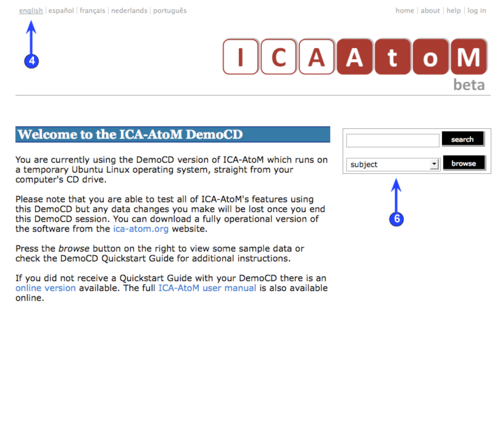Difference between revisions of "CD-1.0-1/nl"
m |
|||
| (2 intermediate revisions by 2 users not shown) | |||
| Line 11: | Line 11: | ||
<!-- 1. Insert the ICA-AtoM Demo CD into your computer. Re-start the computer. The Demo CD is designed to boot all the required operating and server software from CD to launch the ICA-AtoM application. A Firefox web browser will open to the ICA-AtoM demo Home page.--> | <!-- 1. Insert the ICA-AtoM Demo CD into your computer. Re-start the computer. The Demo CD is designed to boot all the required operating and server software from CD to launch the ICA-AtoM application. A Firefox web browser will open to the ICA-AtoM demo Home page.--> | ||
| − | 2. Indien de Demo CD '''niet''' automatisch opstart, herstart dan je computer opnieuw en durk op de F12 toets bij het herstarten ("c" toets als je een Mac gebruikt). | + | 2. Indien de Demo CD '''niet''' automatisch opstart, herstart dan je computer opnieuw en durk op de F12 toets bij het herstarten ("c" toets als je een Mac gebruikt). Kies dan de 'boot from CD' optie. |
<!-- 2. If the Demo CD does '''not''' start up automatically, re-start your computer again and hold down the F12 key while it re-loads ("c" key if you are using a Mac).--> | <!-- 2. If the Demo CD does '''not''' start up automatically, re-start your computer again and hold down the F12 key while it re-loads ("c" key if you are using a Mac).--> | ||
| Line 23: | Line 23: | ||
<!--4. ICA-AtoM always opens in the [[Default language|default language]] for your application (for demo purposes this has been set to English). To switch languages, click one of the options in the [[Language menu]]. The current language is always underlined.--> | <!--4. ICA-AtoM always opens in the [[Default language|default language]] for your application (for demo purposes this has been set to English). To switch languages, click one of the options in the [[Language menu]]. The current language is always underlined.--> | ||
| − | 5. Merk op dat niet alle [[User interface/nl| | + | 5. Merk op dat niet alle onderdelen in de [[User interface/nl|gebruikersinterface]] in de 1.0 beta versie vertaald zijn. De voorbeeldgegevens zijn alleen in het Engels. Om je eigen vertalingen toe te voegen, zie sectie 5, [[CD-1.0-5/nl|vertalen]]. |
<!--5. Please note that not all of the [[User interface|user interface]] translations are complete in the 1.0 beta version and that the sample data is in English only. To add your own translations, see section 5, [[CD-1.0-1|Translate]].--> | <!--5. Please note that not all of the [[User interface|user interface]] translations are complete in the 1.0 beta version and that the sample data is in English only. To add your own translations, see section 5, [[CD-1.0-1|Translate]].--> | ||
Latest revision as of 15:17, 9 July 2008
Please note that ICA-AtoM is no longer actively supported by Artefactual Systems.
Visit https://www.accesstomemory.org for information about AtoM, the currently supported version.
1. Beginnen
Hoofdpagina > Demo CD > Nederlands > 1. Beginnen
1. Plaats de ICA-AtoM Demo CD in je computer. Herstart de computer. De Demo CD is zo gemaakt dat het automatisch het besturingssysteem en de serversoftware worden opgestart die nodig zijn voor de ICA-AtoM toepassing. Een firefox webbrowser zal de ICA-AtoM pagina openen op de demo startpagina.
2. Indien de Demo CD niet automatisch opstart, herstart dan je computer opnieuw en durk op de F12 toets bij het herstarten ("c" toets als je een Mac gebruikt). Kies dan de 'boot from CD' optie.
3. De Demo CD is uitgerust met voorbeeldgegevens die je kan verwijderen, aanpassen of toevoegen naar eigen inzicht. Let op dat deze Demo CD geheel in het geheugen draait, Eventuele aanpassingen zullen niet worden opgeslagen. Bij de volgende keer dat je de Demo CD start zijn deze gegevens dus verloren. Bezoek de website om de volledig operationele versie van de applicatie te downloaden en installeren.
4. ICA-AtoM opent altijd in de standaard taal. Om van taal te veranderen, klik op de optie Taalmenu. De huidige taal is altijd onderstreept.
5. Merk op dat niet alle onderdelen in de gebruikersinterface in de 1.0 beta versie vertaald zijn. De voorbeeldgegevens zijn alleen in het Engels. Om je eigen vertalingen toe te voegen, zie sectie 5, vertalen.
6. Bij de start voorziet ICA-AtoM in alleen-bekijken toegang zodat iedere gebruiker meteen kan zoeken of door de inhoud van de applicatie kan bladeren, middels gebruik van de zoek en blader functie