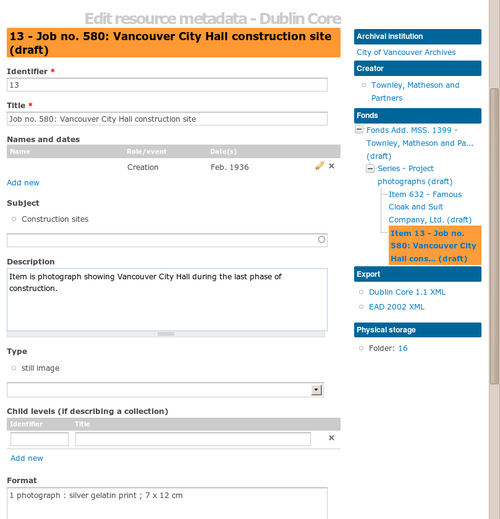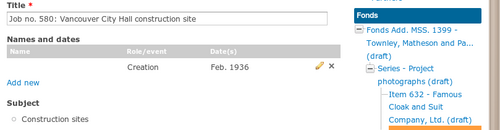Difference between revisions of "Dublin Core"
| (36 intermediate revisions by 3 users not shown) | |||
| Line 1: | Line 1: | ||
| − | [[Main Page]] > [[User manual]] > [[Add/edit content]] > [[Add/edit archival descriptions]] > Dublin Core | + | [[Main Page]] > [[User manual]] > [[Add/edit content]] > [[Add/edit archival descriptions]] > Dublin Core |
| + | ICA-AtoM implements unqualified [http://dublincore.org/documents/dces/ Dublin Core Metadata Element Set, Version 1.1], which is maintained by the [http://dublincore.org/ Dublin Core Metadata Initiative]. | ||
[[Image:dc.png|500px|right|thumb|Editing resource metadata in Dublin core template; note asterisks next to mandatory fields]] | [[Image:dc.png|500px|right|thumb|Editing resource metadata in Dublin core template; note asterisks next to mandatory fields]] | ||
| Line 15: | Line 16: | ||
| − | == | + | == Names and dates == |
| − | + | === Events in ICA-AtoM === | |
| − | [[ | + | ICA-AtoM manages date ranges as [[Glossary#Event|events]] that links an '''actor''' (corporate body, person, or family), described in an authority record, to an [[Glossary#Archival unit|archival unit]] in a type of role (e.g. creator, publisher, contributor) over a certain period of time. At the highest [[Glossary#Level of description|level of description]], the [[Glossary#Archival unit|archival unit]] should always be associated with its [[Glossary#Creator|creator]] over the date range of the material. At lower [[Glossary#Level of description|levels of description]], enter the date range only to inherit the [[Glossary#Creator|creator]] from the higher [[Glossary#Level of description|level]] (i.e. a description will inherit the creator if "Actor name" is left blank). At any [[Glossary#Level of description|level]] you can associate a description with multiple creators over different date ranges. At any [[Glossary#Level of description|level]] you can assign multiple types of relations; this will be primarily useful at the item level (e.g. date of publication vs creation). |
| − | [[ | ||
| − | + | <div class="clearfix"> | |
| − | + | === Add a new event === | |
| − | + | #[[Image:dcEvent1.png|500px|right|thumb|Click the blue Add new link on the left]]Under "Names and dates" click the blue ''Add new'' link to add a new event. | |
| + | #[[Image:dcEvent2.png|500px|right|thumb|Enter data into event dialogue box]]Enter data in the dialogue box as described below. When you are done, click "Submit". | ||
| − | + | </div> | |
| − | |||
| + | === Actor name === | ||
| − | + | In the "Actor name" field enter the first few letters of the the actor's name. A list of names will appear in the [[Glossary#Drop-down menu|drop-down menu]] (generated from the names of existing [[Glossary#Authority record|authority records]]). If the name does '''not''' appear in the menu, type the name and a new authority record will be created. | |
| − | + | You can leave the "Actor name" [[Glossary#Field|field]] blank. Lower levels inherit creator information from higher levels: use only if the [[Glossary#Creator|creator]] is different at the lower and higher levels. At the highest [[Glossary#Level of description|level of description]], you should always include the [[Glossary#Creator|creator]]. | |
| − | |||
| − | |||
| − | |||
| − | |||
| − | |||
| − | |||
| − | |||
| − | |||
| − | |||
| − | |||
| − | |||
| − | |||
| − | |||
| − | |||
| − | |||
| − | |||
| − | At the highest [[Glossary#Level of description|level of description]], you should always include the [[Glossary#Creator|creator]] | ||
| − | |||
| − | |||
=== Event type === | === Event type === | ||
| − | Select the type of event from the [[Glossary#Drop-down menu|drop-down menu]]. | + | Select the type of event from the [[Glossary#Drop-down menu|drop-down menu]]: creation, contribution or publication. |
| − | + | The [[Glossary#Value list|value list]] is drawn from the event types [[Glossary#Taxonomy|taxonomy]] and can be edited by system [[Glossary#Administrator|administrators]] and [[Glossary#Editor|editors]]. | |
| − | The [[ | ||
=== Place === | === Place === | ||
| − | Select the place of creation if relevant | + | Select the place of creation, contribution or publication, if relevant, by typing in the first few letters and then selecting the place from the [[Glossary#Drop-down menu|drop-down menu]]. If the place name does not appear on the list, type it in and a new place [[Glossary#Term|term]] will be created (note that this works only if you have [[Glossary#Taxonomy|taxonomy]] edit permission). |
| − | |||
| − | |||
| − | |||
| − | |||
| − | |||
| − | |||
| − | |||
| − | |||
| − | + | === Date/End date === | |
| + | In Dublin Core 1.1, The date field corresponds to a "date associated with an event in the life cycle of the resource. Typically, Date will be associated with the creation or availability of the resource." | ||
| − | + | Enter the Date (i.e. start year) and End date. Do not use any qualifiers here (e.g. "ca.") or typographical symbols (e.g. "[194?]") to express uncertainty (see "Date display", below). If the start and end years are the same, enter data only in the "Date" field and leave the "End date" blank. | |
| − | |||
| − | If the start and end years are the same, enter only in the " | ||
Complete at lower [[Glossary#Level of description|levels of description]] even if you are leaving the creator name field blank (e.g. when describing a series, you do not need to repeat the creator name from the [[Glossary#Fonds|fonds]] description, but you do need to enter the date range of the series). | Complete at lower [[Glossary#Level of description|levels of description]] even if you are leaving the creator name field blank (e.g. when describing a series, you do not need to repeat the creator name from the [[Glossary#Fonds|fonds]] description, but you do need to enter the date range of the series). | ||
| − | |||
| − | |||
| − | |||
=== Date display === | === Date display === | ||
| − | + | If desired, enter the date range as you want it to appear in [[Glossary#View mode|view mode]]. Add any additional text to qualify date range (e.g. "ca. 1940-1980" or "[1940]-1980, predominant 1973-1980"). | |
| − | |||
| − | Add any additional text to qualify date range (e.g. "ca. 1940-1980" or "[1940]-1980, predominant 1973-1980"). | ||
| − | Whereas " | + | Whereas "Date" and "End date" are used internally for database searching and sorting purposes, this [[Glossary#Field|field]] is for display purposes. However, if you do not enter anything into "Date display" the "Date" and "End date" will appear as a date range when the record is saved. |
| − | === | + | === Event note === |
Enter any additional information relating to the event. | Enter any additional information relating to the event. | ||
| − | + | == Subject == | |
| + | "The topic of the resource. Typically, the subject will be represented using keywords, key phrases, or classification codes. Recommended best practice is to use a controlled vocabulary. To describe the spatial or temporal topic of the resource, use the Coverage element." | ||
| + | Click on the "Subject" [[Glossary#Field|field]] and select a [[Glossary#Term|term]] from the [[Glossary#Drop-down menu|drop-down menu]]. You can narrow the list of choices by entering the first few letters of the [[Glossary#Term|term]]. If the subject [[Glossary#Term|term]] does not appear on the list, type it in and a new subject [[Glossary#Term|term]] will be created (note that this works only if you have [[Glossary#Taxonomy|taxonomy]] edit permission). | ||
| − | + | == Description == | |
| − | + | "An account of the resource. Description may include but is not limited to: an abstract, a table of contents, a graphical representation, or a free-text account of the resource." | |
| − | " | + | <div class="note"><strong>NOTE:</strong> |
| + | <p>This element will map to Scope and Content in equivalent archival standards such as [[Rules for Archival Description|RAD]], RAD2, and [[ISAD|ISAD(G)]]</p></div> | ||
| − | + | == Type == | |
| − | |||
| − | |||
| − | |||
| − | |||
| − | For more on | + | "The nature or genre of the resource. Recommended best practice is to use a controlled vocabulary such as the DCMI Type Vocabulary [DCMITYPE]. To describe the file format, physical medium, or dimensions of the resource, use the Format element." For more information on the Dublin Core type taxonomy, see http://dublincore.org/documents/dcmi-type-vocabulary/. |
| + | <p>Select a value from the [[Glossary#Drop-down menu|drop-down menu]]. The values are drawn from the "Dublin Core Types" [[Glossary#Taxonomy|taxonomy]]. | ||
| − | + | == Child levels == | |
| + | These two [[Glossary#Field|field]]s can be used to add lower [[Glossary#Level of description|levels]] to a collection level description. Click ''Add new'' to create as many child levels as necessary. | ||
| − | + | These fields can also be used to add any number of intermediate levels of description (e.g. series, file, etc.) between the top and bottom levels in a descriptive hierarchy. Use the hierarchy treeview to re-order hierarchy levels as necessary. | |
| − | + | ''Identifier:'' The unambiguous reference code used to uniquely identify the child-level resource. | |
| + | ''Title:'' The name given to the child-level resource. | ||
| + | Form more information, see [[add a new archival description]]. | ||
== Format == | == Format == | ||
| − | "The file format, physical medium, or dimensions of the resource. Examples of dimensions include size and duration. Recommended best practice is to use a controlled vocabulary such as the list of Internet Media Types [MIME]." | + | "The file format, physical medium, or dimensions of the resource. Examples of dimensions include size and duration. Format may be used to determine the software, hardware or other equipment needed to display or operate the resource.Recommended best practice is to use a controlled vocabulary such as the list of Internet Media Types [MIME]." |
| + | <div class="text-alert"><strong>Please note:</strong> if the resource you are currently describing is already linked to a digital object, the Internet Media Types (MIME) will be added automatically upon output. Avoid duplicating those values here.</div> | ||
| − | == | + | == Source == |
| − | " | + | "A related resource from which the described resource is derived. The described resource may be derived from the related resource in whole or in part. Recommended best practice is to identify the related resource by means of a string conforming to a formal identification system." |
| − | |||
| − | |||
| − | |||
| − | |||
| − | |||
| − | |||
| − | |||
| Line 150: | Line 114: | ||
"A language of the resource. Recommended best practice is to use a controlled vocabulary such as RFC 4646." | "A language of the resource. Recommended best practice is to use a controlled vocabulary such as RFC 4646." | ||
| − | + | Click on the [[Glossary#Field|field]] and select the language from the [[Glossary#Drop-down menu|drop-down menu]]. To narrow the list of choices, enter the first few letters of the language. You can do this as many times as you like to enter multiple languages. | |
| − | + | == Relation (isLocatedAt) == | |
| + | <div class="note"> | ||
| − | + | This field is used for indicating which [[Glossary#Archival institution|archival institution]] holds the record(s) being described. Select an [[Glossary#Archival institution|archival institution]] only at the highest [[Glossary#Level of description|level of description]]; leave this field blank at the lower levels if they are all held by the same institution. It is important to remember this because if an institution is selected for the lower levels then these lower levels will all be displayed in the [[Glossary#Holdings|holdings]] area of an archival institution's [[Glossary#Context menu|context menu]]. | |
| − | + | </div> | |
| − | |||
| − | |||
| − | |||
| − | |||
| − | |||
| − | |||
| − | |||
| − | |||
| − | |||
| − | |||
| + | Click on the Relation (isLocatedAt) [[Glossary#Field|field]] and select the [[Glossary#Archival institution|archival institution]] that holds the archival material being described. The names are drawn from pre-existing [[Glossary#Archival institution|archival institution]] records. You can narrow down the list of choices by typing in the first few letters of the name. If the name of the institution does '''not''' appear in this list, you can type it in and a new [[Glossary#Archival institution|archival institution]] record will be created. | ||
== Coverage == | == Coverage == | ||
| − | + | The spatial or temporal topic of the resource, the spatial applicability of the resource, or the jurisdiction under which the resource is relevant." | |
| − | + | <p>Click on the "Coverage (spatial)" [[Glossary#Field|field]] and select a [[Glossary#Term|term]] from the [[Glossary#Drop-down menu|drop-down menu]]. You can narrow the list of choices by entering the first few letters of the [[Glossary#Term|term]]. The values in the this [[Glossary#Drop-down menu|drop-down menu]] are drawn from the places [[Glossary#Taxonomy|taxonomy]]. If the place [[Glossary#Term|term]] does not appear on the list, type it in and a new place [[Glossary#Term|term]] will be created (note that this works only if you have [[Glossary#Taxonomy|taxonomy]] edit permission). | |
| − | Click on the "Coverage | ||
| − | |||
| − | The values in the this [[Glossary#Drop-down menu|drop-down menu]] are drawn from the places [[Glossary#Taxonomy|taxonomy]]. | ||
| − | |||
| − | |||
| − | |||
| − | |||
| − | |||
| − | |||
| − | |||
| − | |||
| − | |||
| − | |||
| − | |||
| + | <div class="text-alert"><strong>Please note:</strong> if you have already entered a place of creation, publication, or contribution (in the ''Place'' field described above), the information will be output to this field automatically. Avoid repeating that place name here.</div> | ||
== Rights == | == Rights == | ||
| Line 194: | Line 137: | ||
"Information about rights held in and over the resource. Typically, rights information includes a statement about various property rights associated with the resource, including intellectual property rights." | "Information about rights held in and over the resource. Typically, rights information includes a statement about various property rights associated with the resource, including intellectual property rights." | ||
| + | For more information on using the fields contained in this dialog, see [[Add/edit rights|Add/edit rights]] | ||
| − | + | [[Category:User manual]] | |
| − | |||
| − | |||
| − | |||
| − | |||
| − | |||
| − | |||
| − | |||
| − | |||
| − | |||
| − | |||
| − | + | __NOTOC__ | |
Latest revision as of 19:15, 12 October 2012
Please note that ICA-AtoM is no longer actively supported by Artefactual Systems.
Visit https://www.accesstomemory.org for information about AtoM, the currently supported version.
Main Page > User manual > Add/edit content > Add/edit archival descriptions > Dublin Core
ICA-AtoM implements unqualified Dublin Core Metadata Element Set, Version 1.1, which is maintained by the Dublin Core Metadata Initiative.
Identifier
In Dublin Core, an identifier is "an unambiguous reference to the resource within a given context. Recommended best practice is to identify the resource by means of a string conforming to a formal identification system."
Title
"A name given to the resource. Typically, a Title will be a name by which the resource is formally known."
Names and dates
Events in ICA-AtoM
ICA-AtoM manages date ranges as events that links an actor (corporate body, person, or family), described in an authority record, to an archival unit in a type of role (e.g. creator, publisher, contributor) over a certain period of time. At the highest level of description, the archival unit should always be associated with its creator over the date range of the material. At lower levels of description, enter the date range only to inherit the creator from the higher level (i.e. a description will inherit the creator if "Actor name" is left blank). At any level you can associate a description with multiple creators over different date ranges. At any level you can assign multiple types of relations; this will be primarily useful at the item level (e.g. date of publication vs creation).
Add a new event
- Under "Names and dates" click the blue Add new link to add a new event.
- Enter data in the dialogue box as described below. When you are done, click "Submit".
Actor name
In the "Actor name" field enter the first few letters of the the actor's name. A list of names will appear in the drop-down menu (generated from the names of existing authority records). If the name does not appear in the menu, type the name and a new authority record will be created.
You can leave the "Actor name" field blank. Lower levels inherit creator information from higher levels: use only if the creator is different at the lower and higher levels. At the highest level of description, you should always include the creator.
Event type
Select the type of event from the drop-down menu: creation, contribution or publication. The value list is drawn from the event types taxonomy and can be edited by system administrators and editors.
Place
Select the place of creation, contribution or publication, if relevant, by typing in the first few letters and then selecting the place from the drop-down menu. If the place name does not appear on the list, type it in and a new place term will be created (note that this works only if you have taxonomy edit permission).
Date/End date
In Dublin Core 1.1, The date field corresponds to a "date associated with an event in the life cycle of the resource. Typically, Date will be associated with the creation or availability of the resource."
Enter the Date (i.e. start year) and End date. Do not use any qualifiers here (e.g. "ca.") or typographical symbols (e.g. "[194?]") to express uncertainty (see "Date display", below). If the start and end years are the same, enter data only in the "Date" field and leave the "End date" blank.
Complete at lower levels of description even if you are leaving the creator name field blank (e.g. when describing a series, you do not need to repeat the creator name from the fonds description, but you do need to enter the date range of the series).
Date display
If desired, enter the date range as you want it to appear in view mode. Add any additional text to qualify date range (e.g. "ca. 1940-1980" or "[1940]-1980, predominant 1973-1980").
Whereas "Date" and "End date" are used internally for database searching and sorting purposes, this field is for display purposes. However, if you do not enter anything into "Date display" the "Date" and "End date" will appear as a date range when the record is saved.
Event note
Enter any additional information relating to the event.
Subject
"The topic of the resource. Typically, the subject will be represented using keywords, key phrases, or classification codes. Recommended best practice is to use a controlled vocabulary. To describe the spatial or temporal topic of the resource, use the Coverage element."
Click on the "Subject" field and select a term from the drop-down menu. You can narrow the list of choices by entering the first few letters of the term. If the subject term does not appear on the list, type it in and a new subject term will be created (note that this works only if you have taxonomy edit permission).
Description
"An account of the resource. Description may include but is not limited to: an abstract, a table of contents, a graphical representation, or a free-text account of the resource."
This element will map to Scope and Content in equivalent archival standards such as RAD, RAD2, and ISAD(G)
Type
"The nature or genre of the resource. Recommended best practice is to use a controlled vocabulary such as the DCMI Type Vocabulary [DCMITYPE]. To describe the file format, physical medium, or dimensions of the resource, use the Format element." For more information on the Dublin Core type taxonomy, see http://dublincore.org/documents/dcmi-type-vocabulary/.
Select a value from the drop-down menu. The values are drawn from the "Dublin Core Types" taxonomy.
Child levels
These two fields can be used to add lower levels to a collection level description. Click Add new to create as many child levels as necessary.
These fields can also be used to add any number of intermediate levels of description (e.g. series, file, etc.) between the top and bottom levels in a descriptive hierarchy. Use the hierarchy treeview to re-order hierarchy levels as necessary.
Identifier: The unambiguous reference code used to uniquely identify the child-level resource. Title: The name given to the child-level resource.
Form more information, see add a new archival description.
Format
"The file format, physical medium, or dimensions of the resource. Examples of dimensions include size and duration. Format may be used to determine the software, hardware or other equipment needed to display or operate the resource.Recommended best practice is to use a controlled vocabulary such as the list of Internet Media Types [MIME]."
Source
"A related resource from which the described resource is derived. The described resource may be derived from the related resource in whole or in part. Recommended best practice is to identify the related resource by means of a string conforming to a formal identification system."
Language
"A language of the resource. Recommended best practice is to use a controlled vocabulary such as RFC 4646."
Click on the field and select the language from the drop-down menu. To narrow the list of choices, enter the first few letters of the language. You can do this as many times as you like to enter multiple languages.
Relation (isLocatedAt)
This field is used for indicating which archival institution holds the record(s) being described. Select an archival institution only at the highest level of description; leave this field blank at the lower levels if they are all held by the same institution. It is important to remember this because if an institution is selected for the lower levels then these lower levels will all be displayed in the holdings area of an archival institution's context menu.
Click on the Relation (isLocatedAt) field and select the archival institution that holds the archival material being described. The names are drawn from pre-existing archival institution records. You can narrow down the list of choices by typing in the first few letters of the name. If the name of the institution does not appear in this list, you can type it in and a new archival institution record will be created.
Coverage
The spatial or temporal topic of the resource, the spatial applicability of the resource, or the jurisdiction under which the resource is relevant."
Click on the "Coverage (spatial)" field and select a term from the drop-down menu. You can narrow the list of choices by entering the first few letters of the term. The values in the this drop-down menu are drawn from the places taxonomy. If the place term does not appear on the list, type it in and a new place term will be created (note that this works only if you have taxonomy edit permission).
Rights
"Information about rights held in and over the resource. Typically, rights information includes a statement about various property rights associated with the resource, including intellectual property rights."
For more information on using the fields contained in this dialog, see Add/edit rights