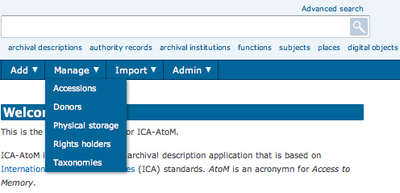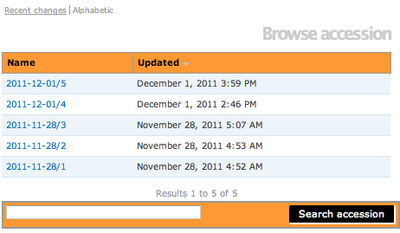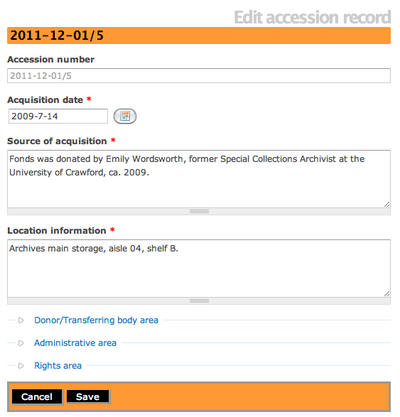Difference between revisions of "Edit an existing accession record"
| (25 intermediate revisions by the same user not shown) | |||
| Line 1: | Line 1: | ||
| − | [[Main Page]] > [[User manual]] > [[Add/edit content]] > [[Add/edit accession | + | [[Main Page]] > [[User manual]] > [[Add/edit content]] > [[Add/edit accession records]] > Edit an existing accession record |
| Line 6: | Line 6: | ||
== Edit accession == | == Edit accession == | ||
| − | + | [[Image:ManageMenu.png|400px|right|thumb|Manage menu]] | |
| − | + | *Navigate to the accession record you want to edit. You can locate all accessions in ICA-AtoM by hovering over "Manage" in the [[Glossary#Main menu|main menu]] and select Accessions from the drop-down menu. For more information on navigation in ICA-AtoM, see [[access content]]. | |
| + | <br /> | ||
| + | [[Image:BrowseAcc.png|400px|right|thumb|Browse accession screen]] | ||
| + | *If you locate an accession record using the [[Glossary#Main menu|main menu]] then ICA-AtoM takes you to the Browse accession screen. Select the accession you want by clicking on the hyperlink Identifier. | ||
| + | <br /> | ||
| + | |||
| + | </div> | ||
| + | |||
| + | <div class="note"> | ||
| + | |||
| + | Archival descriptions that are created from an accession record will have a hyperlink to their related accession record. The hyperlink is located in the "Accession area" at the bottom of the archival description in the View archival description screen. Logged-in users with permissions can select the hyperlink accession record identifier and ICA-AtoM will take them to the View Accession record screen. Users without permissions can see the hyperlink but cannot access the accession record. | ||
| + | |||
| + | </div> | ||
| + | |||
| + | |||
| + | [[File:EditAccession.png|400px|right|thumb|Edit page for an Accession]] | ||
| + | # Switch from View accession record to Edit accession record, you can do this by clicking on the "Edit" button in the button bar at the bottom of the screen or by clicking on any of the area headings in the accession record. On loading, the edit page displays the record with all [[Glossary#Information areas|information areas]] closed; click on an information area to access the [[Glossary#Fields|fields]] grouped under it. | ||
| + | # Add/revise data as required. | ||
| + | # To discard all changes, click the "Cancel" button in the button block; ICA-AtoM returns you to the view page, with no changes saved. | ||
| + | # To save change, click the "Save" button in the button block. | ||
| + | [[Category:User manual]] | ||
Latest revision as of 20:02, 8 December 2011
Please note that ICA-AtoM is no longer actively supported by Artefactual Systems.
Visit https://www.accesstomemory.org for information about AtoM, the currently supported version.
Main Page > User manual > Add/edit content > Add/edit accession records > Edit an existing accession record
Edit accession
- Navigate to the accession record you want to edit. You can locate all accessions in ICA-AtoM by hovering over "Manage" in the main menu and select Accessions from the drop-down menu. For more information on navigation in ICA-AtoM, see access content.
- If you locate an accession record using the main menu then ICA-AtoM takes you to the Browse accession screen. Select the accession you want by clicking on the hyperlink Identifier.
Archival descriptions that are created from an accession record will have a hyperlink to their related accession record. The hyperlink is located in the "Accession area" at the bottom of the archival description in the View archival description screen. Logged-in users with permissions can select the hyperlink accession record identifier and ICA-AtoM will take them to the View Accession record screen. Users without permissions can see the hyperlink but cannot access the accession record.
- Switch from View accession record to Edit accession record, you can do this by clicking on the "Edit" button in the button bar at the bottom of the screen or by clicking on any of the area headings in the accession record. On loading, the edit page displays the record with all information areas closed; click on an information area to access the fields grouped under it.
- Add/revise data as required.
- To discard all changes, click the "Cancel" button in the button block; ICA-AtoM returns you to the view page, with no changes saved.
- To save change, click the "Save" button in the button block.