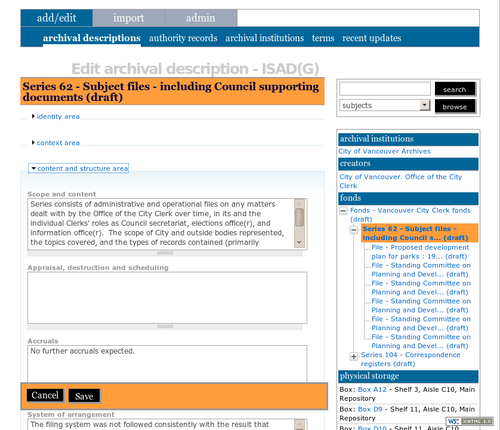Difference between revisions of "Edit an existing archival description"
Jump to navigation
Jump to search
| Line 1: | Line 1: | ||
| − | [[Main Page]] > [[User manual]] > [[ | + | [[Main Page]] > [[User manual]] > [[Add/edit content]] > [[Add/edit archival descriptions]] > Edit an existing description |
| + | == Edit description == | ||
# [[Image:UM-3.1.2.png|500px|right|thumb|Edit an existing description]]Navigate to the description you want to edit. For more information on navigation in ICA-AtoM, see [[access content]] | # [[Image:UM-3.1.2.png|500px|right|thumb|Edit an existing description]]Navigate to the description you want to edit. For more information on navigation in ICA-AtoM, see [[access content]] | ||
| Line 9: | Line 10: | ||
# All new and imported [[Glossary#Archival description|archival descriptions]] are automatically saved as [[Glossary#Draft record|draft records]]. This means that users who are not logged in cannot view these records. To publish the records, select "publish" in the gray box at the bottom of the [[Glossary#Edit page|edit page]] | # All new and imported [[Glossary#Archival description|archival descriptions]] are automatically saved as [[Glossary#Draft record|draft records]]. This means that users who are not logged in cannot view these records. To publish the records, select "publish" in the gray box at the bottom of the [[Glossary#Edit page|edit page]] | ||
| − | + | ||
| + | == Publish description == | ||
| + | |||
Publication status is inherited from the highest [[Glossary#Level of description|level of description]]; for example, when a [[Glossary#Fonds|fonds]] description is changed from draft to published, all [[Glossary#Child record|child levels]] within the fonds are automatically changed as well. | Publication status is inherited from the highest [[Glossary#Level of description|level of description]]; for example, when a [[Glossary#Fonds|fonds]] description is changed from draft to published, all [[Glossary#Child record|child levels]] within the fonds are automatically changed as well. | ||
| Line 15: | Line 18: | ||
If a user edits a [[Glossary#Published record|published record]] the record's status is automatically changed back to draft. | If a user edits a [[Glossary#Published record|published record]] the record's status is automatically changed back to draft. | ||
| − | + | == Move description from one parent to another == | |
[[Category:User manual]] | [[Category:User manual]] | ||
Revision as of 18:02, 31 May 2010
Please note that ICA-AtoM is no longer actively supported by Artefactual Systems.
Visit https://www.accesstomemory.org for information about AtoM, the currently supported version.
Main Page > User manual > Add/edit content > Add/edit archival descriptions > Edit an existing description
Edit description
- Navigate to the description you want to edit. For more information on navigation in ICA-AtoM, see access content
- Switch from view mode to edit mode by clicking the title bar or edit button; this takes you to the record's edit page. On loading, the edit page displays the record with all information areas closed; click on an information area to access the fields grouped under it
- Add/revise data as required
- To discard all changes, click the "Cancel" button in the button block; ICA-AtoM returns you to the view page, with no changes saved
- To save changes, click the "Save" button in the button block
- All new and imported archival descriptions are automatically saved as draft records. This means that users who are not logged in cannot view these records. To publish the records, select "publish" in the gray box at the bottom of the edit page
Publish description
Publication status is inherited from the highest level of description; for example, when a fonds description is changed from draft to published, all child levels within the fonds are automatically changed as well.
If a user edits a published record the record's status is automatically changed back to draft.