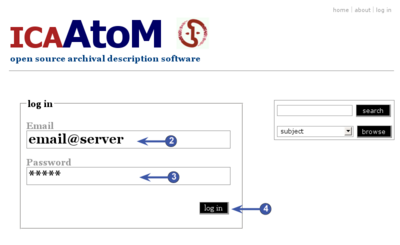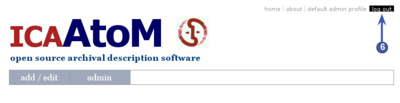Difference between revisions of "Log in"
| Line 3: | Line 3: | ||
== Log in == | == Log in == | ||
| − | [[Image:GetStarted AccessHome2.png|400px|right|thumb|Log in link]] | + | [[Image:GetStarted AccessHome2.png|400px|right|thumb|Log in screen]] |
| + | |||
| + | [[Image:GetStarted AccessHome3.png|400px|right|thumb|Log in link]] | ||
| + | |||
To add or edit content in ICA-AtoM, you need to log in: | To add or edit content in ICA-AtoM, you need to log in: | ||
Revision as of 18:14, 26 May 2008
Please note that ICA-AtoM is no longer actively supported by Artefactual Systems.
Visit https://www.accesstomemory.org for information about AtoM, the currently supported version.
Main Page > User manual > UM-2 Getting started > UM-2.2 Log in
Log in
To add or edit content in ICA-AtoM, you need to log in:
1. Click the Log in link in the System menu; ICA-AtoM routes you to the Log in screen.
2. Enter your User name (this is typically your email address).
3. Enter your Password.
4. Click the Log in button.
5. ICA-AtoM re-loads the Home screen page, now customized to your User role.
6. To log out, click the Log out link in the System menu; ICA-AtoM returns you to the default Home screen (view-only access).
7. Note that ICA-AtoM automatically logs you out after 30 minutes of inactivity. To resume editing, you will have to log back in if you try to edit a record after being logged out.