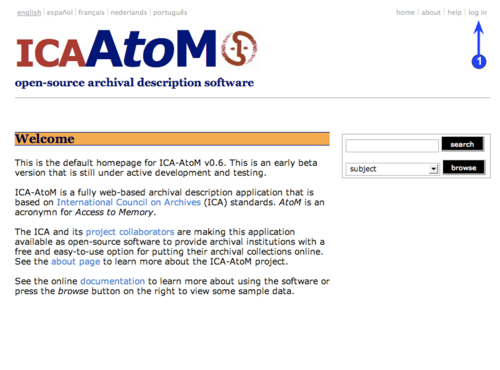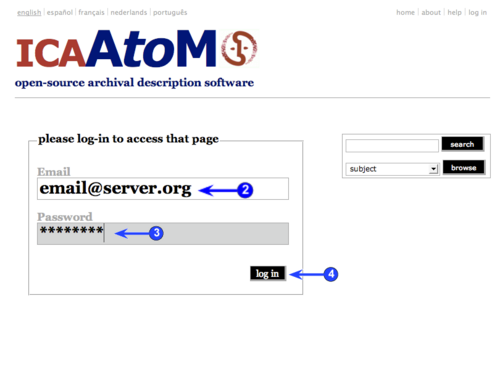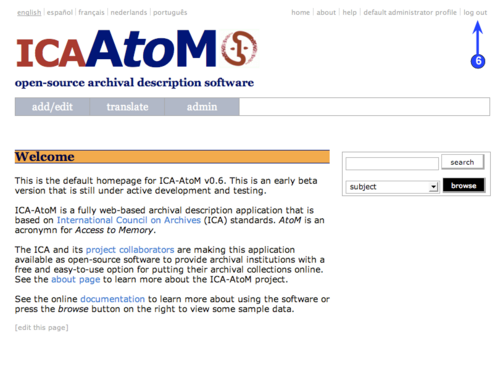Difference between revisions of "Log in"
| Line 1: | Line 1: | ||
| − | + | <span class="pageTitle">Log in</span> | |
| − | + | [[Main Page]] > [[User manual|(UM) User manual]] > [[UM-2|UM-2 Getting started]] > UM-2.2 Log in | |
[[Image:um2-2LogInLink.png|500px|right|thumb|Log in link]] | [[Image:um2-2LogInLink.png|500px|right|thumb|Log in link]] | ||
| Line 13: | Line 13: | ||
| − | 1. Click the [[Glossary#Log in link | Log in link]] in the [[Glossary#System menu | System menu]]; ICA-AtoM routes you to the [[Glossary#Log in screen | Log in screen]]. | + | 1. Click the [[Glossary#Log in link|Log in link]] in the [[Glossary#System menu|System menu]]; ICA-AtoM routes you to the [[Glossary#Log in screen|Log in screen]]. |
| − | 2. Enter your [[Glossary#User name | User name]] (this is typically your email address). | + | 2. Enter your [[Glossary#User name|User name]] (this is typically your email address). |
| − | 3. Enter your [[Glossary#Password | Password]]. | + | 3. Enter your [[Glossary#Password|Password]]. |
| − | 4. Click the [[Glossary#Log in button | Log in button]]. | + | 4. Click the [[Glossary#Log in button|Log in button]]. |
| − | 5. ICA-AtoM re-loads the [[Glossary#Home screen | Home screen]] page, now customized to your [[Glossary#User role | User role]]. | + | 5. ICA-AtoM re-loads the [[Glossary#Home screen|Home screen]] page, now customized to your [[Glossary#User role|User role]]. |
| − | 6. To log out, click the [[Glossary#Log out link | Log out link]] in the [[Glossary#System menu | System menu]]; ICA-AtoM returns you to the default [[Glossary#Home screen | Home screen]] (view-only access). | + | 6. To log out, click the [[Glossary#Log out link|Log out link]] in the [[Glossary#System menu|System menu]]; ICA-AtoM returns you to the default [[Glossary#Home screen|Home screen]] (view-only access). |
7. Note that ICA-AtoM automatically logs you out after 30 minutes of inactivity. To resume editing, you will have to log back in if you try to edit a record after being logged out. | 7. Note that ICA-AtoM automatically logs you out after 30 minutes of inactivity. To resume editing, you will have to log back in if you try to edit a record after being logged out. | ||
Revision as of 15:38, 2 June 2008
Please note that ICA-AtoM is no longer actively supported by Artefactual Systems.
Visit https://www.accesstomemory.org for information about AtoM, the currently supported version.
Log in
Main Page > (UM) User manual > UM-2 Getting started > UM-2.2 Log in
To add or edit content in ICA-AtoM, you need to log in:
1. Click the Log in link in the System menu; ICA-AtoM routes you to the Log in screen.
2. Enter your User name (this is typically your email address).
3. Enter your Password.
4. Click the Log in button.
5. ICA-AtoM re-loads the Home screen page, now customized to your User role.
6. To log out, click the Log out link in the System menu; ICA-AtoM returns you to the default Home screen (view-only access).
7. Note that ICA-AtoM automatically logs you out after 30 minutes of inactivity. To resume editing, you will have to log back in if you try to edit a record after being logged out.