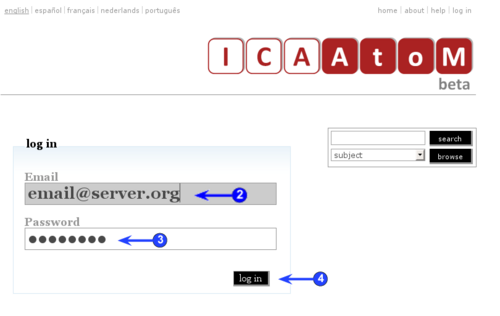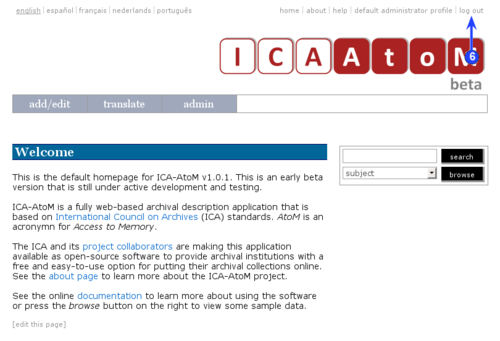Difference between revisions of "Log in"
| Line 1: | Line 1: | ||
<span class="pageTitle">Log in</span> | <span class="pageTitle">Log in</span> | ||
| − | [[Image:um2-2LogIn1.png|500px|right|thumb|Home | + | [[Image:um2-2LogIn1.png|500px|right|thumb|Home page: Log in link]] |
[[Image:um2-2LogIn2.png|500px|right|thumb|Log in screen]] | [[Image:um2-2LogIn2.png|500px|right|thumb|Log in screen]] | ||
| − | [[Image:um2-2LogIn3.png|500px|right|thumb|Home | + | [[Image:um2-2LogIn3.png|500px|right|thumb|Home page after log in]] |
[[Main Page]] > [[User manual|(UM) User manual]] > [[UM-2|UM-2 Getting started]] > UM-2.2 Log in | [[Main Page]] > [[User manual|(UM) User manual]] > [[UM-2|UM-2 Getting started]] > UM-2.2 Log in | ||
Revision as of 12:21, 22 July 2008
Please note that ICA-AtoM is no longer actively supported by Artefactual Systems.
Visit https://www.accesstomemory.org for information about AtoM, the currently supported version.
Log in
Main Page > (UM) User manual > UM-2 Getting started > UM-2.2 Log in
To add or edit content in ICA-AtoM, you need to log in:
1. Click the log in link in the system menu; ICA-AtoM routes you to the log in screen.
2. Enter your email address.
3. Enter your password.
4. Click the Log in button.
5. ICA-AtoM re-loads the home page, now customized to your user role.
6. To log out, click the log out link in the system menu; ICA-AtoM returns you to the home page (view-only access).
7. Note that ICA-AtoM automatically logs you out after 30 minutes of inactivity. To resume editing, you will have to log back in.