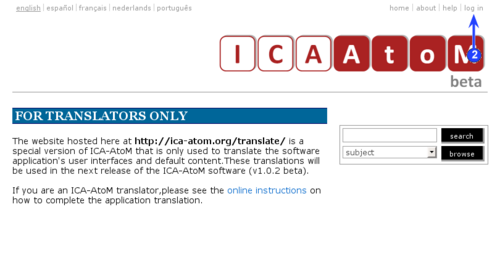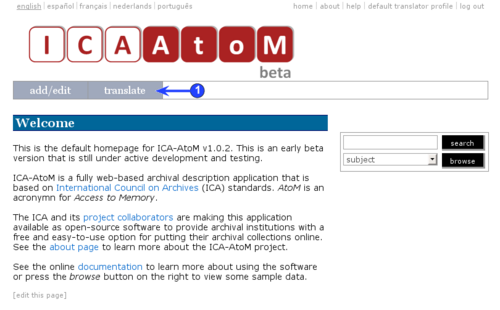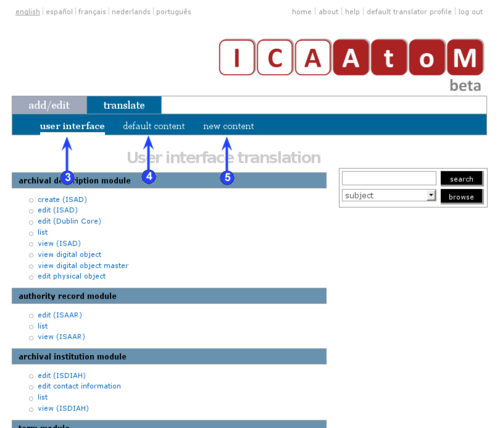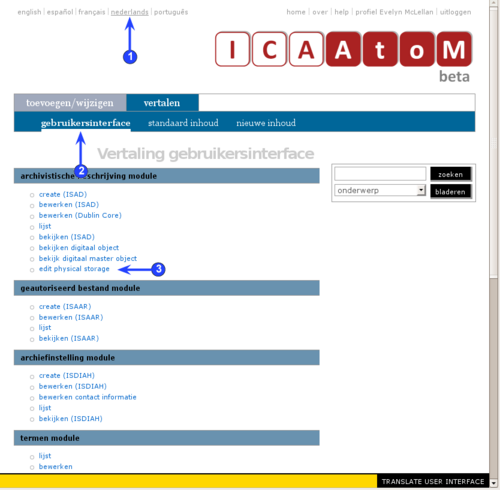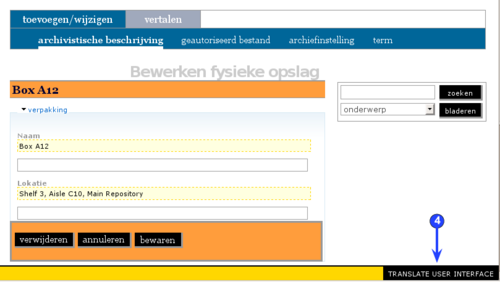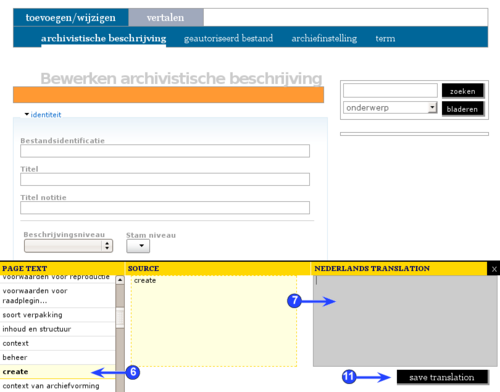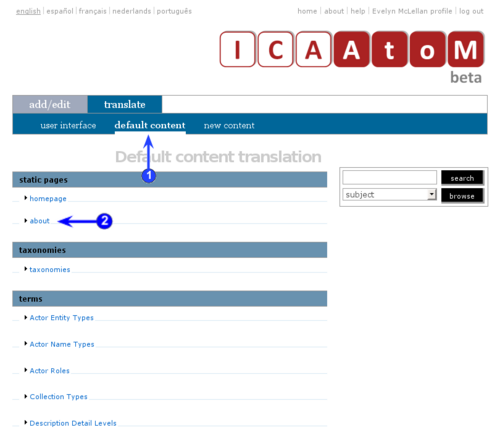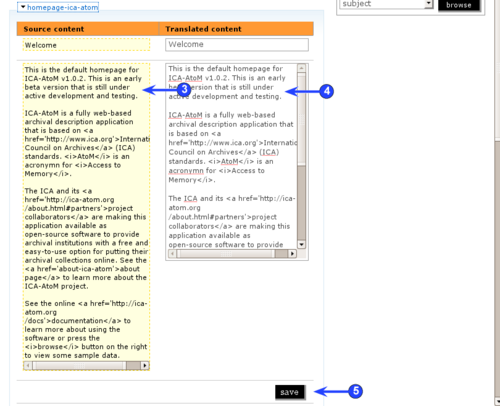Difference between revisions of "Translate ICA-AtoM application"
| Line 5: | Line 5: | ||
ICA-AtoM is a multi-lingual application. This page is for project participants preparing the default translations of the application. | ICA-AtoM is a multi-lingual application. This page is for project participants preparing the default translations of the application. | ||
| − | ICA-AtoM release 1.0. | + | ICA-AtoM release 1.0.5 beta will support the following languages: |
*Arabic | *Arabic | ||
*Chinese | *Chinese | ||
| Line 77: | Line 77: | ||
5. <span class="button">NewContent</span> sub-tab: | 5. <span class="button">NewContent</span> sub-tab: | ||
| − | *Not currently operational, included in the current version of ICA-AtoM ( | + | *Not currently operational, included in the current version of ICA-AtoM (v 1.0.4) as a place-holder. |
*Intended to support the management of translation of all new content in an ICA-AtoM application, listing all pages that contain newly added or revised content requiring translation (e.g. new archival descriptions, revised authority records). | *Intended to support the management of translation of all new content in an ICA-AtoM application, listing all pages that contain newly added or revised content requiring translation (e.g. new archival descriptions, revised authority records). | ||
Revision as of 16:54, 13 January 2009
Please note that ICA-AtoM is no longer actively supported by Artefactual Systems.
Visit https://www.accesstomemory.org for information about AtoM, the currently supported version.
Main Page > Translate ICA-AtoM application
Overview
ICA-AtoM is a multi-lingual application. This page is for project participants preparing the default translations of the application.
ICA-AtoM release 1.0.5 beta will support the following languages:
- Arabic
- Chinese
- Dutch
- Farsi
- German
- Greek
- English
- French
- Icelandic
- Italian
- Korean
- Portuguese
- Slovenian
- Spanish
There are two broad classes of information that need to be translated into all of the supported languages:
- User interface: User interface elements include field labels, column headers, screen titles, buttons, links and pop-up dialog boxes. These are the generic template elements that structure how the application content is presented on the user interface.
- Default content: Data that is included by default when the application is installed. This includes things like the default homepage content and picklist values that are stored in taxonomies such as level of description or note types.
Users of an ICA-AtoM application will still have the option to modify the default translations to suit their own purposes (as described in UM-5 Translate content/interface). The procedures on this page, however, are for the one-time translations that provide the application defaults.
Log in as translator
|
1. Access the translator's version of the ICA-AtoM application at http://www.ica-atom.org/translate/
|
Access the internationalization module
|
ICA-AtoM's Internationalization module facilitates the translation process by organizing the elements requiring translation and providing translators with a central place from which to translate them. To access the Internationalization module:
5. sub-tab:
|
Translate user interface
|
1. In the (top left-hand corner of the screen), select the language into which you are translating. Your selected language will appear underlined. Because you have translator permissions, the yellow will appear on the bottom of the screen.
|
template tokens
The names of some user interface element include "template tokens".
- A template token is a variable whose value is determined by dynamically by the context.
- A template token is represented by a number enclosed in percent signs (e.g. "%1%").
- Template tokens must be included in the translation, but because different languages have different grammar rules, translators need to be aware of the type of information being handled in any given variable in any given context.
The following list enumerates in English the elements whose name includes a tokens, the nature of the variable and the context in which it occurs.
| Element name | Variable | Context |
|---|---|---|
| %1% profile | User's account name | Returns user's account name in the link; clicked by the user clicks to edit his or her user profile; appears on all screens. |
| add new %1% | Entity type | Returns the type of entity being viewed on the current screen (e.g. "archival description", "authority record"); appears as part of text on the button on Edit screens. |
| list all %1% | Entity type | Returns the type of entity being viewed on the current screen (e.g. "archival description", "authority record"); appears as part of text on the button on Edit screens. |
| edit %1% | Entity type | Returns the type of entity being viewed on the current screen (e.g. "archival description", "authority record"); appears as part of screen title on Edit screens. |
| list %1% | Entity type | Returns the type of entity being viewed on the current screen (e.g. "archival description", "authority record"); appears as part of screen title on List screens. |
| view %1% | Entity type | Returns the type of entity being viewed on the current screen (e.g. "archival description", "authority record"); appears as part of screen title on View screens. |
Translate default content
|
"Default content" refers to data that is stored in the database by default so that users can begin using an ICA-AtoM application "out of the box".
|