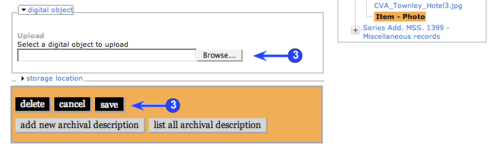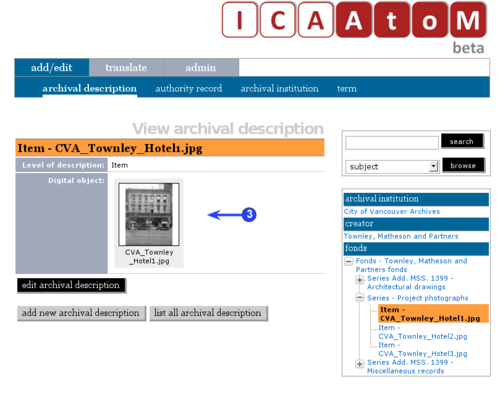Difference between revisions of "Upload digital objects"
Jump to navigation
Jump to search
| Line 19: | Line 19: | ||
| − | 2. You can upload any file format, but only | + | 2. You can upload any file format, but only supported formats can be viewed / played directly in ICA-AtoM. |
| − | *For a list of formats, see | + | *For a list of formats, see [[UM-6.1.1|UM-6.1.1 Digital objects: supported formats]]. |
| − | *Formats | + | *Formats that are not supported can still be uploaded: clicking the object will download it to the user's desktop where (assuming the user has the required software) it can be viewed or played. |
| Line 30: | Line 30: | ||
*Add a new [[Archival description|archival description]] or navigate to the existing description you want to link to a [[Digital object|digital object]] and switch to [[Edit mode|edit mode]]. | *Add a new [[Archival description|archival description]] or navigate to the existing description you want to link to a [[Digital object|digital object]] and switch to [[Edit mode|edit mode]]. | ||
| − | *Click on the '' | + | *Click on the ''digital object'' information area. |
*Click the ''browse'' button to navigate to and select the object's file. Click the ''open'' button. | *Click the ''browse'' button to navigate to and select the object's file. Click the ''open'' button. | ||
| − | *Click the | + | *Click the ''save'' button. When you return to the [[View screen|view screen]], the [[Thumbnail|thumbnail]] will be displayed in the ''digital object'' field. Clicking on the [[Thumbnail|thumbnail]] opens up the higher-resolution [[Reference display copy|reference display copy]], and clicking on the [[Reference display copy|reference display copy]] opens up the master [[Digital object|digital object]] (note that only authorized users can open up the master). |
| − | 4. Note that at higher [[Level of description|levels of description]], the [[Context menu box]] includes | + | 4. Note that at higher [[Level of description|levels of description]], the [[Context menu box|context menu box]] includes [[Thumbnail|thumbnails]] of all [[Digital object|digital objects]] registered at lower levels. |
*The [[Thumbnail|thumbnails]] are displayed using a [[Cover-flow viewer|cover-flow viewer]] so you can easily easily scroll through the set using your keyboard's scroll arrows. | *The [[Thumbnail|thumbnails]] are displayed using a [[Cover-flow viewer|cover-flow viewer]] so you can easily easily scroll through the set using your keyboard's scroll arrows. | ||
Revision as of 16:31, 18 July 2008
Please note that ICA-AtoM is no longer actively supported by Artefactual Systems.
Visit https://www.accesstomemory.org for information about AtoM, the currently supported version.
Upload digital objects
Main Page > (UM) User manual > UM-6 Import / export content > UM-6.1 Upload digital objects
1. You can use ICA-AtoM to upload digital objects, e.g. digital photographs, scanned images, sound and moving image files and other scanned or born-digital items.
- Digital objects can be searched and browsed by end-users.
- Every digital object must be associated with an archival description, typically at the item level.
- As of the current version of ICA-AtoM (v1.0 beta), there is no way to batch upload a set of files; each must be done one at a time.
- For every digital object uploaded, ICA-AtoM creates two additional images: a thumbnail and a reference display copy.
2. You can upload any file format, but only supported formats can be viewed / played directly in ICA-AtoM.
- For a list of formats, see UM-6.1.1 Digital objects: supported formats.
- Formats that are not supported can still be uploaded: clicking the object will download it to the user's desktop where (assuming the user has the required software) it can be viewed or played.
3. To upload a digital object:
- Add a new archival description or navigate to the existing description you want to link to a digital object and switch to edit mode.
- Click on the digital object information area.
- Click the browse button to navigate to and select the object's file. Click the open button.
- Click the save button. When you return to the view screen, the thumbnail will be displayed in the digital object field. Clicking on the thumbnail opens up the higher-resolution reference display copy, and clicking on the reference display copy opens up the master digital object (note that only authorized users can open up the master).
4. Note that at higher levels of description, the context menu box includes thumbnails of all digital objects registered at lower levels.
- The thumbnails are displayed using a cover-flow viewer so you can easily easily scroll through the set using your keyboard's scroll arrows.