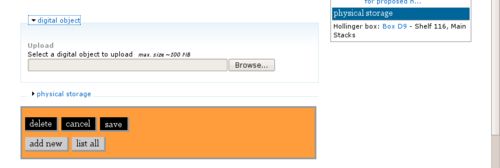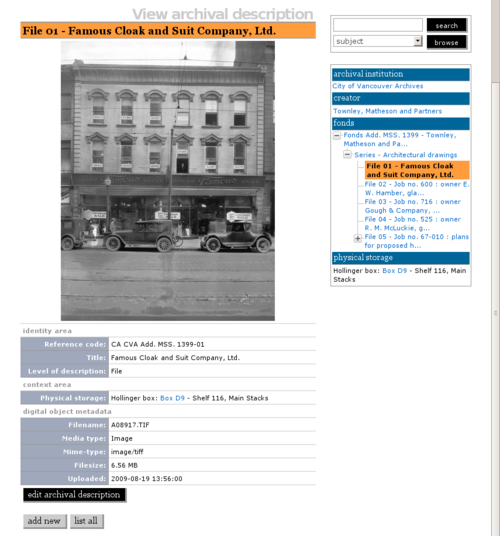Difference between revisions of "Upload digital objects"
Jump to navigation
Jump to search
| Line 22: | Line 22: | ||
2. To upload a [[Digital object|digital object]]: | 2. To upload a [[Digital object|digital object]]: | ||
| − | * | + | *Open an [[archival description]] in [[view mode]]. |
| − | *Click on the ''digital object'' | + | *Click on the ''Upload digital object'' button in the [[button block]]. |
*Click the ''browse'' button to navigate to and select a file. Click the ''open'' button. | *Click the ''browse'' button to navigate to and select a file. Click the ''open'' button. | ||
| − | *Click the ''save'' button in the [[button block]]. When you return to the [[ | + | *Click the ''save'' button in the [[button block]]. When you return to the [[view screen]], the [[reference display copy]] will be displayed in the ''digital object'' field. Clicking on the image opens up the [[master digital object]] (accessible to logged-in users only). |
Revision as of 17:02, 10 December 2009
Please note that ICA-AtoM is no longer actively supported by Artefactual Systems.
Visit https://www.accesstomemory.org for information about AtoM, the currently supported version.
Upload digital objects
Main Page > User manual > UM-6 Import / export content > UM-6.1 Upload digital objects
1. You can use ICA-AtoM to upload digital objects, e.g. digital photographs, scanned images, sound and moving image files and other scanned or born-digital items.
- Digital objects can be searched and browsed by end-users.
- Every digital object must be associated with an archival description, typically at the file or item level.
- For every digital object uploaded, ICA-AtoM creates two derivative images: a thumbnail and a reference display copy.
- Note that at higher levels of description, the context menu box includes thumbnails of all digital objects registered at lower levels.
- The thumbnails are displayed using a cover-flow viewer so you can easily easily scroll through the set using your keyboard's scroll arrows.
2. To upload a digital object:
- Open an archival description in view mode.
- Click on the Upload digital object button in the button block.
- Click the browse button to navigate to and select a file. Click the open button.
- Click the save button in the button block. When you return to the view screen, the reference display copy will be displayed in the digital object field. Clicking on the image opens up the master digital object (accessible to logged-in users only).
3. You can upload any file format, but only supported formats can be viewed or played directly in ICA-AtoM.
- For a list of formats, see UM-6.1.1 Digital objects: supported formats.
- Formats that are not supported can still be uploaded: clicking the object will download it to the user's desktop where (assuming the user has the required software) it can be viewed or played.
4. To upload multi-page digital objects
5. To batch upload digital objects (i.e. upload more than one digital object at a time)