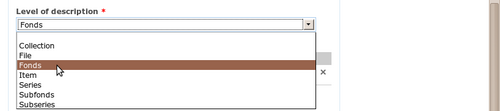Difference between revisions of "Add/edit terms"
| (26 intermediate revisions by 4 users not shown) | |||
| Line 1: | Line 1: | ||
| − | + | {{DISPLAYTITLE:Terms}} | |
| − | |||
| − | + | [[Main Page]] > [[User manual]] > [[Add/edit content]] > Add/edit terms | |
| − | |||
| − | + | [[Image:valueList.png|500px|right|thumb|Value lists in drop-down menus draw terms from taxonomies]] | |
| − | + | As defined in our documentation glossary, a [[Glossary#Taxonomy|taxonomy in AtoM is “a grouping of controlled-vocabulary terms used to generate value lists and access points.” Throughout ICA-AtoM, [[Glossary#Controlled vocabulary|controlled vocabularies]] are used to generate [[Glossary#Drop-down menu|drop-down menus]]. These provide [[Glossary#Value list|value lists]] that restrict data entry in certain [[Glossary#Field|fields]] to certain values. A value list is defined in our glossary as restricting “data entry in certain fields to controlled vocabulary terms or terms derived from authority records. They appear as drop-down menus in edit pages.” ICA-AtoM typically stores these values as [[Glossary#Term|term]] records in the database, and assigns them to [[Glossary#Taxonomy|taxonomies]], e.g. the type of entity [[Glossary#Field|field]] of an [[Glossary#Authority record|authority record]] can take only one of "corporate body, person, family." Each of these values is a [[Glossary#Term|term]] assigned to the actor entity types [[Glossary#Taxonomy|taxonomy]]. All controlled vocabularies are managed via taxonomies in AtoM, accessible to authorized users via the Manage > Taxonomies menu | |
| + | ICA-AtoM ships with a fixed number of [[Glossary#Taxonomy|taxonomies]] containing default values ([[Glossary#Term|terms]]). Some [[Glossary#Term|terms]] are locked, i.e. cannot be edited or deleted, because they are used by the application's underlying code. Most [[Glossary#Term|terms]], however, can be edited or deleted, and all [[Glossary#Taxonomy|taxonomies]] can be assigned new [[Glossary#Term|terms]] in addition to any locked values. | ||
| − | + | <div class="text-alert"> | |
| + | <h3>An Example of a locked taxonomy: Material Type</h3> | ||
| + | Material type is a controlled vocabulary that supports our Canadian Rules for Archival Description (RAD) template. A complete version of RAD is available from the Canadian Council on Archives here: http://www.cdncouncilarchives.ca/archdesrules.html | ||
| − | + | Section 1.1C of RAD defines an optional additional to an archival description, the General Material Designation (GMD). The list of approved terms for a GMD description is provided in 1.1C1 of RAD, and conforms to the terms available in the AtoM Material Type taxonomy. As such, when a user sets the Default template in AtoM to RAD instead of ISAD(G), the template provides different fields (including different controlled drop down lists) to support the differences between the two descriptive standards. In the RAD description template, the General Material designation is a repeatable field with a controlled list of drop-down terms – the list of these terms is maintained and managed in the Material Type taxonomy. | |
| + | These terms, or this descriptive practice, are not formally recommended within ISAD(G), and consequently, are not provided anywhere in the descriptive template. In ISAD(G), this information is captured via free-text in sections such as 3.1.5 Extent and Medium, and possibly other related fields (such as 3.4.4 Physical characteristics and technical requirements) | ||
| + | </div> | ||
| − | + | By allowing authorized administrators access to all taxonomies, users have the ability to customize descriptive templates to meet local or regional descriptive practices, or to remove controlled field terms that are not in use within the institution. This ability to customize is one of the strengths of AtoM as a freely available open-source software application. | |
| − | |||
| − | |||
| − | |||
| + | <div class="note"> | ||
| − | + | Users (even [[Glossary#Administrator|administrators]]) cannot add new [[Glossary#Taxonomy|taxonomies]]; the number and names of [[Glossary#Taxonomy|taxonomies]] are fixed and can only be altered by [[Glossary#Developer|developers]] working directly with the code. | |
| − | + | </div> | |
| − | |||
| − | + | == Actions == | |
| + | * [[Add a new term]] | ||
| + | * [[Edit a term]] | ||
| + | * [[Delete a term]] | ||
| − | |||
| + | == Data entry == | ||
| − | + | [[Term data entry]] | |
| − | + | == [[Hierarchical taxonomies]] == | |
| − | + | == See also == | |
| + | [[Exit edit mode]] (same for all record types) | ||
| − | |||
| + | [[Category:User manual]] | ||
| − | + | __NOTOC__ | |
| − | |||
| − | |||
| − | |||
| − | |||
| − | |||
| − | |||
| − | |||
| − | |||
| − | |||
| − | |||
| − | |||
| − | |||
| − | |||
| − | |||
| − | |||
| − | |||
| − | |||
| − | |||
| − | |||
| − | |||
| − | |||
| − | |||
| − | |||
| − | |||
| − | |||
| − | |||
| − | |||
| − | |||
| − | |||
| − | |||
| − | |||
| − | |||
| − | |||
| − | |||
| − | |||
| − | |||
| − | |||
| − | |||
| − | |||
| − | |||
| − | |||
| − | |||
| − | |||
| − | |||
| − | |||
| − | |||
| − | |||
| − | |||
| − | |||
| − | |||
| − | |||
| − | |||
| − | |||
| − | |||
| − | |||
| − | |||
| − | |||
| − | |||
| − | |||
| − | |||
| − | |||
| − | |||
| − | |||
| − | |||
| − | |||
| − | |||
| − | |||
| − | |||
| − | |||
| − | |||
| − | |||
| − | |||
| − | |||
| − | |||
| − | |||
Latest revision as of 14:09, 23 January 2013
Please note that ICA-AtoM is no longer actively supported by Artefactual Systems.
Visit https://www.accesstomemory.org for information about AtoM, the currently supported version.
Main Page > User manual > Add/edit content > Add/edit terms
As defined in our documentation glossary, a [[Glossary#Taxonomy|taxonomy in AtoM is “a grouping of controlled-vocabulary terms used to generate value lists and access points.” Throughout ICA-AtoM, controlled vocabularies are used to generate drop-down menus. These provide value lists that restrict data entry in certain fields to certain values. A value list is defined in our glossary as restricting “data entry in certain fields to controlled vocabulary terms or terms derived from authority records. They appear as drop-down menus in edit pages.” ICA-AtoM typically stores these values as term records in the database, and assigns them to taxonomies, e.g. the type of entity field of an authority record can take only one of "corporate body, person, family." Each of these values is a term assigned to the actor entity types taxonomy. All controlled vocabularies are managed via taxonomies in AtoM, accessible to authorized users via the Manage > Taxonomies menu
ICA-AtoM ships with a fixed number of taxonomies containing default values (terms). Some terms are locked, i.e. cannot be edited or deleted, because they are used by the application's underlying code. Most terms, however, can be edited or deleted, and all taxonomies can be assigned new terms in addition to any locked values.
An Example of a locked taxonomy: Material Type
Material type is a controlled vocabulary that supports our Canadian Rules for Archival Description (RAD) template. A complete version of RAD is available from the Canadian Council on Archives here: http://www.cdncouncilarchives.ca/archdesrules.html
Section 1.1C of RAD defines an optional additional to an archival description, the General Material Designation (GMD). The list of approved terms for a GMD description is provided in 1.1C1 of RAD, and conforms to the terms available in the AtoM Material Type taxonomy. As such, when a user sets the Default template in AtoM to RAD instead of ISAD(G), the template provides different fields (including different controlled drop down lists) to support the differences between the two descriptive standards. In the RAD description template, the General Material designation is a repeatable field with a controlled list of drop-down terms – the list of these terms is maintained and managed in the Material Type taxonomy.
These terms, or this descriptive practice, are not formally recommended within ISAD(G), and consequently, are not provided anywhere in the descriptive template. In ISAD(G), this information is captured via free-text in sections such as 3.1.5 Extent and Medium, and possibly other related fields (such as 3.4.4 Physical characteristics and technical requirements)
By allowing authorized administrators access to all taxonomies, users have the ability to customize descriptive templates to meet local or regional descriptive practices, or to remove controlled field terms that are not in use within the institution. This ability to customize is one of the strengths of AtoM as a freely available open-source software application.
Users (even administrators) cannot add new taxonomies; the number and names of taxonomies are fixed and can only be altered by developers working directly with the code.
Actions
Data entry
Hierarchical taxonomies
See also
Exit edit mode (same for all record types)