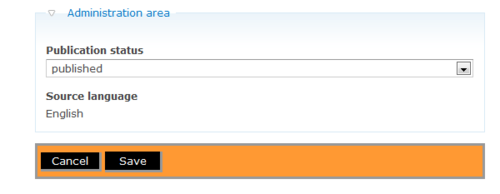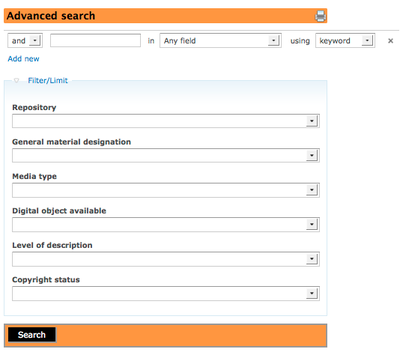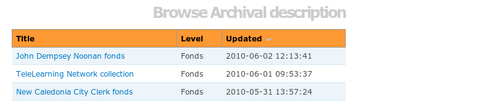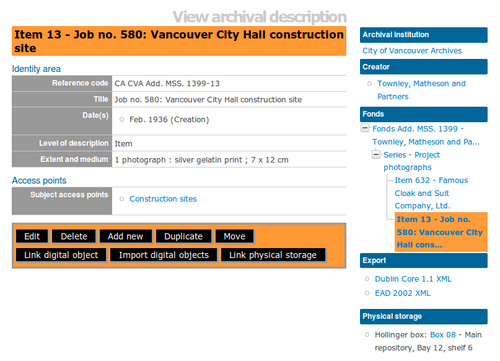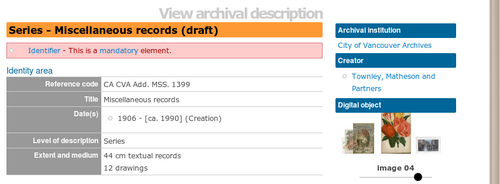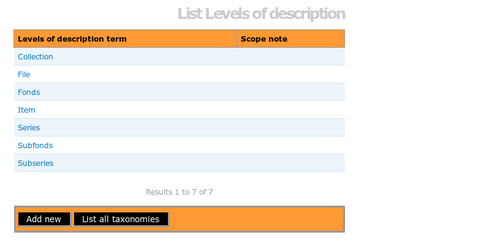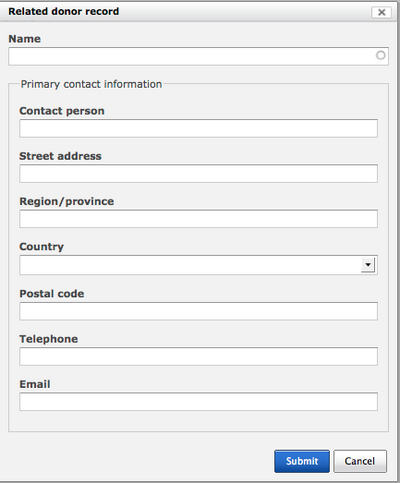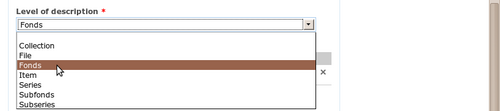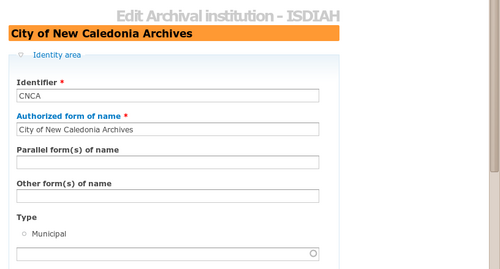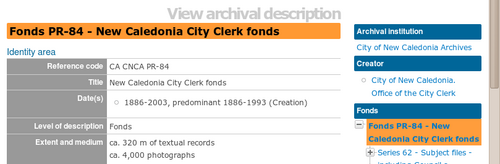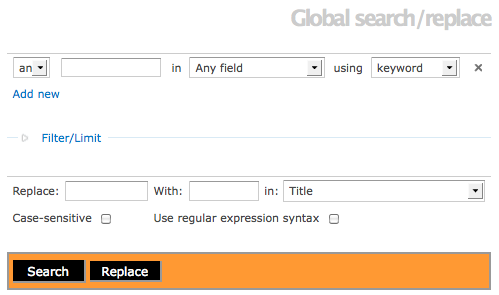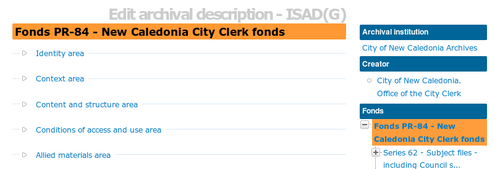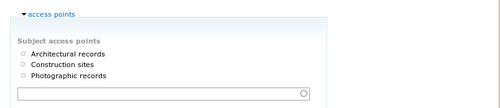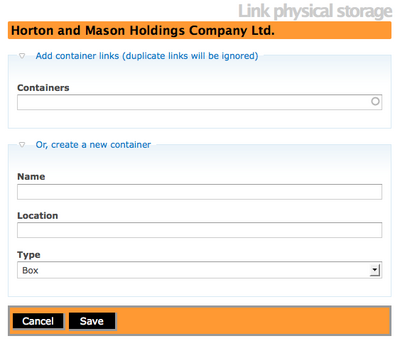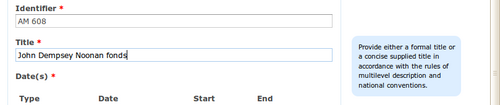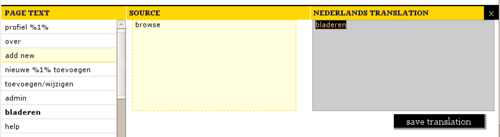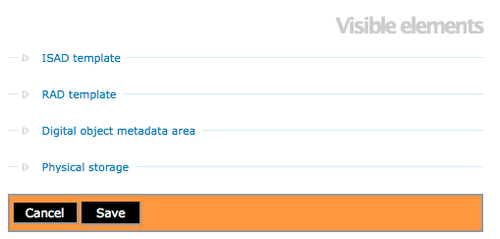Difference between revisions of "Glossary"
| (212 intermediate revisions by 8 users not shown) | |||
| Line 1: | Line 1: | ||
| − | This page provides definitions of terms used throughout ICA-AtoM's system and user documentation | + | This page provides definitions of terms used throughout ICA-AtoM's system and user documentation. |
== About page == | == About page == | ||
| − | The about page provides general information on ICA-AtoM. It can be reached via the [[# | + | The about page provides general information on ICA-AtoM. It can be reached via the [[#User menu|user menu]] in the top right-hand corner of the page. The content of the about page can be edited by [[#Administrator|administrators]] (see [[Manage static pages]]). |
| + | == Accession record == | ||
| + | |||
| + | The accession record is an administrative and descriptive document that summarizes standard information about the process of transferring materials to a repository, including information about the provenance, contents and legal and physical transfer of the records such as, rights and restrictions. See [[Entity types]] | ||
== Access point == | == Access point == | ||
| − | An access point is "A name, term, keyword, phrase or code that may be used to search, identify and locate an archival description." ( | + | An access point is "A name, term, keyword, phrase or code that may be used to search, identify and locate an archival description." ([[RS-1|ISAD]] glossary). In ICA-AtoM, access points are derived from [[#Authority record|authority records]] and [[#Taxonomy|taxonomies]] created and customized by users. See [[Add/edit terms]]. |
| + | |||
== Access privilege == | == Access privilege == | ||
| − | Access privileges control the ways a user is able to interact with ICA-AtoM. For example, some users are able to add and edit content while others may only be able to search and browse content. Access privileges are based on defined [[#User role|user roles]] (see [[ | + | Access privileges control the ways a user is able to interact with ICA-AtoM. For example, some users are able to add and edit content while others may only be able to search and browse content. Access privileges are based on defined [[#User role|user roles]] (see [[User roles]]). |
| + | |||
| + | == Accrual == | ||
| + | |||
| + | An accrual is "an acquisition additional to a unit of description already held by a repository." ([[RS-1|ISAD]] glossary) | ||
| + | |||
| + | |||
| + | <div class="clearfix"> | ||
| + | == Add menu == | ||
| − | + | [[Image:addMenu.png|500px|right|thumb|Add menu]] | |
| − | [[ | + | The "Add" menu allows authorized users to add new [[#Archival description|archival descriptions]], [[#Authority record|authority records]], [[#Archival institution|archival institutions]], [[#Term|terms]], and [[Glossary#Function|functions]]. Only logged-in users can see the "Add" menu. |
| − | + | </div> | |
| + | |||
| + | |||
| + | <div class="clearfix"> | ||
== Add new button == | == Add new button == | ||
| − | [[Image: | + | [[Image:archDescButtonBlockSmall.png|500px|right|thumb|Add new button in archival description button block - top center]] |
| + | |||
| + | The add new button is located in the [[#Button block|button block]] of the [[#View page|view page]] and allows users to add new records ([[#Archival description|archival descriptions]], [[#Authority record|authority records]], [[#Archival institution|archival institutions]], and [[#Term|terms]]) to ICA-AtoM. | ||
| + | |||
| + | </div> | ||
| + | |||
| + | |||
| + | <div class="clearfix"> | ||
| + | |||
| + | == Admin menu == | ||
| + | |||
| + | [[Image:adminMenu.png|500px|right|thumb|Admin menu]] | ||
| + | |||
| + | The admin menu allows users with [[#Administrator|administrator]] access to customize ICA-AtoM to meet institution-specific requirements and to manage [[#User account|user accounts]] and [[#User profile|user profiles]] (see [[Administer]]). | ||
| + | |||
| + | </div> | ||
| − | + | <div class="clearfix"> | |
| − | == | + | == Administration area == |
| − | [[Image: | + | [[Image:AtoM_admin_area.png|500px|right|thumb|Administration area]] |
| − | The | + | The Administration area is part of the resource description edit template. It allows the User to change the publication status of the resource - Draft (this resource description is not available for public viewing) and Published (this resource description is available for public viewing). |
| + | |||
| + | </div> | ||
== Administrator == | == Administrator == | ||
| − | The | + | The administrator is a type of user who has [[#Access privilege|access privileges]] to do the following: install or uninstall ICA-AtoM; create, read, update, or delete any record; customize ICA-AtoM to institution-specific requirements; and manage [[#User account|user accounts]] and [[#User profile|user profiles]] (see [[User roles]] and [[Administer]]). |
| − | = | + | <div class="clearfix"> |
| − | + | == Advanced search == | |
| − | The | + | [[Image:advsearch_options.png|400px|right|thumb|Advanced search screen]] |
| + | |||
| + | The advanced search is used to find descriptions in ICA-AtoM that contain text matching a search query. The advanced search hyperlink is located over the main search box on the ICA-AtoM home page. The user can select "and, or, not" operators, search term or phrase, and specific fields to create a powerful search query. The option to apply filters to limit or narrow the search are provided. | ||
| + | |||
| + | </div> | ||
| + | |||
| + | <div class="clearfix"> | ||
== Archival description == | == Archival description == | ||
| − | An archival description is a body of information about an archival record or records. The descriptions provide contextual information about the archival materials and are arranged into hierarchical levels ([[#Fonds|fonds]], series, files, items, and variations of these in accordance with institutional standards) | + | An archival description is a body of information about an archival record or records. The descriptions provide contextual information about the archival materials and are arranged into hierarchical levels ([[#Fonds|fonds]], series, files, items, and variations of these in accordance with institutional standards). |
| + | The International Council on Archives ([http://www.ica.org/ ICA]) defines an archival description as "The creation of an accurate representation of a unit of description and its component parts, if any, by capturing, analyzing, organizing and recording information that serves to identify, manage, locate and explain archival materials and the context and records | ||
| + | systems which produced it. This term also describes the products of the process" ([[RS-1|ISAD]] glossary). | ||
| + | |||
| + | In ICA-AtoM the [[#Data element|data elements]] used for describing archival records are derived from the ICA's General International Standard Archival Description (ISAD). See [[Entity types]] and [[Add/edit archival descriptions]]. | ||
== Archival institution == | == Archival institution == | ||
| − | An archival institution is "An organization which keeps and preserves archival material and makes it accessible to the public" ( | + | An archival institution is "An organization which keeps and preserves archival material and makes it accessible to the public" ([[RS-3|ISDIAH]] glossary). In ICA-AtoM the [[#Data element|data elements]] used to describe such institutions are based on the ICA's International Standard for Describing Institutions with Archival Holdings (ISDIAH). See [[entity types]] and [[Add/edit archival institutions]]. |
== Archival unit == | == Archival unit == | ||
| − | Archival unit is a generic term for an aggregation of archival materials. A unit can be a [[#Fonds|fonds]], series, file, item or variation thereof, depending on institutional standards. A unit may be divided into sub-units for the purposes of description: | + | Archival unit is a generic term for an aggregation of archival materials. A unit can be a [[#Fonds|fonds]], series, file, item, or variation thereof, depending on institutional standards. A unit may be divided into sub-units for the purposes of description: e.g. a [[#Fonds|fonds]] may contain several series, each of which may contain several files, and so forth. The smallest (and therefore indivisible) unit is the item. |
| + | |||
| + | == Arrangement == | ||
| + | The International Council on Archives ([http://www.ica.org/ ICA]) defines arrangement as "the intellectual and physical processes and results of analyzing and organizing documents in accordance with archival principles" ([[RS-1|ISAD]] glossary). | ||
== Authority record == | == Authority record == | ||
| − | In ICA-AtoM, authority records are collections of information about actors - corporate bodies, persons or families - who interact with archival materials, typically as [[#Creator|creators]]. The [[#Data element|data elements]] used to describe authority records are based on the ICA's | + | In ICA-AtoM, authority records are collections of information about actors - corporate bodies, persons, or families - who interact with archival materials, typically as [[#Creator|creators]]. The [[#Data element|data elements]] used to describe authority records are based on the ICA's International Standard Archival Authority Record for Corporate Bodies, Persons and Families ([[RS-2|ISAAR]]). ISAAR defines authority record as "The authorized form of name combined with other information elements that identify and describe the named entity and may also point to other related authority records." See [[Entity types]] and [[Add/edit authority records]]. |
| − | = | + | <div class="clearfix"> |
| − | + | == Browse menu == | |
| − | + | [[Image:browseOptions.png|500px|right|thumb|Browse menu just below the search box in the default Caribou theme]] | |
| + | Browsing allows a user to see all records that have a certain type of [[#Access point|access point]] (such as [[#Subject|subject]], [[#Name|name]], or [[#Place|place]]) or other type of filter, such as [[#Media type|media type]] or type of [[#Entity|entity]]. In ICA-AtoM's default theme (the Caribou theme) the browse menu appears in a horizontal row below the [[#Search box|search box]]; in the Alouette and Columbia themes the browse menu is displayed in a vertical box above and to the right of the [[#Search box|search box]]. | ||
| + | |||
| + | </div> | ||
| + | |||
| + | <div class="clearfix"> | ||
== Button block == | == Button block == | ||
| − | [[Image: | + | [[Image:archDescButtonBlockSmall.png|500px|right|thumb|Button block - archival description view page]] |
| + | |||
| + | The button block allows authorized users to add, delete, move and duplicate content and to save or cancel changes made in the [[#Edit page|edit pages]]. | ||
| + | |||
| + | </div> | ||
| − | + | <div class="clearfix"> | |
== Child record == | == Child record == | ||
| − | + | Child record refers to a description of the [[#Archival unit|archival unit]] that is one [[#Level of description|level of description]] lower than the current unit, e.g. if a series belongs to a fonds, the series is the child record of the fonds. | |
== Collection == | == Collection == | ||
| − | In ISAD | + | In [[RS-1|ISAD]], a collection is "[a]n artificial assemblage of documents accumulated on the basis of some common characteristic without regard to the provenance of those documents. Not to be confused with an archival fonds." In the Canadian [[Rules for Archival Description|Rules for Archival Description]], it is "[a] grouping of documents of any provenance intentionally assembled on the basis of some common characteristic." In [[Dublin Core|Dublin Core]], a collection is "[a]n aggregation of resources. A collection is described as a group; its parts may also be separately described." |
| + | </div> | ||
| + | |||
| + | <div class="clearfix"> | ||
== Column header == | == Column header == | ||
| − | [[Image: | + | [[Image:columnHeader.png|500px|right|thumb|Column header (the orange bar at the top of the list)]] |
| − | Column headers appear at the top of the lists on [[# | + | Column headers appear at the top of the lists on list pages and [[Page types#Browse results|browse results]] and give the name of the [[#Field|field]] for whatever is being listed below. |
| + | </div> | ||
| + | |||
| + | <div class="clearfix"> | ||
== Context menu == | == Context menu == | ||
| − | + | [[Image:context.png|500px|right|thumb|Context menu in ICA-AtoM 1.2 for an archival description showing archival institution, name of creator and other records in the same fonds]] | |
| + | The context menu appears on all [[#View page|view]] and [[#Edit page|edit pages]] to show the current record's relationships to other records, with links, e.g. they show the hierarchical placement of [[#Archival description|archival descriptions]] within a [[#Fonds|fonds]] and the relationship between [[#Archival institution|archival institutions]], [[#Authority record|authority records]], and archival holdings. See [[Context menu]]. In the context menu, logged-in users with permission can re-arrange child level descriptions (e.g., Series, Files, Items) within the Fonds treeview by simply dragging and dropping the selected resources. | ||
| + | |||
| + | </div> | ||
== Contributor == | == Contributor == | ||
| − | A contributor is a type of user who can search, browse, create and edit descriptions. See [[ | + | A contributor is a type of user who can search, browse, create, and edit descriptions. See [[User roles]]. |
== Controlled vocabulary == | == Controlled vocabulary == | ||
| − | A controlled vocabulary is a set of pre-defined, authorized [[#Term|terms]] grouped into [[#Taxonomy|taxonomies]] or entered into [[#Authority record|authority records]] and used for generating [[#Value list|value lists]] and [[#Access point|access points]]. See [[ | + | A controlled vocabulary is a set of pre-defined, authorized [[#Term|terms]] grouped into [[#Taxonomy|taxonomies]] or entered into [[#Authority record|authority records]] and used for generating [[#Value list|value lists]] and [[#Access point|access points]]. See [[Add/edit terms]]. |
| − | == | + | == Corporate body == |
| − | [[Image: | + | The International Council on Archives ([http://www.ica.org/ ICA]) defines a corporate body as "An organization or group of persons that is identified by a particular name and that acts, or may act, as an entity" ([[RS-1|ISAD]] glossary). |
| + | |||
| + | Similarly, in the Canadian Rules for Archival Description ([[Rules for Archival Description|RAD]]), a corporate body is defined as "an organization or association of persons that is identified by a particular name and that acts, or may act, as an entity. Typical examples of corporate bodies are societies, institutions, business firms, nonprofit enterprises, governments, government agencies, religious bodies, places of worship, and conferences." | ||
| + | |||
| + | |||
| + | <div class="clearfix"> | ||
| + | |||
| + | == Cover flow == | ||
| + | |||
| + | [[Image:coverFlow.png|500px|right|thumb|Cover flow: scroll through the images by moving the black dot or by using your keyboard arrows]] | ||
| + | |||
| + | [[wikipedia:Cover flow|Cover flow]] show sets of [[#Thumbnail|thumbnails]] of [[#Digital object|digital objects]] and allows the user to scroll through the [[#Thumbnail|thumbnails]] using a mouse or keyboard scroll arrows. In ICA-AtoM a cover flow viewer appears in the [[#Context menu|context menu]] of [[#Archival description|archival descriptions]] whenever there are associated lower-level descriptions that have digital objects attached. | ||
| + | |||
| + | </div> | ||
| − | |||
== Create button == | == Create button == | ||
| − | The create button, located on the [[#Button block|button block]], is used to save new [[#Entity|entities]]. Once an entity has been saved for the first time, the create button disappears and is replaced by the | + | The create button, located on the [[#Button block|button block]], is used to save new [[#Entity|entities]]. Once an entity has been saved for the first time, the create button disappears and is replaced by the "Save" button, which is used to save all subsequent changes. |
| + | |||
| + | == Creator == | ||
| + | A creator is "any entity ([[Glossary#Corporate body|corporate body]], family or person) that created, accumulated and/or maintained records in the conduct of personal or corporate activity" ([[RS-2|ISAAR]] glossary). In ICA-AtoM, the creator is described in an [[#Authority record|authority record]] linked to an [[#Archival description|archival description]], usually at the highest [[#Level of description|level of description]] only. Lower levels inherit the creator from the [[#Parent record|parent record]], unless a different creator is specified. ICA-AtoM can accommodate multiple creators at all [[#Level of description|levels of description]]. See [[ISAD#Context area|Context area]]. | ||
| − | == | + | == Current language == |
| − | + | Refers to the language in which the [[#User interface|user interface]] elements and [[#Database content|database content]] are displayed. Users can switch between languages by using the [[#Language menu|language menu]]. | |
== Data element == | == Data element == | ||
| − | Data elements, or elements of description, are ICA standards-based units of information applied to [[#Archival description|archival descriptions]], [[#Authority record|authority records]], [[#Archival institution|archival institutions]] and [[#Term|terms]]. The elements are entered into [[#Field|fields]] in ICA-AtoM's [[#Edit | + | Data elements, or elements of description, are ICA standards-based units of information applied to [[#Archival description|archival descriptions]], [[#Authority record|authority records]], [[#Archival institution|archival institutions]], and [[#Term|terms]]. The elements are entered into [[#Field|fields]] in ICA-AtoM's [[#Edit page|edit pages]]. |
== Database content == | == Database content == | ||
| − | Database content refers to information stored in ICA-Atom's database tables, including [[#Data element|data elements]], [[#Static page|static page]] content and [[#User profile|user profile]] information. | + | Database content refers to information stored in ICA-Atom's database tables, including [[#Data element|data elements]], [[#Static page|static page]] content, and [[#User profile|user profile]] information. |
| + | == Deaccession Record == | ||
| + | |||
| + | The deaccession record is used to indicate that a repository has removed an accession, in part or whole, from the collection. Instead of deleting an [[Glossary#Accession record|accession record]], the repository will create a deaccession record that is kept. | ||
| + | |||
| + | <div class="clearfix"> | ||
== Default content == | == Default content == | ||
| − | [[Image: | + | [[Image:defaultContent.png|500px|right|thumb|Default values for levels of description. These can be modified to suit institutional requirements.]] |
| − | Default content is any [[#Database content|database content]] that is included by default when ICA-AtoM is installed. This includes things like the default [[#Home | + | Default content is any [[#Database content|database content]] that is included by default when ICA-AtoM is installed. This includes things like the default [[#Home page|home page]] and [[#Drop-down menu|drop-down menu]] values that are stored in [[#Taxonomy|taxonomies]]. |
| + | </div> | ||
| − | |||
| − | + | == Default language == | |
| + | The default language is the language in which all [[#User interface|user interface]] elements are displayed when ICA-AtoM is opened. The language is specified when the application is installed. Users can switch to other [[#Supported language|supported languages]] and [[#Translator|translators]] can translate [[#Database content|database content]] and [[#User interface|user interface]] elements. See [[Choose language]] and [[Translate]]. | ||
| + | |||
| + | |||
| + | <div class="clearfix"> | ||
== Delete button == | == Delete button == | ||
| − | [[Image: | + | [[Image:archDescButtonBlockSmall.png|500px|right|thumb|Delete button in archival description button block - second from left on the top]] |
| + | |||
| + | The delete button appears in the [[#Button block|button block]]. Clicking on the delete button will prompt a warning to appear asking whether the user really intends to delete the [[#Entity|entity]]. | ||
| − | + | </div> | |
== Delete icon == | == Delete icon == | ||
| − | [[Image: | + | [[Image:deleteIcon.png|500px|right|thumb|Delete icons to the right of data entry fields: click on the X to delete the content]] |
| + | |||
| + | Delete icons are small buttons in [[#Edit page|edit pages]] used to delete values from [[#Multi-value field|multi-value fields]], such as those containing [[#Event|event]] dates or [[#Access point|access points]]. | ||
| − | + | </div> | |
== Developer == | == Developer == | ||
| − | A developer is a programmer who is able to modify the underlying software code of an ICA-AtoM application | + | A developer is a programmer who is able to modify the underlying software code of an ICA-AtoM application. |
| + | == Digital object == | ||
| − | == | + | Digital objects are computer files that can be uploaded into and displayed by ICA-AtoM. They include scanned images, digital photographs, sound and moving image files, and other scanned or born-digital items. See [[Upload digital objects]] and [[File formats]]. |
| + | |||
| + | <div class="clearfix"> | ||
| + | |||
| + | |||
| + | == Document == | ||
| + | |||
| + | The International Council on Archives ([http://www.ica.org/ ICA]), in the [[RS-1|ISAD]] glossary, defines a document as "recorded information regardless of medium or characteristics. (See also [[Glossary#Record|Record]])". | ||
| + | |||
| + | == Donor dialog== | ||
| + | |||
| + | [[File:donordialog.png|400px|right|thumb| donor dialog for data entry]] | ||
| + | |||
| + | The dialog that opens when adding donor contact information to the accession record or when selecting to edit an existing donor record. Donor records are located under the "Manage" tab in the menu. Donor records are only available to logged-in users with permissions. | ||
| − | + | </div> | |
| + | <div class="clearfix"> | ||
== Draft record == | == Draft record == | ||
| − | A draft record is an [[#Archival description|archival description]] that has not been published. All new and imported [[#Archival description|archival descriptions]] have draft status until the user changes that status to published in the | + | A draft record is an [[#Archival description|archival description]] that has not been published. All new and imported [[#Archival description|archival descriptions]] have draft status until the user changes that status to published in the gray box at the bottom of the [[#Archival description|archival description]] [[#Edit page|edit page]]. The Administrator can change the default publication status from draft to published in the Admin > Settings > Global > Default publication status. |
| + | The publication status is inherited from the highest [[#Level of description|level of description]]. Users who are not authenticated cannot view draft records. | ||
| + | |||
| + | </div> | ||
| + | |||
| + | |||
| + | <div class="clearfix"> | ||
== Drop-down menu == | == Drop-down menu == | ||
| − | [[Image: | + | [[Image:valueList.png|500px|right|thumb|A drop-down menu in an edit page]] |
| + | |||
| + | A drop-down list menu is a list of data-entry options that appears below certain [[#Field|fields]] in [[#Edit page|edit pages]]. Values are drawn from [[#Controlled vocabulary|controlled-vocabulary]] [[#Term|terms]], [[#Authority record|authority records]], and default data contained in ICA-AtoM's database tables. | ||
| + | |||
| + | </div> | ||
| + | |||
| + | |||
| + | <div class="clearfix"> | ||
| + | |||
| + | == Duplicate button == | ||
| + | [[Image:duplicateButtonBlock.png|500px|right|thumb|Click the "Duplicate" button in the button block to make a duplicate descriptive record]] | ||
| + | |||
| + | The duplicate button appears at the bottom of the [[#View page|view page]]; clicking the button takes the user to the [[#Edit duplicate|edit duplicate]]; this page is an [[#Edit page|edit page]] that is pre-populated with the existing data from the original record. The user can edit the duplicate record page and then save it as a new record. Some users use the duplicate function in ICA-AtoM like a record skeleton when doing large amounts of data-entry on similar records. | ||
| + | |||
| + | </div> | ||
| − | + | ||
| + | <div class="clearfix"> | ||
| + | |||
| + | == Edit duplicate == | ||
| + | [[Image:editduplicate.png|500px|right|thumb|Warning shown to user in duplicate record edit page]] | ||
| + | After the user clicks the [[#duplicate button|duplicate button]] the [[#Edit page|edit page]] provides a warning. The user is now editing a duplicate record (automatically draft status). After editing the duplicate record the user can click the cancel or save button at the bottom of the screen. | ||
| + | |||
| + | </div> | ||
== Edit button == | == Edit button == | ||
| − | [[Image: | + | [[Image:archDescButtonBlockSmall.png|500px|right|thumb|Edit button in archival description button block - top left]] |
| − | The edit button appears at the bottom of [[#View | + | The edit button appears at the bottom of [[#View page|view pages]]; clicking the button takes the user to the [[#Edit page|edit page]] for that record. |
| + | |||
| + | The user can also switch between view and edit pages by clicking the [[#Title bar|title bar]]. | ||
| + | |||
| + | </div> | ||
| + | |||
| + | <div class="clearfix"> | ||
== Edit icon == | == Edit icon == | ||
| − | [[Image: | + | [[Image:editIcon.png|500px|right|thumb|Edit icon: click on the the little pencil to edit the data]] |
| − | The edit icon appears in [[#Edit | + | The edit icon appears in [[#Edit page|edit pages]] next to [[#Field|fields]] that derive data from a related record. The user clicks the icon to edit the text in the related record, e.g. to edit the "Administrative/biographical history" in an [[#Archival description|archival description]], the user must click the edit icon because the data resides in the [[#Creator|creator's]] [[#Authority record|authority record]]. |
| + | |||
| + | </div> | ||
== Edit mode == | == Edit mode == | ||
| − | Edit mode allows the user to add, modify or delete the contents of [[#Archival description|archival descriptions,]] [[#Authority record|authority records]], [[#Archival institution|archival institutions]], [[#Term|terms]] and other [[#Database content|database content]] using [[#Edit | + | Edit mode allows the user to add, modify, or delete the contents of [[#Archival description|archival descriptions,]] [[#Authority record|authority records]], [[#Archival institution|archival institutions]], [[#Term|terms]], and other [[#Database content|database content]] using [[#Edit page|edit pages]]. In edit mode, ICA-AtoM displays all [[#Field|fields]] in a record for data entry. |
| − | = | + | <div class="clearfix"> |
| − | + | == Edit page == | |
| − | Edit | + | [[Image:editPage1.png|500px|right|thumb|Edit page for an archival institution: Identity area expanded]] |
| + | |||
| + | Edit pages allow users to add, edit and delete the contents of [[#Archival description|archival descriptions,]] [[#Authority record|authority records]], [[#Archival institution|archival institutions]], [[#Function|functions]] and [[#Term|terms]]. They are also used to carry out administrative functions such as changing [[#User profile|user profiles]] and editing [[#Static page|static pages]]. | ||
| + | |||
| + | </div> | ||
== Editor == | == Editor == | ||
| − | An editor is a type of user who can search, browse, | + | An editor is a type of user who can search, browse, add, edit and delete [[#Archival description|archival descriptions]], [[#Authority record|authority records]], [[#Archival institution|archival institutions]], [[#Function|functions]] and [[#Term|terms]]. See [[User roles]]. |
| − | |||
== Entity == | == Entity == | ||
| − | An entity is an object about which an information system collects data. From the user's perspective, in ICA-AtoM there are | + | An entity is an object about which an information system collects data. From the user's perspective, in ICA-AtoM there are six main entities: [[#Archival description|archival descriptions]], [[#Authority record|authority records]], [[#Archival institution|archival institutions]], [[#Function|functions]],[[#Rights record| rights records]], and [[#Term|terms]]. See [[Entity types]]. |
| − | |||
== Error message == | == Error message == | ||
| − | An error message will display when ICA-AtoM is unable to execute an action. See [[ | + | An error message will display when ICA-AtoM is unable to execute an action. See [[Page types#Error|error]] for examples of types of error messages. |
== Event == | == Event == | ||
| − | In ICA-AtoM, an event registers an action by an actor (corporate body, person or family) at a particular time or over a span of time and may establish a relationship between the actor and other actors or [[#Entity|entities]]. This is accomplished through the use of start and end dates in the | + | In ICA-AtoM, an event registers an action by an actor (corporate body, person, or family) at a particular time or over a span of time and may establish a relationship between the actor and other actors or [[#Entity|entities]]. This is accomplished through the use of start and end dates in the context area of the [[#Archival description|archival description]], which links the [[#Creator|creator]] or other actor to the records for the period of time delimited by the dates. See [[Entity types]] and [[ISAD#Context area|context area]]. |
== Field == | == Field == | ||
| − | A field is a container for a [[#Data element|data element]]. Content is added to or modified in fields in [[#Edit | + | A field is a container for a [[#Data element|data element]]. Content is added to or modified in fields in [[#Edit page|edit pages]]. |
| + | |||
| + | <div class="clearfix"> | ||
== Field label == | == Field label == | ||
| − | [[Image: | + | [[Image:fieldLabel.png|500px|right|thumb|Field labels appear in the grey area to the left of the content in the archival description view page]] |
| − | Field labels identify [[#Field|fields]] in [[#View | + | Field labels identify [[#Field|fields]] in [[#View page|view pages]] and [[#Edit page|edit pages]]. In ICA-AtoM 1.0-1.2, field labels can only be customized by developers working directly with the code. In ICA-AtoM 1.3 release, the Administrator can select certain field labels and hide them from public (unauthorized Users) views. See, Visible Elements. |
| − | + | </div> | |
| − | + | == Finding Aid == | |
| − | + | In ICA-AtoM the View archival description screen can be printed and printed and saved as a Finding Aid in pdf. The finding aid is a tool for discovering information about the fonds or collection. The creation of a finding aid provides the repository physical and intellectual control over the archival records. | |
== Fonds == | == Fonds == | ||
| − | Fonds is an [[#Archival unit|archival unit]] defined as "The whole of the records, regardless of form or medium, organically created and/or accumulated and used by a particular person, family, or corporate body in the course of that creator's activities and functions." ( | + | Fonds is an [[#Archival unit|archival unit]] defined as "The whole of the records, regardless of form or medium, organically created and/or accumulated and used by a particular person, family, or corporate body in the course of that creator's activities and functions." (ISAD glossary). In ICA-AtoM, the fonds is by default the highest [[#Level of description|level of description]]. This default can be changed by [[#Administrator|administrators]] (see [[User interface labels]]). |
| − | == | + | == Function == |
| − | [[ | + | A function is a type of [[Glossary#Entity|entity]] that describes activities linked to records creation, maintenance and use. Functions in ICA-AtoM are linked to [[Glossary#Archival description|archival descriptions]], [[Glossary#Authority record|authority records]] and other functions. In ICA-AtoM the [[Glossary#Field|fields]] for describing functions are taken from the ICA's International Standard for Describing Functions (ISDF). See [[Entity types]]. |
| − | Holdings is a generic term referring to the records and other materials held by [[#Archival institution|archival institutions]]. In ICA-AtoM a list of holdings is displayed in the [[#Context menu | + | |
| + | <div class="clearfix"> | ||
| + | |||
| + | == Global search/replace == | ||
| + | |||
| + | [[File:GlobalSearchReplaceGlossary.png|500px|right|thumb|Global search/replace]] | ||
| + | |||
| + | Global search and replace allows administrators to query the entire database and globally replace specific terms in each field: title, alternate title, scope and content, bio/admin history etc...(see drop-down for full listing). | ||
| + | |||
| + | </div> | ||
| + | |||
| + | == Holdings == | ||
| + | |||
| + | [[Image:holdings.png|500px|right|thumb|Context menu showing list of archival holdings as blue links on the right of the page]] | ||
| + | |||
| + | Holdings is a generic term referring to the records and other materials held by [[#Archival institution|archival institutions]]. In ICA-AtoM a list of holdings is displayed in the [[#Context menu|context menu]] on [[#Archival institution|archival institution]] [[#View page|view pages]]. The list is generated from the titles of [[#Archival description|archival descriptions]] that have the [[#Archival institution|archival institution]] selected as a repository (see [[ISAD#Context area|Context area]]). | ||
| + | |||
| + | </div> | ||
== Home page == | == Home page == | ||
| − | The home page is the first | + | The home page is the first page the user sees when opening the ICA-AtoM application. It can also be accessed via the "Home" link on the [[#User menu|user menu]] or by clicking the [[#Site logo|site logo]]. The content of the home page can be edited by [[#Administrator|administrators]] (see [[Manage static pages]]). |
| − | |||
| − | + | <div class="clearfix"> | |
| − | Information | + | == Information area == |
| + | [[Image:infoArea.png|500px|right|thumb|Edit page showing information areas: Identity area, Context area, Content and structure area, etc.]] | ||
| − | + | Information areas appear on [[#Edit page|edit pages]] and group related [[#Field|fields]] based on the organization of elements of description in ICA descriptive standards. Clicking on an information area toggles it between closed (all [[#Field|fields]] in that area hidden) and open (all [[#Field|fields]] visible). | |
| − | + | </div> | |
| − | |||
| + | <div class="clearfix"> | ||
| − | == | + | == Information object == |
| − | + | An information object is another term for an [[#Archival description|archival description]]. | |
| + | == Language menu == | ||
| − | + | [[Image:languageMenu.png|500px|right|thumb|Language menu at the top left of the page above the application logo: English selected]] | |
| − | The | + | The language menu, located in the top-left corner of the page, allows the user to switch to any of the [[#Supported language|supported languages]] in ICA-AtoM. The current language is always underlined. See [[Choose language]]. |
| − | + | In the Trillium theme, the language menu is located in the top-right corner of the page and is a drop-down list. | |
| − | + | </div> | |
| − | + | == Level of description == | |
| + | The level of description is "the position of the unit of description in the hierarchy of the fonds" (ISAD glossary). In ICA-AtoM, the level of description is selected from a [[#Value list|value list]] in the "Identity" area of an [[#Archival description|archival description]]. See [[ISAD#Identity area|Identity area]]. | ||
| − | |||
| − | + | <div class="clearfix"> | |
| − | + | == Main menu == | |
| + | [[Image:addMenu.png|500px|right|thumb|Main menu with Add menu expanded]] | ||
| − | + | The main menu is the the navigational tool located near the top of all pages for authenticated users, right below the [[#Search box|search box]]. It allows the user to navigate to all the main areas of ICA-AtoM. | |
| − | + | </div> | |
| − | |||
== Master digital object == | == Master digital object == | ||
| − | The master digital object is the unaltered version of a [[#Digital object|digital object]] that has been uploaded to ICA-AtoM. ICA-AtoM automatically generates a [[#Thumbnail|thumbnail]] and a [[#Reference display copy|reference display copy]] of the object. Only | + | The master digital object is the unaltered version of a [[#Digital object|digital object]] that has been uploaded to ICA-AtoM. ICA-AtoM automatically generates a [[#Thumbnail|thumbnail]] and a [[#Reference display copy|reference display copy]] of the object. Only authenticated users may view master digital objects. See [[Upload digital objects]]. |
== Media type == | == Media type == | ||
| − | Media type refers to the format of uploaded [[#Digital object|digital objects]]. The media type is selected automatically by ICA-AtoM when a digital object is uploaded and the [[#Thumbnail|thumbnail]] and [[#Reference display copy|reference display copies]] of the object are generated. See [[ | + | Media type refers to the format of uploaded [[#Digital object|digital objects]]. The media type is selected automatically by ICA-AtoM when a digital object is uploaded and the [[#Thumbnail|thumbnail]] and [[#Reference display copy|reference display copies]] of the object are generated. See [[Upload digital objects]]. |
| + | |||
| + | <div class="note"> | ||
| + | |||
| + | Media type [[#Term|terms]] are controlled by the media type [[#Taxonomy|taxonomy]]. ICA-AtoM ships with five [[#Term|terms]] (audio, image, text, video, other) that are locked; these cannot be edited or deleted because they are referenced by ICA-AtoM's code. [[#Editor|Editors]] and [[#Administrator|administrators]] can add new media type [[#Term|terms]], but unless developers incorporate these into the code, the system will not be able to do anything with them. | ||
| + | |||
| + | </div> | ||
| Line 315: | Line 484: | ||
A multi-repository system exists when a single instance of ICA-AtoM is used by a [[#Network|network]] of [[#Archival institution|archival institutions]]. | A multi-repository system exists when a single instance of ICA-AtoM is used by a [[#Network|network]] of [[#Archival institution|archival institutions]]. | ||
| − | |||
== Multi-value field == | == Multi-value field == | ||
| Line 322: | Line 490: | ||
A multi-value field is a [[#Field|field]] that is structured to contain more than one data entry. | A multi-value field is a [[#Field|field]] that is structured to contain more than one data entry. | ||
| + | |||
| + | </div> | ||
| + | |||
| + | <div class="clearfix"> | ||
== Name == | == Name == | ||
| − | In ICA-AtoM, names are registered in [[#Authority record|authority records]] for corporate bodies, persons and families who interact with archival materials as e.g. [[#Creator|creators]], custodians and publishers. Names can be applied as access points to archival descriptions. See [[ | + | In ICA-AtoM, names are registered in [[#Authority record|authority records]] for corporate bodies, persons, and families who interact with archival materials as e.g. [[#Creator|creators]], custodians and publishers. Names can be applied as access points to [[#Archival description|archival descriptions]]. See [[ISAD#Access points|access points]]. |
== Network == | == Network == | ||
| Line 331: | Line 503: | ||
A network is an aggregation of institutions using one instance of ICA-AtoM to produce a union list of archival holdings (a [[#Multi-repository system|multi-repository system]]). | A network is an aggregation of institutions using one instance of ICA-AtoM to produce a union list of archival holdings (a [[#Multi-repository system|multi-repository system]]). | ||
| + | |||
| + | <div class="clearfix"> | ||
== Page title == | == Page title == | ||
| − | [[Image: | + | [[Image:holdings.png|500px|right|thumb|The light grey text which says "View Archival institution" is the page title]] |
| − | The | + | The page title indicates what kind of page a user is viewing; for example, it indicates whether [[#Accession record|accession records]], [[#Archival description|archival descriptions]], [[#Authority record|authority records]] or [[#Archival institution|archival institutions]] are being displayed in a [[#View page|view page]] or an [[#Edit page|edit page]]. |
| + | </div> | ||
== Parent record == | == Parent record == | ||
| − | The parent record refers to the description of the [[#Archival unit|archival unit]] that is one [[#Level of description|level of description]] higher than the current unit. For example, the parent record of a | + | The parent record refers to the description of the [[#Archival unit|archival unit]] that is one [[#Level of description|level of description]] higher than the current unit. For example, a fonds may be the parent record of a series. |
| − | |||
== Password == | == Password == | ||
| − | Passwords are required by every user of the system who needs to be able to | + | Passwords are required by every user of the system who needs to be able to add, edit, or delete content. The initial passwords are set by the [[#Administrator|system administrator]] (see [[Manage user accounts#Add a new user|add a new user]]) and can subsequently be changed by the user (see [[Change password]]). |
| − | |||
== Place == | == Place == | ||
| − | In ICA-AtoM, a place is a geographic location registered in a [[#Taxonomy|taxonomy]] and used as an [[#Access point|access point]] in [[#Archival description|archival descriptions]], [[#Authority record|authority records]] and [[#Archival institution|archival institutions]]. | + | In ICA-AtoM, a place is a geographic location registered in a [[#Taxonomy|taxonomy]] and used as an [[#Access point|access point]] in [[#Archival description|archival descriptions]], [[#Authority record|authority records]], and [[#Archival institution|archival institutions]]. |
| + | <div class="clearfix"> | ||
== Physical storage == | == Physical storage == | ||
| − | Physical storage is a grouping of [[#Field|fields]] relating to the management of physical objects such as folders, boxes, shelves and cabinets. In ICA-AtoM, users can create and edit information about physical objects | + | [[File:LinkPhysicalStorage.png|400px|right|thumb|Physical Storage]] |
| + | |||
| + | Physical storage is a grouping of [[#Field|fields]] relating to the management of physical objects such as folders, boxes, shelves, and cabinets. In ICA-AtoM, users can create and edit information about physical objects by clicking on the "Link physical storage" button in the [[#Button block|button block]] of an [[#Archival description|archival description]]. See [[Physical storage]]. | ||
| + | |||
| + | </div> | ||
| + | == Print Icon == | ||
| + | |||
| + | [[File:PrinterIcon.png|400px|right|thumb|Print Icon]] | ||
| + | |||
| + | An icon of a printer is located in the title bar of the View Physical storage and Search/Advanced Search results screen. | ||
| + | |||
| + | </div> | ||
| + | |||
| + | <div class="clearfix"> | ||
== Published record == | == Published record == | ||
| − | A published record is an [[#Archival description|archival description]] that has had its status changed from draft to published in the | + | A published record is an [[#Archival description|archival description]] that has had its status changed from draft to published in the gray box at the bottom of the [[#Archival description|archival description]] [[#Edit page|edit page]]. |
| + | [[File:ArchDescPublish.png|right|thumb|500px|Select Publish]] | ||
| + | |||
| + | </div> | ||
| + | |||
| + | <div class="note"> | ||
| + | |||
| + | The status is inherited from the highest [[#Level of description|level of description]]; e.g. when a [[#Fonds|fonds]] description is changed from draft to published, all [[#Child record|child records]] within the fonds are automatically changed as well. Once [[#Archival description|archival descriptions]] have been published, users who are not logged in can view them. | ||
| + | |||
| + | </div> | ||
| + | |||
| + | <div class="clearfix"> | ||
| + | |||
| + | |||
| + | == Record == | ||
| + | |||
| + | The International Council on Archives ([http://www.ica.org/ ICA]) defines a record as "recorded information in any form or medium, created or received and maintained, by an organization or person in the transaction of business or the conduct of affairs" ([[RS-1|ISAD]] glossary). | ||
| + | |||
| + | The Society of American Archivists ([http://www2.archivists.org/ SAA]), which maintains an excellent [http://www2.archivists.org/glossary glossary] of archival terminology, holds several different definitions of a record, including: "data or information in a fixed form that is created or received in the course of individual or institutional activity and set aside (preserved) as evidence of that activity for future reference." | ||
| + | In ICA-AtoM, an [[Glossary#Archival description|archival description]] is used to provide contextual information about and intellectual control over archival materials, which include records. | ||
== Reference display copy == | == Reference display copy == | ||
| − | A reference display copy is a low-resolution version of a [[#Master digital object|master digital object]] generated automatically by ICA-AtoM on upload. It is used to display images on the [[#Digital object|digital object]] [[#View | + | A reference display copy is a low-resolution version of a [[#Master digital object|master digital object]] generated automatically by ICA-AtoM on upload. It is used to display images on the [[#Digital object|digital object]] [[#View page|view page]] when the user clicks on a [[#Thumbnail|thumbnail]] and in the digital object area of [[#Edit page|edit pages]]. See [[Upload digital objects]]. |
| + | |||
| + | </div> | ||
| + | |||
| + | <div class="clearfix"> | ||
| + | |||
| + | == Report Icon == | ||
| + | |||
| + | [[File:ReportIcon.png|500px|right|thumb| Report Icon in title bar]] | ||
| + | |||
| + | In ICA-AtoM a report icon can be found in the title bar of the View archival description screen. Clicking on the report icon takes the user to a Reports screen and the choice of printing 3 different reports: File list, Item list or Physical storage locations. | ||
| + | </div> | ||
== Researcher == | == Researcher == | ||
| − | A researcher is a type of user who is limited to searching and browsing descriptions. See [[ | + | A researcher is a type of user who is limited to searching and browsing descriptions. See [[User roles]]. |
| + | |||
| + | <div class="clearfix"> | ||
| + | |||
| + | == Rights record == | ||
| + | |||
| + | In ICA-AtoM Rights records can be linked to [[#Accession record|accession records]], [[#Archival descriptions|archival descriptions]] and [[#Digital objects|digital objects.]] ICA-AtoM Rights metadata elements use [http://www.loc.gov/standards/premis/ PREMIS rights elements]. In ICA-AtoM restrictions can be based on Copyright(s), License, Statute(s) and Policy. For a full explanation see [[Add/edit rights]] | ||
| + | |||
| + | <div class="clearfix"> | ||
== Search box == | == Search box == | ||
| − | [[Image: | + | [[Image:browseOptions.png|500px|right|thumb|Search box - the user enters a query and clicks on the magnifying glass icon]] |
| − | The search box is used to find descriptions in ICA-AtoM that contain text matching a search query. The search box is located on | + | The search box is used to find descriptions in ICA-AtoM that contain text matching a search query. The search box is located over the [[#Main menu|main menu]] on all ICA-AtoM pages, including the [[#Home page|home page]]. See [[Access content]]. |
| + | </div> | ||
| − | == | + | == Setting == |
| − | + | Settings is a broad term used to describe the properties that affect the way a program looks and functions. In ICA-AtoM, certain settings can be changed by an [[#Administrator|administrator]] in order to customize ICA-AtoM to institution-specific requirements. See [[Settings]]. | |
| − | = | + | <div class="clearfix"> |
| − | + | == Site description == | |
| − | + | [[Image:siteTitle.png|500px|right|thumb|Site description reading "Historic Archives of the District of New Caledonia, British Columbia". Note use of Columbia theme (see [[Themes]]).]] | |
| − | = | + | The site description appears at the top of the page directly under the [[#Site title|site title]]. It is a configurable element - the text can be changed or removed (see [[Themes]]). |
| + | |||
| + | </div> | ||
| + | |||
| + | |||
| + | <div class="clearfix"> | ||
| − | + | == Site logo == | |
| + | [[Image:browseOptions.png|500px|right|thumb|Default red and white site logo]] | ||
| − | + | The site logo is the graphic that appears at the top of all pages in ICA-AtoM. Clicking on the logo will take the user to the [[#Home page|home page]]. ICA-AtoM ships with a default logo that can be replaced by [[#Administrator|administrators]] to theme the application to their own institution or [[#Network|network]] if desired: see [[Site logo]]. | |
| − | + | </div> | |
| − | |||
| + | <div class="clearfix"> | ||
== Site title == | == Site title == | ||
| − | [[Image: | + | [[Image:siteTitle.png|500px|right|thumb|Site title reading "New Caledonia Archives". Note use of Columbia theme (see [[themes]]).]] |
| + | |||
| + | The site title appears at the top of the page next to the [[#Site logo|site logo]] and over the [[#Site description|site description]]. It is a configurable element - the text can be changed or removed (see [[Themes]]). | ||
| − | + | == SKOS == | |
| + | Simple Knowledge Organization System (SKOS) is a data standard model developed by the [http://www.w3.org/ World Wide Web Consortium] (W3C) as a common data model "for expressing the basic structure and content of concept schemes such as thesauri, classification schemes, subject heading lists, taxonomies, folksonomies, and other similar types of controlled vocabulary." [http://www.w3.org/TR/2009/NOTE-skos-primer-20090818/ (W3C SKOS Primer, 18 August 2009)]. It is used in ICA-AtoM to import and export hierarchical [[Glossary#Taxonomy|taxonomies]]. See: [https://www.ica-atom.org/doc/Export_descriptions_and_terms export descriptions and terms]. | ||
| + | </div> | ||
== Static page == | == Static page == | ||
| − | Static pages are pages that are designed to look the same each time they are accessed, in contrast to dynamic pages such as [[#Search results | + | Static pages are pages that are designed to look the same each time they are accessed, in contrast to dynamic pages such as [[Page types#Search results|search results]], [[#View page|view pages]], or [[#Edit page|edit pages]]. ICA-AtoM has two static pages, the [[#Home page|home page]] and the [[#About page|about page]]. Static pages can be edited by an [[#Administrator|administrator]] (see [[Manage static pages]]). |
== Subject == | == Subject == | ||
| − | In ICA-AtoM, subjects are [[#Controlled vocabulary|controlled-vocabulary]] [[#Term|terms]] grouped in a [[#Taxonomy|taxonomy]] and used as [[#Access point|access points]] in [[#Archival description|archival descriptions]]. | + | In ICA-AtoM, subjects are [[#Controlled vocabulary|controlled-vocabulary]] [[#Term|terms]] grouped in a [[#Taxonomy|taxonomy]] and used as [[#Access point|access points]] in [[#Archival description|archival descriptions]]. |
| + | |||
== Supported language == | == Supported language == | ||
| − | In ICA-AtoM, a supported language is one into which both [[#Data element|data elements]] and [[#User interface |user interface]] elements can be translated. In ICA-AtoM version 1.0 beta, the supported languages are Arabic, Dutch, English, Farsi, French, German, Greek, Icelandic, Italian, Japanese, Korean, Portuguese, Spanish and Slovenian. | + | In ICA-AtoM, a supported language is one into which both [[#Data element|data elements]] and [[#User interface |user interface]] elements can be translated. In ICA-AtoM version 1.0 beta, the supported languages are Arabic, Dutch, English, Farsi, French, German, Greek, Icelandic, Italian, Japanese, Korean, Portuguese, Spanish and Slovenian. ICA-AtoM 1.3 and AtoM 2.0 support additional languages of Thai, Indonesian, Galician, and Catalan. |
| − | |||
| − | |||
| − | |||
| − | |||
| − | |||
| − | |||
| − | |||
== Taxonomy == | == Taxonomy == | ||
| − | A taxonomy is a grouping of [[#Controlled vocabulary|controlled-vocabulary]] [[#Term|terms]] used to generate [[#Value list|value lists]] and [[#Access point|access points]]. See [[ | + | A taxonomy is a grouping of [[#Controlled vocabulary|controlled-vocabulary]] [[#Term|terms]] used to generate [[#Value list|value lists]] and [[#Access point|access points]]. See [[Add/edit terms]]. |
== Term == | == Term == | ||
| − | Terms are the values that make up [[#Controlled vocabulary|controlled vocabularies]]. In ICA-AtoM, terms are grouped into [[#Taxonomy|taxonomies]] that can be | + | Terms are the values that make up [[#Controlled vocabulary|controlled vocabularies]]. In ICA-AtoM, terms are grouped into [[#Taxonomy|taxonomies]] that can be added, edited, and deleted through the "Term" item of the [[#Add menu|add menu]]. See [[Add/edit terms]]. |
== Thumbnail == | == Thumbnail == | ||
| − | A thumbnail is a small, low-resolution version of a [[#Master digital object|master digital object]] generated automatically by ICA-AtoM on upload. Thumbnails are displayed | + | A thumbnail is a small, low-resolution version of a [[#Master digital object|master digital object]] generated automatically by ICA-AtoM on upload. Thumbnails are displayed in search and browse results and in [[#Cover flow|cover flow]] views at higher levels of description. See [[Upload digital objects]]. |
| + | </div> | ||
== Title bar == | == Title bar == | ||
| − | [[Image: | + | [[Image:titleBar.png|500px|right|thumb|Title bar in an archival description show page reading "Fonds PR-84 - New Caledonia City Clerk fonds"]] |
| + | |||
| + | The title appears at the top of [[#Archival description|archival descriptions]], [[#Authority record|authority records]], and [[#Archival institution|archival institutions]] and [[#Functions|functions]]. | ||
| + | |||
| + | </div> | ||
| − | + | <div class="clearfix"> | |
| + | == Tooltips == | ||
| − | + | [[Image:tooltips.png|500px|right|thumb|Tooltip text in an archival description edit page (the blue box on the right)]] | |
| − | [[ | + | Tooltips are online text designed to assist users to enter data in [[#Edit page|edit pages]]. Tooltip text is derived from the standards on which the edit templates are based. Note that administrators can tooltips on or off issue 2338 - see [[Global settings]]. |
| − | + | </div> | |
| + | <div class="clearfix"> | ||
== Translation bar == | == Translation bar == | ||
| − | [[Image: | + | [[Image:translationBar.png|500px|right|thumb|Translation bar]] |
| − | The translation bar appears at the bottom of the | + | The translation bar appears at the bottom of the page when users with [[#Translator|translator]] [[#Access privilege|access privileges]] select a language from the [[#Language menu|language menu]]. Clicking on "Translate user interface" in the bottom right-hand corner of the bar opens up the [[#Translation panel|translation panel]], where the user translates [[#User interface|user interface]] elements. See [[Translate interface]]. |
| + | </div> | ||
== Translation panel == | == Translation panel == | ||
| Line 471: | Line 709: | ||
[[Image:G Translation panel.png|500px|right|thumb|Translation panel]] | [[Image:G Translation panel.png|500px|right|thumb|Translation panel]] | ||
| − | The translation panel is used by [[#Translator|translators]] to edit [[#User interface|user interface]] elements and is accessed via the [[#Translation bar|translation bar]]. See [[ | + | The translation panel is used by [[#Translator|translators]] to edit [[#User interface|user interface]] elements and is accessed via the [[#Translation bar|translation bar]]. See [[Translate interface]]. |
| + | |||
| + | </div> | ||
| + | <div class="clearfix"> | ||
== Translator == | == Translator == | ||
| − | A translator is a type of user who can translate [[#Data element|data elements]] and [[#User interface|user interface]] elements. See [[ | + | A translator is a type of user who can translate [[#Data element|data elements]] and [[#User interface|user interface]] elements. See [[User roles]]. |
== User account == | == User account == | ||
| − | User accounts are established in order to manage [[#Access privilege|access privileges]] through the assignment of [[#User role|user roles]]. Every user who must be able to | + | User accounts are established in order to manage [[#Access privilege|access privileges]] through the assignment of [[#User role|user roles]]. Every user who must be able to add, edit, delete, or translate content must have a user account. In ICA-AtoM user accounts are established and maintained by [[#Administrator|administrators]]. See [[Manage user accounts]]. |
== User interface == | == User interface == | ||
| − | The user interface is the set of elements that allow the user to interact with the ICA-AtoM application. These elements include the [[#Main menu | + | The user interface is the set of elements that allow the user to interact with the ICA-AtoM application. These elements include the [[#Main menu|main menu]], [[#Drop-down menu|drop-down menus]], [[#Context menu|context menu]], [[#Title bar|title bar]], [[#Column header|column headers]], buttons, [[#Field|fields]], and [[#Field label|field labels]], and any other elements used to navigate ICA-AtoM or to search for, view, add, edit, and delete [[#Database content|database content]]. The labels of some user interface elements can be customized by [[#Administrator|administrators]] (see [[User interface labels]]). |
| + | <div class="clearfix> | ||
| − | == User | + | == User menu == |
| − | + | [[Image:languageMenu.png|500px|right|thumb|User menu in upper right-hand corner of the page (user is not logged in)]] | |
| + | The user menu, located in the upper right hand corner of the page, contains basic navigational links. These allow the user to go to the [[#Home page|home page]] and [[#About page|about page]], user documentation (help pages) and the log in page. Authenticated users can also use it to navigate to their [[#User profile|user profiles]]. | ||
| + | |||
| + | </div> | ||
| + | |||
| + | <div class="clearfix"> | ||
== Username == | == Username == | ||
| − | The username is a name supplied by an [[#Administrator|administrator]] to any user (other than a [[#Researcher|researcher]]) of the ICA-AtoM application as part of the [[#User account|user account]]. See [[ | + | The username is a name supplied by an [[#Administrator|administrator]] to any user (other than a [[#Researcher|researcher]]) of the ICA-AtoM application as part of the [[#User account|user account]]. See [[Manage user accounts]]. |
== User profile == | == User profile == | ||
| − | A user profile is information about a user managed in a [[#User account|user account]]. User profiles are created and maintained by [[#Administrator|administrators]] (see [[ | + | A user profile is information about a user managed in a [[#User account|user account]]. User profiles are created and maintained by [[#Administrator|administrators]] (see [[manage user accounts]]), although authenticated users can view their own profiles (and change their [[#Password|passwords]]) by going through the [[#User menu|user menu]]. |
== User role == | == User role == | ||
| − | User roles define levels of access to functions in ICA-AtoM, ranging from view-only access to full administration rights. User roles are defined by groups that an [[#Administrator|administrator]] can add and edit. See [[ | + | User roles define levels of access to functions in ICA-AtoM, ranging from view-only access to full administration rights. User roles are defined by groups that an [[#Administrator|administrator]] can add and edit. See [[User roles]] and [[Manage user accounts#Add a new group|Add a new group]]. |
| + | |||
| + | <div class="clearfix"> | ||
== Value list == | == Value list == | ||
| − | [[Image: | + | [[Image:valueList.png|500px|right|thumb|Value list derived from Levels of description taxonomy]] |
| − | Value lists restrict data entry in certain [[#Field|fields]] to [[#Controlled vocabulary|controlled vocabulary]] [[#Term|terms]] or terms derived from [[#Authority record|authority records]]. They appear as [[#Drop-down menu|drop-down menus]] in [[#Edit | + | Value lists restrict data entry in certain [[#Field|fields]] to [[#Controlled vocabulary|controlled vocabulary]] [[#Term|terms]] or terms derived from [[#Authority record|authority records]]. They appear as [[#Drop-down menu|drop-down menus]] in [[#Edit page|edit pages]]. |
| + | </div> | ||
| + | |||
| + | <div class="clearfix"> | ||
== View mode == | == View mode == | ||
| − | View mode provides read-only access to the contents of [[#Archival description|archival descriptions,]] [[#Authority record|authority records]] and [[#Archival institution|archival institutions]] using [[#View | + | View mode provides read-only access to the contents of [[#Archival description|archival descriptions,]] [[#Authority record|authority records]], [[#Function|functions]] and [[#Archival institution|archival institutions]] using [[#View page|view pages]]. In view mode, ICA-AtoM displays only those [[#Field|fields]] in a record which contain data. |
| + | |||
| + | </div> | ||
| + | |||
| + | == View page == | ||
| + | |||
| + | [[Image:viewPage.png|500px|right|thumb|View page for an archival description]] | ||
| + | |||
| + | View pages allow users to view in detail the contents of [[#Archival description|archival descriptions,]] [[#Authority record|authority records]], [[#Archival institution|archival institutions]], and [[#Function|functions]] | ||
| + | |||
| + | </div> | ||
| + | |||
| + | <div class="clearfix"> | ||
| + | |||
| + | == Visible elements == | ||
| + | |||
| + | [[Image:Visible-elements.png|500px|right|thumb| Visible elements page, found in the Admin Menu]] | ||
| + | |||
| + | Visible elements introduced in Release 1.3 enables the Administrator to "hide" specific fields in the database from the public (i.e., unauthorized users). To review which fields can be hidden from view, select ISAD template, RAD template, Digital object metadata area, and/or Physical Storage. The Administrator can click on the checkboxes to reveal the field, and an unchecked box hides the field. | ||
| − | + | The path to this feature is: Admin Menu > Visible elements | |
| − | + | </div> | |
| − | + | [[Category:User manual]] | |
Latest revision as of 16:03, 27 January 2014
Please note that ICA-AtoM is no longer actively supported by Artefactual Systems.
Visit https://www.accesstomemory.org for information about AtoM, the currently supported version.
This page provides definitions of terms used throughout ICA-AtoM's system and user documentation.
About page
The about page provides general information on ICA-AtoM. It can be reached via the user menu in the top right-hand corner of the page. The content of the about page can be edited by administrators (see Manage static pages).
Accession record
The accession record is an administrative and descriptive document that summarizes standard information about the process of transferring materials to a repository, including information about the provenance, contents and legal and physical transfer of the records such as, rights and restrictions. See Entity types
Access point
An access point is "A name, term, keyword, phrase or code that may be used to search, identify and locate an archival description." (ISAD glossary). In ICA-AtoM, access points are derived from authority records and taxonomies created and customized by users. See Add/edit terms.
Access privilege
Access privileges control the ways a user is able to interact with ICA-AtoM. For example, some users are able to add and edit content while others may only be able to search and browse content. Access privileges are based on defined user roles (see User roles).
Accrual
An accrual is "an acquisition additional to a unit of description already held by a repository." (ISAD glossary)
The "Add" menu allows authorized users to add new archival descriptions, authority records, archival institutions, terms, and functions. Only logged-in users can see the "Add" menu.
Add new button
The add new button is located in the button block of the view page and allows users to add new records (archival descriptions, authority records, archival institutions, and terms) to ICA-AtoM.
The admin menu allows users with administrator access to customize ICA-AtoM to meet institution-specific requirements and to manage user accounts and user profiles (see Administer).
Administration area
The Administration area is part of the resource description edit template. It allows the User to change the publication status of the resource - Draft (this resource description is not available for public viewing) and Published (this resource description is available for public viewing).
Administrator
The administrator is a type of user who has access privileges to do the following: install or uninstall ICA-AtoM; create, read, update, or delete any record; customize ICA-AtoM to institution-specific requirements; and manage user accounts and user profiles (see User roles and Administer).
Advanced search
The advanced search is used to find descriptions in ICA-AtoM that contain text matching a search query. The advanced search hyperlink is located over the main search box on the ICA-AtoM home page. The user can select "and, or, not" operators, search term or phrase, and specific fields to create a powerful search query. The option to apply filters to limit or narrow the search are provided.
Archival description
An archival description is a body of information about an archival record or records. The descriptions provide contextual information about the archival materials and are arranged into hierarchical levels (fonds, series, files, items, and variations of these in accordance with institutional standards).
The International Council on Archives (ICA) defines an archival description as "The creation of an accurate representation of a unit of description and its component parts, if any, by capturing, analyzing, organizing and recording information that serves to identify, manage, locate and explain archival materials and the context and records systems which produced it. This term also describes the products of the process" (ISAD glossary).
In ICA-AtoM the data elements used for describing archival records are derived from the ICA's General International Standard Archival Description (ISAD). See Entity types and Add/edit archival descriptions.
Archival institution
An archival institution is "An organization which keeps and preserves archival material and makes it accessible to the public" (ISDIAH glossary). In ICA-AtoM the data elements used to describe such institutions are based on the ICA's International Standard for Describing Institutions with Archival Holdings (ISDIAH). See entity types and Add/edit archival institutions.
Archival unit
Archival unit is a generic term for an aggregation of archival materials. A unit can be a fonds, series, file, item, or variation thereof, depending on institutional standards. A unit may be divided into sub-units for the purposes of description: e.g. a fonds may contain several series, each of which may contain several files, and so forth. The smallest (and therefore indivisible) unit is the item.
Arrangement
The International Council on Archives (ICA) defines arrangement as "the intellectual and physical processes and results of analyzing and organizing documents in accordance with archival principles" (ISAD glossary).
Authority record
In ICA-AtoM, authority records are collections of information about actors - corporate bodies, persons, or families - who interact with archival materials, typically as creators. The data elements used to describe authority records are based on the ICA's International Standard Archival Authority Record for Corporate Bodies, Persons and Families (ISAAR). ISAAR defines authority record as "The authorized form of name combined with other information elements that identify and describe the named entity and may also point to other related authority records." See Entity types and Add/edit authority records.
Browsing allows a user to see all records that have a certain type of access point (such as subject, name, or place) or other type of filter, such as media type or type of entity. In ICA-AtoM's default theme (the Caribou theme) the browse menu appears in a horizontal row below the search box; in the Alouette and Columbia themes the browse menu is displayed in a vertical box above and to the right of the search box.
Button block
The button block allows authorized users to add, delete, move and duplicate content and to save or cancel changes made in the edit pages.
Child record
Child record refers to a description of the archival unit that is one level of description lower than the current unit, e.g. if a series belongs to a fonds, the series is the child record of the fonds.
Collection
In ISAD, a collection is "[a]n artificial assemblage of documents accumulated on the basis of some common characteristic without regard to the provenance of those documents. Not to be confused with an archival fonds." In the Canadian Rules for Archival Description, it is "[a] grouping of documents of any provenance intentionally assembled on the basis of some common characteristic." In Dublin Core, a collection is "[a]n aggregation of resources. A collection is described as a group; its parts may also be separately described."
Column header
Column headers appear at the top of the lists on list pages and browse results and give the name of the field for whatever is being listed below.
The context menu appears on all view and edit pages to show the current record's relationships to other records, with links, e.g. they show the hierarchical placement of archival descriptions within a fonds and the relationship between archival institutions, authority records, and archival holdings. See Context menu. In the context menu, logged-in users with permission can re-arrange child level descriptions (e.g., Series, Files, Items) within the Fonds treeview by simply dragging and dropping the selected resources.
Contributor
A contributor is a type of user who can search, browse, create, and edit descriptions. See User roles.
Controlled vocabulary
A controlled vocabulary is a set of pre-defined, authorized terms grouped into taxonomies or entered into authority records and used for generating value lists and access points. See Add/edit terms.
Corporate body
The International Council on Archives (ICA) defines a corporate body as "An organization or group of persons that is identified by a particular name and that acts, or may act, as an entity" (ISAD glossary).
Similarly, in the Canadian Rules for Archival Description (RAD), a corporate body is defined as "an organization or association of persons that is identified by a particular name and that acts, or may act, as an entity. Typical examples of corporate bodies are societies, institutions, business firms, nonprofit enterprises, governments, government agencies, religious bodies, places of worship, and conferences."
Cover flow
Cover flow show sets of thumbnails of digital objects and allows the user to scroll through the thumbnails using a mouse or keyboard scroll arrows. In ICA-AtoM a cover flow viewer appears in the context menu of archival descriptions whenever there are associated lower-level descriptions that have digital objects attached.
Create button
The create button, located on the button block, is used to save new entities. Once an entity has been saved for the first time, the create button disappears and is replaced by the "Save" button, which is used to save all subsequent changes.
Creator
A creator is "any entity (corporate body, family or person) that created, accumulated and/or maintained records in the conduct of personal or corporate activity" (ISAAR glossary). In ICA-AtoM, the creator is described in an authority record linked to an archival description, usually at the highest level of description only. Lower levels inherit the creator from the parent record, unless a different creator is specified. ICA-AtoM can accommodate multiple creators at all levels of description. See Context area.
Current language
Refers to the language in which the user interface elements and database content are displayed. Users can switch between languages by using the language menu.
Data element
Data elements, or elements of description, are ICA standards-based units of information applied to archival descriptions, authority records, archival institutions, and terms. The elements are entered into fields in ICA-AtoM's edit pages.
Database content
Database content refers to information stored in ICA-Atom's database tables, including data elements, static page content, and user profile information.
Deaccession Record
The deaccession record is used to indicate that a repository has removed an accession, in part or whole, from the collection. Instead of deleting an accession record, the repository will create a deaccession record that is kept.
Default content
Default content is any database content that is included by default when ICA-AtoM is installed. This includes things like the default home page and drop-down menu values that are stored in taxonomies.
Default language
The default language is the language in which all user interface elements are displayed when ICA-AtoM is opened. The language is specified when the application is installed. Users can switch to other supported languages and translators can translate database content and user interface elements. See Choose language and Translate.
Delete button
The delete button appears in the button block. Clicking on the delete button will prompt a warning to appear asking whether the user really intends to delete the entity.
Delete icon
Delete icons are small buttons in edit pages used to delete values from multi-value fields, such as those containing event dates or access points.
Developer
A developer is a programmer who is able to modify the underlying software code of an ICA-AtoM application.
Digital object
Digital objects are computer files that can be uploaded into and displayed by ICA-AtoM. They include scanned images, digital photographs, sound and moving image files, and other scanned or born-digital items. See Upload digital objects and File formats.
Document
The International Council on Archives (ICA), in the ISAD glossary, defines a document as "recorded information regardless of medium or characteristics. (See also Record)".
Donor dialog
The dialog that opens when adding donor contact information to the accession record or when selecting to edit an existing donor record. Donor records are located under the "Manage" tab in the menu. Donor records are only available to logged-in users with permissions.
Draft record
A draft record is an archival description that has not been published. All new and imported archival descriptions have draft status until the user changes that status to published in the gray box at the bottom of the archival description edit page. The Administrator can change the default publication status from draft to published in the Admin > Settings > Global > Default publication status.
The publication status is inherited from the highest level of description. Users who are not authenticated cannot view draft records.
A drop-down list menu is a list of data-entry options that appears below certain fields in edit pages. Values are drawn from controlled-vocabulary terms, authority records, and default data contained in ICA-AtoM's database tables.
Duplicate button
The duplicate button appears at the bottom of the view page; clicking the button takes the user to the edit duplicate; this page is an edit page that is pre-populated with the existing data from the original record. The user can edit the duplicate record page and then save it as a new record. Some users use the duplicate function in ICA-AtoM like a record skeleton when doing large amounts of data-entry on similar records.
Edit duplicate
After the user clicks the duplicate button the edit page provides a warning. The user is now editing a duplicate record (automatically draft status). After editing the duplicate record the user can click the cancel or save button at the bottom of the screen.
Edit button
The edit button appears at the bottom of view pages; clicking the button takes the user to the edit page for that record.
The user can also switch between view and edit pages by clicking the title bar.
Edit icon
The edit icon appears in edit pages next to fields that derive data from a related record. The user clicks the icon to edit the text in the related record, e.g. to edit the "Administrative/biographical history" in an archival description, the user must click the edit icon because the data resides in the creator's authority record.
Edit mode
Edit mode allows the user to add, modify, or delete the contents of archival descriptions, authority records, archival institutions, terms, and other database content using edit pages. In edit mode, ICA-AtoM displays all fields in a record for data entry.
Edit page
Edit pages allow users to add, edit and delete the contents of archival descriptions, authority records, archival institutions, functions and terms. They are also used to carry out administrative functions such as changing user profiles and editing static pages.
Editor
An editor is a type of user who can search, browse, add, edit and delete archival descriptions, authority records, archival institutions, functions and terms. See User roles.
Entity
An entity is an object about which an information system collects data. From the user's perspective, in ICA-AtoM there are six main entities: archival descriptions, authority records, archival institutions, functions, rights records, and terms. See Entity types.
Error message
An error message will display when ICA-AtoM is unable to execute an action. See error for examples of types of error messages.
Event
In ICA-AtoM, an event registers an action by an actor (corporate body, person, or family) at a particular time or over a span of time and may establish a relationship between the actor and other actors or entities. This is accomplished through the use of start and end dates in the context area of the archival description, which links the creator or other actor to the records for the period of time delimited by the dates. See Entity types and context area.
Field
A field is a container for a data element. Content is added to or modified in fields in edit pages.
Field label
Field labels identify fields in view pages and edit pages. In ICA-AtoM 1.0-1.2, field labels can only be customized by developers working directly with the code. In ICA-AtoM 1.3 release, the Administrator can select certain field labels and hide them from public (unauthorized Users) views. See, Visible Elements.
Finding Aid
In ICA-AtoM the View archival description screen can be printed and printed and saved as a Finding Aid in pdf. The finding aid is a tool for discovering information about the fonds or collection. The creation of a finding aid provides the repository physical and intellectual control over the archival records.
Fonds
Fonds is an archival unit defined as "The whole of the records, regardless of form or medium, organically created and/or accumulated and used by a particular person, family, or corporate body in the course of that creator's activities and functions." (ISAD glossary). In ICA-AtoM, the fonds is by default the highest level of description. This default can be changed by administrators (see User interface labels).
Function
A function is a type of entity that describes activities linked to records creation, maintenance and use. Functions in ICA-AtoM are linked to archival descriptions, authority records and other functions. In ICA-AtoM the fields for describing functions are taken from the ICA's International Standard for Describing Functions (ISDF). See Entity types.
Global search/replace
Global search and replace allows administrators to query the entire database and globally replace specific terms in each field: title, alternate title, scope and content, bio/admin history etc...(see drop-down for full listing).
Holdings
Holdings is a generic term referring to the records and other materials held by archival institutions. In ICA-AtoM a list of holdings is displayed in the context menu on archival institution view pages. The list is generated from the titles of archival descriptions that have the archival institution selected as a repository (see Context area).
Home page
The home page is the first page the user sees when opening the ICA-AtoM application. It can also be accessed via the "Home" link on the user menu or by clicking the site logo. The content of the home page can be edited by administrators (see Manage static pages).
Information area
Information areas appear on edit pages and group related fields based on the organization of elements of description in ICA descriptive standards. Clicking on an information area toggles it between closed (all fields in that area hidden) and open (all fields visible).
Information object
An information object is another term for an archival description.
The language menu, located in the top-left corner of the page, allows the user to switch to any of the supported languages in ICA-AtoM. The current language is always underlined. See Choose language.
In the Trillium theme, the language menu is located in the top-right corner of the page and is a drop-down list.
Level of description
The level of description is "the position of the unit of description in the hierarchy of the fonds" (ISAD glossary). In ICA-AtoM, the level of description is selected from a value list in the "Identity" area of an archival description. See Identity area.
The main menu is the the navigational tool located near the top of all pages for authenticated users, right below the search box. It allows the user to navigate to all the main areas of ICA-AtoM.
Master digital object
The master digital object is the unaltered version of a digital object that has been uploaded to ICA-AtoM. ICA-AtoM automatically generates a thumbnail and a reference display copy of the object. Only authenticated users may view master digital objects. See Upload digital objects.
Media type
Media type refers to the format of uploaded digital objects. The media type is selected automatically by ICA-AtoM when a digital object is uploaded and the thumbnail and reference display copies of the object are generated. See Upload digital objects.
Media type terms are controlled by the media type taxonomy. ICA-AtoM ships with five terms (audio, image, text, video, other) that are locked; these cannot be edited or deleted because they are referenced by ICA-AtoM's code. Editors and administrators can add new media type terms, but unless developers incorporate these into the code, the system will not be able to do anything with them.
Multi-repository system
A multi-repository system exists when a single instance of ICA-AtoM is used by a network of archival institutions.
Multi-value field
A multi-value field is a field that is structured to contain more than one data entry.
Name
In ICA-AtoM, names are registered in authority records for corporate bodies, persons, and families who interact with archival materials as e.g. creators, custodians and publishers. Names can be applied as access points to archival descriptions. See access points.
Network
A network is an aggregation of institutions using one instance of ICA-AtoM to produce a union list of archival holdings (a multi-repository system).
Page title
The page title indicates what kind of page a user is viewing; for example, it indicates whether accession records, archival descriptions, authority records or archival institutions are being displayed in a view page or an edit page.
Parent record
The parent record refers to the description of the archival unit that is one level of description higher than the current unit. For example, a fonds may be the parent record of a series.
Password
Passwords are required by every user of the system who needs to be able to add, edit, or delete content. The initial passwords are set by the system administrator (see add a new user) and can subsequently be changed by the user (see Change password).
Place
In ICA-AtoM, a place is a geographic location registered in a taxonomy and used as an access point in archival descriptions, authority records, and archival institutions.
Physical storage
Physical storage is a grouping of fields relating to the management of physical objects such as folders, boxes, shelves, and cabinets. In ICA-AtoM, users can create and edit information about physical objects by clicking on the "Link physical storage" button in the button block of an archival description. See Physical storage.
Print Icon
An icon of a printer is located in the title bar of the View Physical storage and Search/Advanced Search results screen.
Published record
A published record is an archival description that has had its status changed from draft to published in the gray box at the bottom of the archival description edit page.
The status is inherited from the highest level of description; e.g. when a fonds description is changed from draft to published, all child records within the fonds are automatically changed as well. Once archival descriptions have been published, users who are not logged in can view them.
Record
The International Council on Archives (ICA) defines a record as "recorded information in any form or medium, created or received and maintained, by an organization or person in the transaction of business or the conduct of affairs" (ISAD glossary).
The Society of American Archivists (SAA), which maintains an excellent glossary of archival terminology, holds several different definitions of a record, including: "data or information in a fixed form that is created or received in the course of individual or institutional activity and set aside (preserved) as evidence of that activity for future reference."
In ICA-AtoM, an archival description is used to provide contextual information about and intellectual control over archival materials, which include records.
Reference display copy
A reference display copy is a low-resolution version of a master digital object generated automatically by ICA-AtoM on upload. It is used to display images on the digital object view page when the user clicks on a thumbnail and in the digital object area of edit pages. See Upload digital objects.
Report Icon
In ICA-AtoM a report icon can be found in the title bar of the View archival description screen. Clicking on the report icon takes the user to a Reports screen and the choice of printing 3 different reports: File list, Item list or Physical storage locations.
Researcher
A researcher is a type of user who is limited to searching and browsing descriptions. See User roles.
Rights record
In ICA-AtoM Rights records can be linked to accession records, archival descriptions and digital objects. ICA-AtoM Rights metadata elements use PREMIS rights elements. In ICA-AtoM restrictions can be based on Copyright(s), License, Statute(s) and Policy. For a full explanation see Add/edit rights
Search box
The search box is used to find descriptions in ICA-AtoM that contain text matching a search query. The search box is located over the main menu on all ICA-AtoM pages, including the home page. See Access content.
Setting
Settings is a broad term used to describe the properties that affect the way a program looks and functions. In ICA-AtoM, certain settings can be changed by an administrator in order to customize ICA-AtoM to institution-specific requirements. See Settings.
Site description
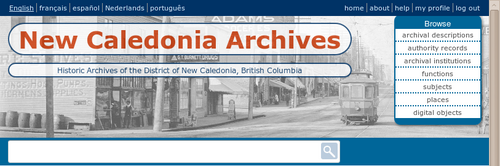
The site description appears at the top of the page directly under the site title. It is a configurable element - the text can be changed or removed (see Themes).
Site logo
The site logo is the graphic that appears at the top of all pages in ICA-AtoM. Clicking on the logo will take the user to the home page. ICA-AtoM ships with a default logo that can be replaced by administrators to theme the application to their own institution or network if desired: see Site logo.
Site title
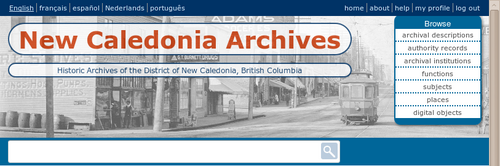
The site title appears at the top of the page next to the site logo and over the site description. It is a configurable element - the text can be changed or removed (see Themes).
SKOS
Simple Knowledge Organization System (SKOS) is a data standard model developed by the World Wide Web Consortium (W3C) as a common data model "for expressing the basic structure and content of concept schemes such as thesauri, classification schemes, subject heading lists, taxonomies, folksonomies, and other similar types of controlled vocabulary." (W3C SKOS Primer, 18 August 2009). It is used in ICA-AtoM to import and export hierarchical taxonomies. See: export descriptions and terms.
Static page
Static pages are pages that are designed to look the same each time they are accessed, in contrast to dynamic pages such as search results, view pages, or edit pages. ICA-AtoM has two static pages, the home page and the about page. Static pages can be edited by an administrator (see Manage static pages).
Subject
In ICA-AtoM, subjects are controlled-vocabulary terms grouped in a taxonomy and used as access points in archival descriptions.
Supported language
In ICA-AtoM, a supported language is one into which both data elements and user interface elements can be translated. In ICA-AtoM version 1.0 beta, the supported languages are Arabic, Dutch, English, Farsi, French, German, Greek, Icelandic, Italian, Japanese, Korean, Portuguese, Spanish and Slovenian. ICA-AtoM 1.3 and AtoM 2.0 support additional languages of Thai, Indonesian, Galician, and Catalan.
Taxonomy
A taxonomy is a grouping of controlled-vocabulary terms used to generate value lists and access points. See Add/edit terms.
Term
Terms are the values that make up controlled vocabularies. In ICA-AtoM, terms are grouped into taxonomies that can be added, edited, and deleted through the "Term" item of the add menu. See Add/edit terms.
Thumbnail
A thumbnail is a small, low-resolution version of a master digital object generated automatically by ICA-AtoM on upload. Thumbnails are displayed in search and browse results and in cover flow views at higher levels of description. See Upload digital objects.
Title bar
The title appears at the top of archival descriptions, authority records, and archival institutions and functions.
Tooltips
Tooltips are online text designed to assist users to enter data in edit pages. Tooltip text is derived from the standards on which the edit templates are based. Note that administrators can tooltips on or off issue 2338 - see Global settings.
Translation bar
The translation bar appears at the bottom of the page when users with translator access privileges select a language from the language menu. Clicking on "Translate user interface" in the bottom right-hand corner of the bar opens up the translation panel, where the user translates user interface elements. See Translate interface.
Translation panel
The translation panel is used by translators to edit user interface elements and is accessed via the translation bar. See Translate interface.
Translator
A translator is a type of user who can translate data elements and user interface elements. See User roles.
User account
User accounts are established in order to manage access privileges through the assignment of user roles. Every user who must be able to add, edit, delete, or translate content must have a user account. In ICA-AtoM user accounts are established and maintained by administrators. See Manage user accounts.
User interface
The user interface is the set of elements that allow the user to interact with the ICA-AtoM application. These elements include the main menu, drop-down menus, context menu, title bar, column headers, buttons, fields, and field labels, and any other elements used to navigate ICA-AtoM or to search for, view, add, edit, and delete database content. The labels of some user interface elements can be customized by administrators (see User interface labels).
The user menu, located in the upper right hand corner of the page, contains basic navigational links. These allow the user to go to the home page and about page, user documentation (help pages) and the log in page. Authenticated users can also use it to navigate to their user profiles.
Username
The username is a name supplied by an administrator to any user (other than a researcher) of the ICA-AtoM application as part of the user account. See Manage user accounts.
User profile
A user profile is information about a user managed in a user account. User profiles are created and maintained by administrators (see manage user accounts), although authenticated users can view their own profiles (and change their passwords) by going through the user menu.
User role
User roles define levels of access to functions in ICA-AtoM, ranging from view-only access to full administration rights. User roles are defined by groups that an administrator can add and edit. See User roles and Add a new group.
Value list
Value lists restrict data entry in certain fields to controlled vocabulary terms or terms derived from authority records. They appear as drop-down menus in edit pages.
View mode
View mode provides read-only access to the contents of archival descriptions, authority records, functions and archival institutions using view pages. In view mode, ICA-AtoM displays only those fields in a record which contain data.
View page
View pages allow users to view in detail the contents of archival descriptions, authority records, archival institutions, and functions
Visible elements
Visible elements introduced in Release 1.3 enables the Administrator to "hide" specific fields in the database from the public (i.e., unauthorized users). To review which fields can be hidden from view, select ISAD template, RAD template, Digital object metadata area, and/or Physical Storage. The Administrator can click on the checkboxes to reveal the field, and an unchecked box hides the field.
The path to this feature is: Admin Menu > Visible elements