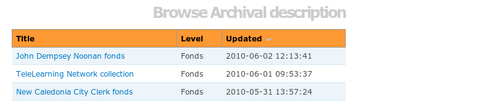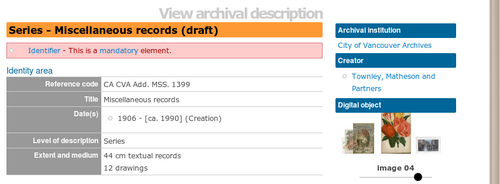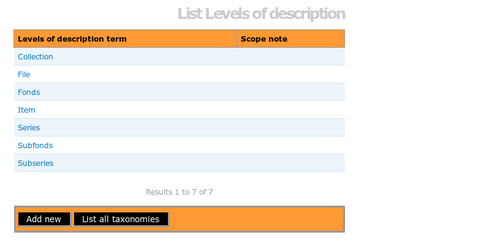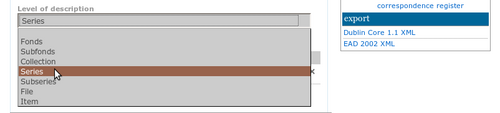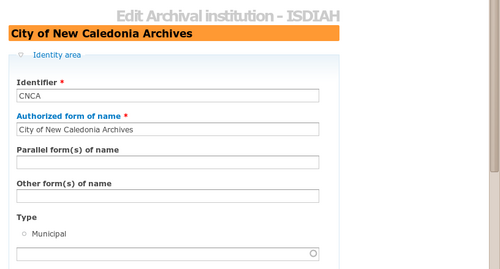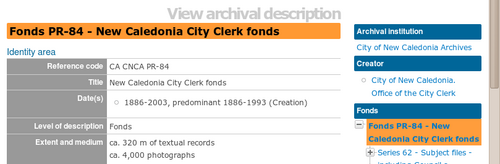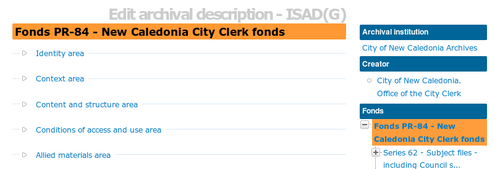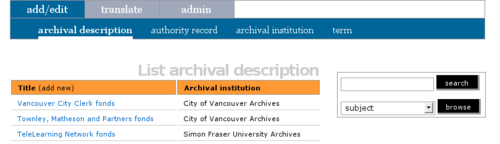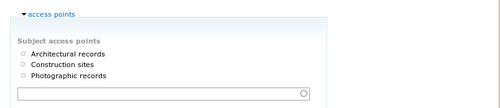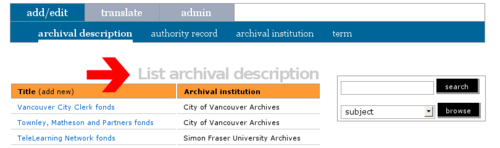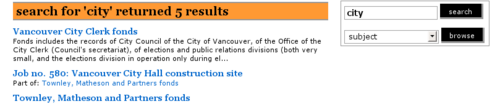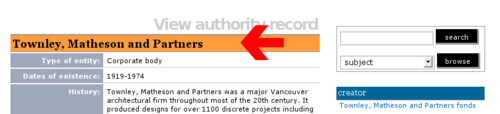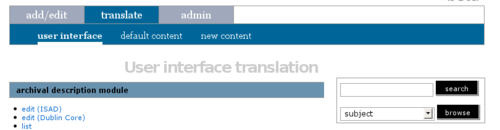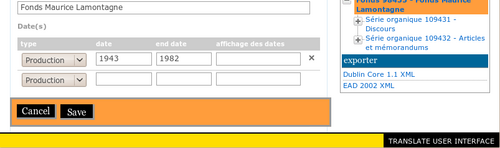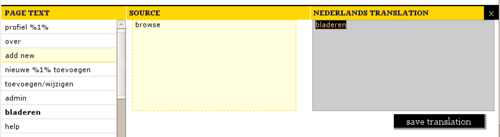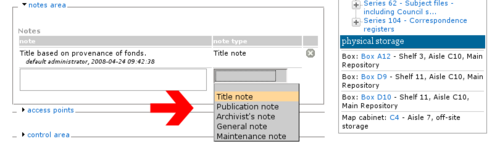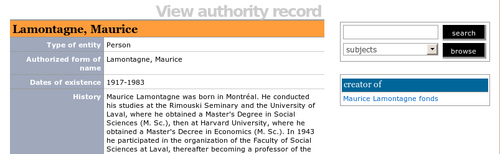Difference between revisions of "Glossary"
| Line 345: | Line 345: | ||
The level of description is "the position of the unit of description in the hierarchy of the fonds" (''ISAD(G)'' glossary). In ICA-AtoM, the level of description is selected from a [[#Value list|value list]] in the ''identity'' area of an [[#Archival description|archival description]]. See [[UM-3.1.4|UM-3.1.4 Archival description: Identity area]]. | The level of description is "the position of the unit of description in the hierarchy of the fonds" (''ISAD(G)'' glossary). In ICA-AtoM, the level of description is selected from a [[#Value list|value list]] in the ''identity'' area of an [[#Archival description|archival description]]. See [[UM-3.1.4|UM-3.1.4 Archival description: Identity area]]. | ||
| − | |||
| − | |||
| − | |||
| − | |||
| − | |||
| − | |||
| − | |||
Revision as of 16:39, 3 June 2010
Please note that ICA-AtoM is no longer actively supported by Artefactual Systems.
Visit https://www.accesstomemory.org for information about AtoM, the currently supported version.
This page provides definitions of terms used throughout ICA-AtoM's system and user documentation
About page
The about page provides general information on ICA-AtoM. It can be reached via the system menu in the top right-hand corner of your screen. The content of the about page can be edited by administrators (see UM-7.3.1 Customize the home and about pages).
Access point
An access point is "A name, term, keyword, phrase or code that may be used to search, identify and locate an archival description." (ISAD(G) glossary). In ICA-AtoM access points are derived from authority records and taxonomies created and customized by users. See UM-3.5 Edit taxonomies (terms).
Access privilege
Access privileges control the ways a user is able to interact with ICA-AtoM. For example, some users are able to add and edit content while others may only be able to search and browse content. Access privileges are based on defined user roles (see UM-2.3 User roles).
The Add menu allows authorized users to add new archival descriptions, authority records, archival institutions, terms and functions. Only logged-in users can see the Add menu.
Add new button
The add new button is located in the button block of the view screen and allows users to add new records (archival descriptions, authority records, archival institutions and terms) to ICA-AtoM.
The admin tab allows users with administrator access to customize ICA-AtoM to meet institution-specific requirements and to manage user accounts and user profiles (see Administer).
Administrator
The Administrator is a type of user who has access privileges to do the following: install or uninstall ICA-AtoM; create, read, update or delete any record; customize ICA-AtoM to institution-specific requirements; and manage user accounts and user profiles (see UM-2.3 User roles and UM-7 Administer ICA-AtoM).
Application logo
The application logo is the graphic that appears at the top of all screens in ICA-AtoM. Clicking on the logo will take the user to the application's home page. ICA-AtoM ships with a default logo that can be replaced by administrators to theme the application to their own institution or network if desired. See Change logo.
Archival description
An archival description is a body of information about an archival record or records. The descriptions provide contextual information about the archival materials and are arranged into hierarchical levels (fonds, series, files, items, and variations of these in accordance with institutional standards). In ICA-AtoM the data elements used for describing archival records are derived from the ICA's General International Standard Archival Description (ISAD-G). See UM-1.3 Entity types and UM-3.1 Add / edit archival descriptions.
Archival institution
An archival institution is "An organization which keeps and preserves archival material and makes it accessible to the public" (ISDIAH glossary). In ICA-AtoM the data elements used to describe such institutions are based on the ICA's International Standard for Describing Institutions with Archival Holdings (ISDIAH). See UM-1.3 Entity types and UM-3.3 Add / edit archival institutions.
Archival unit
Archival unit is a generic term for an aggregation of archival materials. A unit can be a fonds, series, file, item or variation thereof, depending on institutional standards. A unit may be divided into sub-units for the purposes of description: for example, a fonds may contain several series, each of which may contain several files, and so forth. The smallest (and therefore indivisible) unit is the item.
Authority record
In ICA-AtoM, authority records are collections of information about actors - corporate bodies, persons or families - who interact with archival materials, typically as creators. The data elements used to describe authority records are based on the ICA's International Standard Archival Authority Record for Corporate Bodies, Persons and Families (ISAAR(CPF)). ISAAR Defines authority record as "The authorized form of name combined with othr information elements that identify and describe the named entity and may also point to other related authority records." See UM-1.3 Entity types and UM-3.2 Add / edit authority records.
Browse options
Browsing allows a user to see all records that have a certain type of access point (such as subject, name or place) or other type of filter, such as media type or type of entity. In ICA-AtoM's default theme (the Caribou theme) the browse options appear in a horizontal row below the search box; in the Alouette and Columbia themes the browse options are displayed in a vertical box above and to the right of the search box.
Button block
The button block allows authorized users to add or delete content and to save or reject changes made in the edit screens. It appears at the bottom of the screen and is designed to float (i.e. remain at the bottom of the screen when the user scrolls up or down in the browser window).
Child record
The child record refers to the description of the archival unit that is one level of description lower than the current unit. For example, if a series belongs to a fonds the series is the child record of the fonds.
Collection
In ISAD(G), a collection is "[a]n artificial assemblage of documents accumulated on the basis of some common characteristic without regard to the provenance of those documents. Not to be confused with an archival fonds." In Rules for Archival Description, it is "[a] grouping of documents of any provenance intentionally assembled on the basis of some common characteristic." In Dublin Core, a collection is "[a]n aggregation of resources. A collection is described as a group; its parts may also be separately described."
Column header
Column headers appear at the top of the lists on list screens and browse results and give the name of the field for whatever is being listed below.
The context menu box appears on all view and edit screens to show the current record's relationships to other records, with links. For example, they show the hierarchical placement of archival descriptions within a fonds and the relationship between archival institutions, authority records and archival holdings. See Navigate: context menu.
Contributor
A contributor is a type of user who can search, browse, create and edit descriptions. See UM-2.3 User roles.
Controlled vocabulary
A controlled vocabulary is a set of pre-defined, authorized terms grouped into taxonomies or entered into authority records and used for generating value lists and access points. See UM-3.5 Edit Taxonomies (terms).
Cover flow viewer
Cover flow viewers show sets of thumbnail versions of digital objects and allow the user to scroll through the thumbnails using a mouse or keyboard scroll arrows. In ICA-AtoM a cover-flow viewer appears in the context menu of archival descriptions whenever there are associated lower-level descriptions that have digital objects attached.
Create button
The create button, located on the button block, is used to save new entities. Once an entity has been saved for the first time, the create button disappears and is replaced by the save button, which is used to save all subsequent changes.
Creator
A creator is "Any entity (corporate body, family or person) that created, accumulated and/or maintained records in the conduct of personal or corporate activity" (ISAAR glossary). In ICA-AtoM, the creator is described in an authority record linked to an archival description, usually at the highest level of description only. Lower levels inherit the creator from the parent record, unless a different creator is specified. ICA-AtoM can accommodate multiple creators at all levels of description. See UM-3.1.5 Archival description: Context area.
Data element
Data elements, or elements of description, are ICA standards-based units of information applied to archival descriptions, authority records, archival institutions and terms. The elements are entered into fields in ICA-AtoM's edit screens.
Database content
Database content refers to information stored in ICA-Atom's database tables, including data elements, static page content and user profile information.
Default content
Default content is any database content that is included by default when ICA-AtoM is installed. This includes things like the default home screen content and drop-down menu values that are stored in taxonomies.
Default source language
The default source language is the language in which all user interface elements are displayed when ICA-AtoM is opened. The language is specified when the application is installed. Users can switch to other supported languages and translators can translate database content and user interface elements. See UM-2.5 Switch language view. and UM-5 UM Translate content / interface.
Delete button
The delete button appears in the button block that is is visible whenever the user opens an edit screen. Clicking on the delete button will prompt a warning to appear asking whether the user really intends to delete the entity.
Delete icon
Delete icons are small buttons in edit screens used to delete values from multi-value fields, such as those containing event dates or access points.
Developer
A developer is a programmer who is able to modify the underlying software code of an ICA-AtoM application. In the beta version of ICA-AtoM (v1.0), much of the customization of the application can only be done by developers. In future releases of the software, more and more features will be customizable via user interface elements available to administrators.
Digital object
Digital objects are computer files that can be uploaded into and displayed by ICA-AtoM. They include scanned images, digital photographs, sound and moving image files and other scanned or born-digital items. See Upload digital objects and Supported formats.
Draft record
A draft record is an archival description that has not been published. All new and imported archival descriptions have draft status until the user changes that status to published in the grey box at the bottom of the archival description edit screen. Note that the status is inherited from the highest level of description. Users who are not logged in cannot view draft records.
A drop-down list is a list of data-entry options that appears below certain fields in edit pages. Values are drawn from controlled-vocabulary terms, authority records and default data contained in ICA-AtoM's database tables.
Edit button
The edit button appears at the bottom of view screens; clicking the button takes the user to the edit page for that record. Note that the user can also switch between view and edit screens by clicking the title bar.
Edit icon
The edit icon appears in edit screens next to fields that derive data from a related record. The user clicks the icon to edit the text in the related record. For example, to edit the administrative/biographical history in an archival description, the user must click the edit icon because the data resides in the creator's authority record.
Edit mode
Edit mode allows the user to add, modify or delete the contents of archival descriptions, authority records, archival institutions, terms and other database content using edit screens. In edit mode, ICA-AtoM displays all fields in a record for data entry.
Edit page
Edit screens allow users to add, modify and delete the contents of archival descriptions, authority records, archival institutions and terms. They are also used to carry out administrative functions such as changing user profiles and editing static pages.
Editor
An editor is a type of user who can search, browse, create, edit and delete archival descriptions, authority records, archival institutions and terms. See UM-2.3 User roles.
Entity
An entity is an object about which an information system collects data. From the user's perspective, in ICA-AtoM there are four main entities: archival descriptions, authority records, archival institutions and terms. See UM-1.3 Entity Types.
Error message
An error message will display when ICA-AtoM is unable to execute an action. See UM-2.4 Screen types for examples of types of error messages.
Event
In ICA-AtoM, an event registers an action by an actor (corporate body, person or family) at a particular time or over a span of time and may establish a relationship between the actor and other actors or entities. This is accomplished through the use of start and end dates in the context area of the archival description, which links the creator or other actor to the records for the period of time delimited by the dates. See UM-1.3 Entity types and UM-3.1.5 Add / edit archival descriptions > Context area.
Field
A field is a container for a data element. Content is added to or modified in fields in edit screens.
Field label
Field labels identify fields in view screens and edit screens. In ICA-AtoM 1.0 beta, field labels can only be customized by developers working directly with the code; in a future release an interface for customizing labels will be available to administrators.
Fonds
Fonds is an archival unit defined as "The whole of the records, regardless of form or medium, organically created and/or accumulated and used by a particular person, family, or corporate body in the course of that creator's activities and functions." (ISAD(G) glossary). In ICA-AtoM, the fonds is by default the highest level of description. This default can be changed by administrators (see UM-7.3.4 Customize user interface entity labels).
Function
A function is a type of entity that describes activities linked to records creation, maintenance and use. Functions in ICA-AtoM are linked to archival descriptions, authority records and other functions. In ICA-AtoM the data fields for describing functions are taken from the ICA's International Standard for Describing Functions (ISDF). See UM-1.3 Entity types.
Holdings
Holdings is a generic term referring to the records and other materials held by archival institutions. In ICA-AtoM a list of holdings is displayed in the context menu on archival institution view screens. The list is generated from the titles of archival descriptions that have the archival institution selected as a repository (see Archival description: Context area, step 6, Repository).
Home page
The home page is the first screen the user sees when opening the ICA-AtoM application. It can also be accessed via the home link on the system menu or by clicking the application logo. The content of the home page can be edited by administrators (see UM-7.3.1 Customize the home and about pages).
Information area
Information areas appear on edit screens and group related fields based on the organization of elements of description in ICA descriptive standards. Clicking on an information area toggles it between closed (all fields in that area hidden) and open (all fields visible).
The language menu, located in the top-left corner of the screen, allows the user to switch to any of the supported languages in ICA-AtoM. The current language is always underlined. See UM-2.5 Switch language view.
Language view
The language view refers to the language in which the user interface elements and database content are displayed. Users can switch between languages by using the language menu.
Level of description
The level of description is "the position of the unit of description in the hierarchy of the fonds" (ISAD(G) glossary). In ICA-AtoM, the level of description is selected from a value list in the identity area of an archival description. See UM-3.1.4 Archival description: Identity area.
List page
The list screen displays summary lists of entities such as archival descriptions, authority records and archival institutions which have been accessed either via the add/edit tab or the list all button or by using the search box or browse box. Clicking on the blue text takes the user to view screens showing full record details. There are also list screens for taxonomies and for other entities such as user accounts and static pages.
The main menu bar is the the navigational tool located near the top of all screens for logged-in users, right below the application logo. It allows the user to navigate to all the main areas of ICA-AtoM.
Master digital object
The master digital object is the unaltered version of a digital object that has been uploaded to ICA-AtoM. ICA-AtoM automatically generates a thumbnail and a reference display copy of the object. Only logged-in users may view master digital objects. See UM-6.1 Upload digital objects.
Media type
Media type refers to the format of uploaded digital objects. The media type is selected automatically by ICA-AtoM when a digital object is uploaded and the thumbnail and reference display copies of the object are generated. See UM-6.1 Upload digital objects. Note that media type terms are controlled by the media type taxonomy. ICA-AtoM ships with five terms (audio, image, text, video, other) that are locked; these cannot be edited or deleted because they are referenced by ICA-AtoM's code. Editors and administrators can add new media type terms, but unless developers incorporate these into the code, the system will not be able to do anything with them.
Multi-repository system
A multi-repository system exists when a single instance of ICA-AtoM is used by a network of archival institutions.
Multi-value field
A multi-value field is a field that is structured to contain more than one data entry.
Name
In ICA-AtoM, names are registered in authority records for corporate bodies, persons and families who interact with archival materials as e.g. creators, custodians and publishers. Names can be applied as access points to archival descriptions. See UM-3.1.4 Archival description: access points.
Network
A network is an aggregation of institutions using one instance of ICA-AtoM to produce a union list of archival holdings (a multi-repository system).
Page title
The screen title indicates what kind of screen a user is viewing. For example, it indicates whether archival descriptions, authority records or archival institutions are being displayed in a view screen, edit screen or list screen.
Parent record
The parent record refers to the description of the archival unit that is one level of description higher than the current unit. For example, the parent record of a sub-series is the series to which it belongs.
Password
Passwords are required by every user of the system who needs to be able to create, edit or delete content. The initial passwords are set by the system administrator (see UM-7.2.1 Add a new user) and can subsequently be changed by the user (see UM-7.2.2 Change your password).
Place
In ICA-AtoM, a place is a geographic location registered in a taxonomy and used as an access point in archival descriptions, authority records and archival institutions.
Physical storage
Physical storage is a grouping of fields relating to the management of physical objects such as folders, boxes, shelves and cabinets. In ICA-AtoM, users can create and edit information about physical objects in the physical storage edit screen accessible through the physical storage information area in archival descriptions, and link the objects to the archival units they contain. See UM3.1.12 Archival description: Physical storage.
Published record
A published record is an archival description that has had its status changed from draft to published in the grey box at the bottom of the archival description edit screen. Note that the status is inherited from the highest level of description; for example, when a fonds description is changed from draft to published, all child levels within the fonds are automatically changed as well. Once archival descriptions have been published, users who are not logged in can view them.
Reference display copy
A reference display copy is a low-resolution version of a master digital object generated automatically by ICA-AtoM on upload. It is used to display images on the digital object view screen when the user clicks on a thumbnail and in the digital object area of edit screens. See UM-6.1 Upload digital objects.
Researcher
A researcher is a type of user who is limited to searching and browsing descriptions. See UM-2.3 User roles.
Search box
The search box is used to find descriptions in ICA-AtoM that contain text matching a search query. The search box is located on the right hand side of all ICA-AtoM screens, including the home page. See UM-4 Access content.
Search results screen
The search results screen lists descriptions retrieved through queries entered into the search box. The screen re-states the search query, counts the results, and lists summary results. Clicking on the blue text in the summary results takes the user to the full record.
Setting
Settings is a broad term used to describe the properties that affect the way a program looks and functions. In ICA-AtoM, certain settings can be changed by an administrator in order to customize ICA-AtoM to institution-specific requirements. See UM-7.3 Customize Settings.
Site description
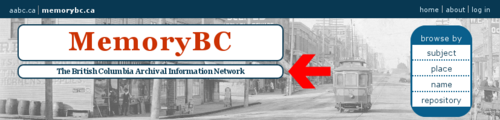
The site description appears at the top of the screen directly under the site title. It is a configurable element - the text can be changed or removed (see UM-7.5 Change and configure themes).
Site title

The site title appears at the top of the screen next to the application logo and over the site description. It is a configurable element - the text can be changed or removed (see UM-7.5 Change and configure themes).
Static page
Static pages are pages that are designed to look the same each time they are accessed, in contrast to dynamic pages such as search results screens, view screens or edit screens. ICA-AtoM has two static pages, the home page and the about page. Static pages can be edited by an administrator (see UM-7.3.1 Customize the home and about pages).
Subject
In ICA-AtoM, subjects are controlled-vocabulary terms grouped in a taxonomy and used as access points in archival descriptions. See UM-3.1.4 Archival description: access points.
Supported language
In ICA-AtoM, a supported language is one into which both data elements and user interface elements can be translated. In ICA-AtoM version 1.0 beta, the supported languages are Arabic, Dutch, English, Farsi, French, German, Greek, Icelandic, Italian, Japanese, Korean, Portuguese, Spanish and Slovenian.
The system menu, located in the upper right hand corner of the screen, contains basic navigational links. These allow the user to go to the home page and about page, user documentation (help screens) and the log in screen. Logged-in users can also use it to navigate to their user profiles.
Taxonomy
A taxonomy is a grouping of controlled-vocabulary terms used to generate value lists and access points. See UM-3.5 Edit Taxonomies (terms).
Term
Terms are the values that make up controlled vocabularies. In ICA-AtoM, terms are grouped into taxonomies that can be created, modified and deleted through the term sub-tab of the add/edit tab. See UM-3.5 Edit Taxonomies (terms).
Thumbnail
A thumbnail is a small, low-resolution version of a master digital object generated automatically by ICA-AtoM on upload. Thumbnails are displayed on view screens, in the digital object information area of edit screens, and in cover-flow views at higher levels of description. See UM-6.1 Upload digital objects.
Title bar
The title bar appears at the top of archival descriptions, authority records and archival institutions. Clicking on the title bar allows the user to switch back and forth between the view screen and edit screen for that record.
Translate
The translate tab allows users with translator access privileges to translate user interface elements, data elements and default content. See UM-5 Translate content / interface.
Translation bar
The translation bar appears at the bottom of the screen when users with translator access privileges select a language from the language menu. Clicking on translate user interface in the bottom right-hand corner of the bar opens up the translation panel, where the user translates user interface elements. See UM-5.5 Translate user interface.
Translation panel
The translation panel is used by translators to edit user interface elements and is accessed via the translation bar. See UM-5.5 Translate interface.
Translator
A translator is a type of user who can translate data elements and user interface elements. See UM-2.3 User roles.
User account
User accounts are established in order to manage access privileges through the assignment of user roles. Every user who must be able to create, modify, delete or translate content must have a user account. In ICA-AtoM user accounts are established and maintained by administrators. See UM-7.2 Set up and manage user accounts.
User interface
The user interface is the set of elements that allow the user to interact with the ICA-AtoM application. These elements include the main menu bar, drop-down menus, context menu boxes, title bars, column headers, buttons, fields and field labels and any other elements used to navigate ICA-AtoM or to search for, view, add, modify and delete database content. The labels of some user interface elements can be customized by administrators (see UM 7.3.5 Customize user interface entity labels).
User interface translation page
The user interface translation screen is a list of links to pages that contain all the user interface elements that require translation. The screen is accessible only to those users with translator access privileges and is opened by clicking on the translate interface sub-tab of the translate tab. See UM-5.5 Translate interface.
Username
The username is a name supplied by an administrator to any user (other than a researcher) of the ICA-AtoM application as part of the user account. See UM-7.2.1 Add a new user.
User profile
A user profile is information about a user managed in a user account. User profiles are created and maintained by administrators (see 7.2.3 Edit user profile), although logged-in users can view their own profiles (and change their passwords) by going through the system menu.
User role
User roles define levels of access to functions in ICA-AtoM, ranging from view-only access to full administration rights. User roles are defined by groups that an administrator can add and edit. See UM-2.3 User roles and UM-7.2 Set up and manage user accounts: Add and edit groups.
Value list
Value lists restrict data entry in certain fields to controlled vocabulary terms or terms derived from authority records. They appear as drop-down menus in edit screens.
View mode
View mode provides read-only access to the contents of archival descriptions, authority records and archival institutions using view screens. In view mode, ICA-AtoM displays only those fields in a record which contain data.
View screen
View screens allow users to view in detail the contents of archival descriptions, authority records and archival institutions.