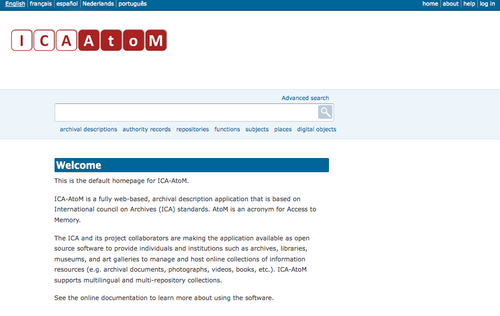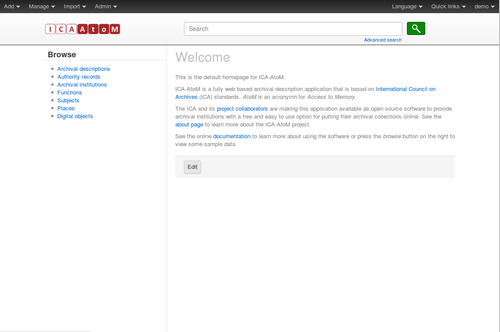Difference between revisions of "Home page"
Jump to navigation
Jump to search
| (9 intermediate revisions by 2 users not shown) | |||
| Line 1: | Line 1: | ||
[[Main Page]] > [[User manual]] > [[Getting started]] > Home page | [[Main Page]] > [[User manual]] > [[Getting started]] > Home page | ||
| − | [[Image:homePage.png|right|500px|thumb| | + | [[Image:homePage.png|right|500px|thumb| ICA-AtoM home page (user is not logged in)]] |
| + | [[Image:homepage_trillium.png|right|500px|thumb| ICA-AtoM home page in the Trillium theme]] | ||
#Open your web browser and enter the URL of the web server hosting your ICA-AtoM application. This takes you to your application's [[Glossary#Home page|home page]]. | #Open your web browser and enter the URL of the web server hosting your ICA-AtoM application. This takes you to your application's [[Glossary#Home page|home page]]. | ||
| − | + | #On opening, ICA-AtoM displays the [[Glossary#Home page|home page]] in the configured default language. In the [[Glossary#Language menu|language menu]] (top left-hand corner of your page), the current language is always underlined - unless you are using the Trillium [[Themes|theme]] (in which case the language tab will be top-right, and the chosen language is not underlined). For choosing languages, see [[Choose language]]. | |
| − | #On opening, ICA-AtoM displays the [[Glossary#Home page|home page]] in the configured default language. In the [[Glossary#Language menu|language menu]] (top left-hand corner of your page), the current language is always underlined. | + | #On opening, ICA-AtoM provides view-only access, so that any user can immediately begin searching or browsing the contents of the application, using the [[Glossary#Search box|search box]] or [[Glossary#Browse menu|browse menu]]. Any user can also use the [[Glossary#Advanced search|advanced search link]]. |
| − | + | #For searching and browsing, see [[Access content]]. | |
| − | + | #The [[Glossary#Home page|home page]] provides a welcome message that can be customized by the [[Glossary#Administrator|administrator]]. For customizing the welcome message, see [[Manage static pages]]. | |
| − | + | #Click the help link in the [[Glossary#User menu|user menu]] (top right-hand corner of your page) to open this manual. | |
| − | On opening, ICA-AtoM provides view-only access, so that any user can immediately begin searching or browsing the contents of the application, using the [[Glossary#Search box|search box]] or [[Glossary#Browse menu|browse menu]]. Any user can also use the [[Glossary#Advanced search|advanced search link]]. | + | #To add or edit content, you must have a [[Glossary#User account|user account]] and log in. |
| − | + | #For logging in, see [[log in]]. | |
| − | For searching and browsing, see [[Access content]]. | + | #For adding and editing, see [[Add/edit content]]. |
| − | |||
| − | The [[Glossary#Home page|home page]] provides a welcome message that can be customized by the [[Glossary#Administrator|administrator]]. | ||
| − | |||
| − | For customizing the welcome message, see [[Manage static pages]]. | ||
| − | |||
| − | Click the help link in the [[Glossary#User menu|user menu]] (top right-hand corner of your page) to open this manual. | ||
| − | |||
| − | To add or edit content, you must have a [[Glossary#User account|user account]] and log in. | ||
| − | |||
| − | For logging in, see [[log in]]. | ||
| − | |||
| − | For adding and editing, see [[Add/edit content]]. | ||
[[Category:User manual]] | [[Category:User manual]] | ||
Latest revision as of 17:53, 1 October 2012
Please note that ICA-AtoM is no longer actively supported by Artefactual Systems.
Visit https://www.accesstomemory.org for information about AtoM, the currently supported version.
Main Page > User manual > Getting started > Home page
- Open your web browser and enter the URL of the web server hosting your ICA-AtoM application. This takes you to your application's home page.
- On opening, ICA-AtoM displays the home page in the configured default language. In the language menu (top left-hand corner of your page), the current language is always underlined - unless you are using the Trillium theme (in which case the language tab will be top-right, and the chosen language is not underlined). For choosing languages, see Choose language.
- On opening, ICA-AtoM provides view-only access, so that any user can immediately begin searching or browsing the contents of the application, using the search box or browse menu. Any user can also use the advanced search link.
- For searching and browsing, see Access content.
- The home page provides a welcome message that can be customized by the administrator. For customizing the welcome message, see Manage static pages.
- Click the help link in the user menu (top right-hand corner of your page) to open this manual.
- To add or edit content, you must have a user account and log in.
- For logging in, see log in.
- For adding and editing, see Add/edit content.