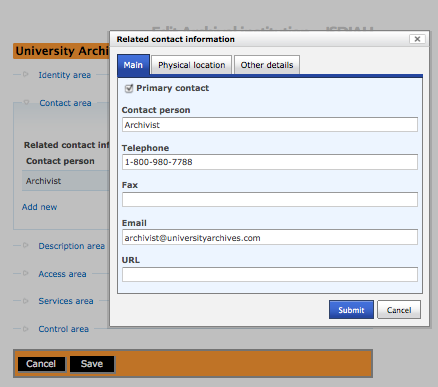Difference between revisions of "ISDIAH contact area"
| Line 14: | Line 14: | ||
== Contact information == | == Contact information == | ||
| − | + | In the edit archival institution screen, under the Contact area, select "Add new" and ICA-AtoM takes you to the contact information dialog. This contact dialog is used for registering and displaying the institution's contact information. | |
| − | + | The contact dialog has three tabs: Main, Physical location and Other details. After entering the data click on the "Submit" button to close the dialog and return to the edit archival institution screen. | |
| − | There is no limit to the number of contacts you can add | + | You must click on the "Save" button at the bottom of the edit screen to save the data entered into the contact dialog. |
| + | |||
| + | There is no limit to the number of contacts you can add to an archival institution. Under the Contact area click the "Add new" hyperlink and ICA-AtoM will present a new contact dialog for data entry. | ||
For rules and examples, see ISDIAH [[RS-3#5.2.1|5.2.1]] and [[RS-3#5.2.2|5.2.2]]. | For rules and examples, see ISDIAH [[RS-3#5.2.1|5.2.1]] and [[RS-3#5.2.2|5.2.2]]. | ||
Revision as of 23:29, 17 December 2011
Please note that ICA-AtoM is no longer actively supported by Artefactual Systems.
Visit https://www.accesstomemory.org for information about AtoM, the currently supported version.
Main Page > User manual > Add/edit content > Add/edit archival institutions > Contact area
The contact area contains fields conveying information "on how to contact the institution with archival holdings" (ISDIAH 4.4).
Contact information
In the edit archival institution screen, under the Contact area, select "Add new" and ICA-AtoM takes you to the contact information dialog. This contact dialog is used for registering and displaying the institution's contact information.
The contact dialog has three tabs: Main, Physical location and Other details. After entering the data click on the "Submit" button to close the dialog and return to the edit archival institution screen.
You must click on the "Save" button at the bottom of the edit screen to save the data entered into the contact dialog.
There is no limit to the number of contacts you can add to an archival institution. Under the Contact area click the "Add new" hyperlink and ICA-AtoM will present a new contact dialog for data entry.
For rules and examples, see ISDIAH 5.2.1 and 5.2.2.
Address
Enter information as applicable.
Primary contact
Click the box if you wish to flag an entry as the primary address for contacting the institution.
Contact type
Enter the type of contact/address.
Edit existing contact information
To edit existing contact information, click the edit icon to the right of the contact.
Delete a contact
To delete a contact, click the delete icon to the right of the contact.