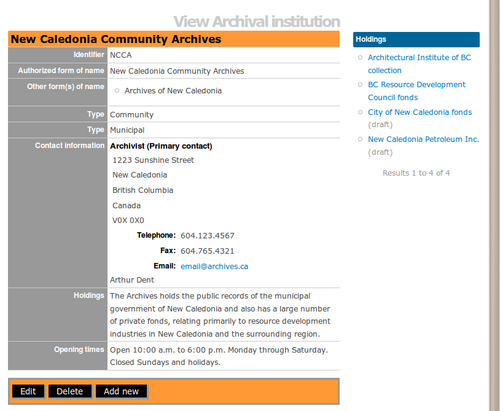|
|
| (18 intermediate revisions by 3 users not shown) |
| Line 1: |
Line 1: |
| − | <span class="pageTitle">Add / edit archival institutions</span>
| + | {{DISPLAYTITLE:Archival institutions}} |
| | | | |
| − | [[Main Page]] > [[User manual|(UM) User manual]] > [[UM-3|UM-3 Add / edit content]] > UM-3.3 Add / edit archival institution descriptions
| |
| | | | |
| − | == Overview ==
| + | [[Main Page]] > [[User manual]] > [[Add/edit content]] > Add/edit archival institutions |
| | | | |
| − | This page describes how to create, edit and delete descriptions of [[Glossary#Archival institution|archival institutions]].
| |
| | | | |
| − | For detailed notes on individual fields, see the following pages:
| + | [[Image:viewInst.png|500px|right|thumb|An archival institution view page]] |
| − | *[[UM-3.3.1|Data entry: archival institutions]].
| |
| − | *[[UM-3.4 | Data entry: description control area (same for all record types)]].
| |
| | | | |
| − | For exiting [[Glossary#Edit mode|Edit mode]] (return to the [[Glossary#View mode|view mode]]), see the following page:
| + | [[Glossary#Archival institution|Archival institution]] descriptions are structured into [[Glossary#Information area|information areas]] based on the ICA's International Standard for Describing Institutions with Archival Holdings ([[RS-3|ISDIAH]]). This section describes how to add, edit, and delete [[Glossary#Archival institution|archival institutions]]. The data entry pages listed below give detailed notes and explanations on every [[Glossary#Field|field]] included on the [[Glossary#Edit page|edit page]]; where there is a one-to-one correspondence between an ISDIAH [[Glossary#Data element|data element]] and an ICA-AtoM [[Glossary#Field|field]], the note typically just gives the ISDIAH rule verbatim. |
| − | *[[UM-3.5|Exit edit mode]]
| |
| | | | |
| | | | |
| − | == Create a new archival institution == | + | == Actions == |
| | | | |
| − | [[Image:um3-3Create1.png|500px|right|thumb|Create a new institution]] | + | * [[Add a new archival institution]] |
| | + | * [[Edit an existing archival institution]] |
| | + | * [[Delete an archival institution]] |
| | | | |
| − | [[Image:um3-3Create2.png|500px|right|thumb|Create a new institution]]
| |
| | | | |
| − | 1. Click the [[Glossary#Add / edit tab|Add / edit tab]] on the [[Glossary#Main menu bar|Main menu bar]].
| + | == Data entry == |
| | | | |
| | + | * [[ISDIAH identity area]] |
| | + | * [[ISDIAH contact area]] |
| | + | * [[ISDIAH description area]] |
| | + | * [[ISDIAH access area]] |
| | + | * [[ISDIAH services area]] |
| | + | * [[Control area]] |
| | | | |
| − | 2. Click the "Archival institution" sub-tab on the [[Glossary#Main menu bar|Main menu bar]]; ICA-AtoM takes you to the [[Glossary#List screen|List screen]] showing all existing institutions.
| |
| | | | |
| | + | == See also == |
| | | | |
| − | 3. Click the [[Glossary#Add new button|Add new]] text that appears in the "Name" [[Glossary#Column header|column header]] or the [[Glossary#Add new button|Add new button]] at the foot of the list; ICA-AtoM creates a new record and routes you to a blank [[Glossary#Edit screen|Edit archival institution screen]] for data entry.
| + | [[Exit edit mode]] (same for all record types) |
| | | | |
| | | | |
| − | 4. Enter data.
| + | [[Category:User manual]] |
| − | *See [[UM-3.3.1|Data entry: archival institutions]] for detailed explanations and notes on fields.
| |
| − | | |
| − | | |
| − | 5. To quit the create process without registering the new record, click the [[Glossary#Cancel|Cancel button]] in the [[Glossary#Button block|Button block]]. ICA-AtoM returns you to your original starting point; no new record is created.
| |
| − | | |
| − | | |
| − | 6. To register the new record, click the [[Glossary#Create button|Create button]]. ICA-AtoM leaves you on the [[Glossary#Edit screen|Edit screen]] but the changes the [[Glossary#Button block|Button block]] to [[Glossary#Save button|Save]], [[Glossary#Cancel button|Cancel]], and [[Glossary#Delete|Delete]].
| |
| − | | |
| − | <br clear=right>
| |
| − | == Edit an existing institution ==
| |
| − | | |
| − | [[Image:um3-3Edit1.png|500px|right|thumb|Edit an existing description]]
| |
| − | | |
| − | [[Image:um3-3Edit2.png|500px|right|thumb|Edit an existing description]]
| |
| − | | |
| − | | |
| − | 1. Navigate to the institution you want to edit.
| |
| − | *For more information on navigation in ICA-AtoM, see in this manual: [[UM-4|Access content]].
| |
| − | | |
| − | | |
| − | 2. Switch from [[Glossary#View mode|View mode]] to [[Glossary#Edit mode|Edit mode]] by clicking the [[Glossary#Record title bar|Record title bar]] or [[Glossary#Edit button|Edit button]]; this takes you to the [[Glossary#Edit screen|Edit archival institution screen]]. It displays the record with all [[Glossary#Record area|record areas]] closed; click on an area to access the fields grouped under it.
| |
| − | | |
| − | | |
| − | 3. Add / revise data as required (see [[UM-3.3.1|Data entry: archival institutions]]) for detailed explanations and notes on fields).
| |
| − | | |
| − | | |
| − | 4. To discard all changes, click the [[Glossary#Cancel button|Cancel button]] in the [[Glossary#Button block|Button block]]; ICA-AtoM returns you to the [[Glossary#View screen|View screen]], with no changes saved.
| |
| − | | |
| − | | |
| − | 5. To save changes, click the [[Glossary#Save button|Save button]] in the [[Glossary#Button block|Button block]]; ICA-AtoM commits the changes and re-loads the page.
| |
| − | *Note that re-loading the page causes all [[Glossary#Record area|record areas]] to '''close'''; this behaviour will be revised in a future release of ICA-AtoM (e.g. page will stay open as it was before save).
| |
| − | | |
| − | <br clear=right>
| |
| − | == Delete an existing institution ==
| |
| − | | |
| − | [[Image:um3-3Delete.png|500px|right|thumb|Delete an existing institution]]
| |
| − | | |
| − | 1. Navigate to the institution you want to delete.
| |
| − | *For more information on navigation in ICA-AtoM, see in this manual: [[UM-4|Access content]].
| |
| − | | |
| − | | |
| − | 2. Switch from [[Glossary#View mode|View mode]] to [[Glossary#Edit mode|Edit mode]] by clicking the [[Glossary#Record title bar|Record title bar]] or [[Glossary#Edit button|Edit button]]; this takes you to the [[Glossary#Edit screen|Edit screen]].
| |
| − | | |
| − | | |
| − | 3. Click the [[Glossary#Delete button|Delete button]] in the [[Glossary#Button block|Button block]].
| |
| − | | |
| − | | |
| − | 4. ICA-AtoM prompts you to confirm the delete request; click "OK".
| |
| − | | |
| − | | |
| − | 5. ICA-AtoM deletes the record and returns you to the [[Glossary#List screen|List screen]].
| |
| − | | |
| − | | |
| − | 6. Note the following consequences of deleting an [[Glossary#Archival institution|archival institution]] record:
| |
| − | | |
| − | *The related [[Glossary#Authority record|authority record]] is '''not''' deleted (because it may be used as an [[Glossary#Access point|access point]] in other contexts); you must separately navigate to the [[Glossary#Authority record|authority record]] if you want to delete that as well.
| |
| − | | |
| − | *If [[Glossary#Archival description|archival descriptions]] are registered to the institution as the repository, you will be prompted whether or not to delete these descriptions as well; if you opt to retain the [[Glossary#Archival description|archival descriptions]], ICA-AtoM will clear the "Repository" field in these records.
| |
| − | | |
| − | <br clear="right">
| |
| − | <span class="revision">Last revised: 2 June 2008 (ICA-AtoM v0.6)</span>
| |